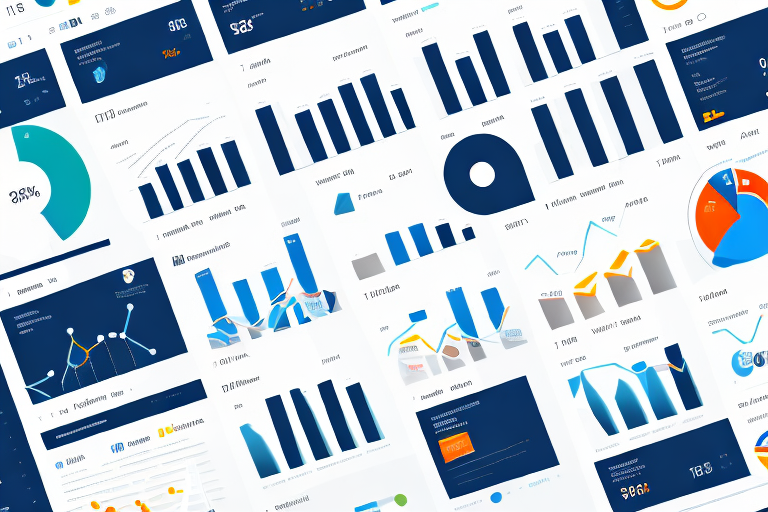The Walmart Dashboard is a powerful tool that provides valuable insights and data to help businesses optimize their performance on the Walmart marketplace. Whether you are a new seller or a seasoned pro, understanding and utilizing the various features of the Walmart Dashboard can significantly impact your success on the platform.
Understanding the Walmart Dashboard
The Walmart Dashboard is a centralized hub where sellers can access a wide range of features and functionalities to manage their business efficiently. It offers a comprehensive overview of your performance metrics, inventory management, and order fulfillment. Let’s delve deeper into its key features and how to navigate its user-friendly interface.
Before we begin: Every Amazon Seller needs a suite of tools for Keyword Research, Product Development, and Listing Optimization. Our top pick is Helium 10 and readers of this post can get 20% off their first 6 months by clicking the image below.

Key Features of the Walmart Dashboard
The Walmart Dashboard boasts a plethora of features designed to streamline your selling experience. These include:
- Sales and Performance Metrics: Gain valuable insights into your sales trends, customer reviews, and overall performance metrics. Use this information to identify areas for improvement and track your progress over time.
- Inventory Management: Effortlessly manage your inventory levels, monitor product availability, and receive notifications for low stock items. Maintaining optimal inventory levels ensures uninterrupted sales and customer satisfaction.
- Order Fulfillment: Easily track and manage your orders, process cancellations or returns, and communicate with customers. The Walmart Dashboard provides a seamless order management system to ensure smooth transactions and customer satisfaction.
- Marketing and Promotions: Utilize the marketing and promotions features of the Walmart Dashboard to boost your sales. Create and manage campaigns, track their performance, and analyze the effectiveness of your marketing strategies.
- Customer Insights: Access detailed customer insights and behavior analytics to understand your target audience better. Identify trends, preferences, and purchase patterns to tailor your products and marketing efforts accordingly.
Navigating the Walmart Dashboard Interface
Upon logging into the Walmart Dashboard, you’ll find a user-friendly interface consisting of various sections and menus. These sections enable you to access different functionalities and dive deep into the analytics of your business. Here’s a quick rundown of the main sections:
- Overview: Provides an at-a-glance summary of your performance metrics, sales trends, and key notifications. This section gives you a quick overview of your business’s health and highlights any important updates or alerts.
- Products: Allows you to manage your product listings, update inventory quantities, and view product performance statistics. You can easily add new products, edit existing listings, and optimize your product pages to maximize visibility and sales.
- Orders: Allows you to track and manage orders, process cancellations or returns, and communicate with customers. This section provides a comprehensive overview of all your orders, allowing you to efficiently fulfill customer requests and resolve any issues that may arise.
- Reports: Provides in-depth data and analytics, allowing you to generate reports on sales, customer behavior, and campaign performance. With the reporting feature, you can analyze your business’s performance over time, identify trends, and make data-driven decisions to drive growth.
- Settings: Gives you control over various settings related to your Walmart seller account. From managing your account information and payment settings to configuring shipping options and tax settings, this section allows you to customize your selling experience to suit your business needs.
With its robust features and intuitive interface, the Walmart Dashboard empowers sellers to effectively manage their businesses on the Walmart marketplace. Whether you’re a small business owner or a large-scale enterprise, this powerful tool provides the insights and tools you need to succeed in the competitive e-commerce landscape.
Setting Up Your Walmart Dashboard
Getting started with the Walmart Dashboard is a straightforward process. Follow these steps to set up your account and customize your dashboard view to suit your specific needs.
Initial Setup Process
After creating your Walmart seller account, you’ll need to activate your Walmart Dashboard. You can do this by clicking on the “Dashboard” tab in your seller portal and following the prompts to complete the setup process. This involves linking your Walmart seller account to the Dashboard and granting the necessary permissions.
Once you have successfully activated your Walmart Dashboard, you will be greeted with a clean and organized interface. The Dashboard provides you with a comprehensive overview of your Walmart seller account, allowing you to monitor your sales, inventory, and performance metrics all in one place.
Before diving into the customization options, take a moment to familiarize yourself with the default layout of the Dashboard. The main sections include Sales, Inventory, Performance, and Advertising. Each section provides valuable insights and data to help you make informed business decisions.
Customizing Your Dashboard View
The Walmart Dashboard allows you to customize your view based on your business priorities. You can rearrange the sections, add or remove widgets, and personalize the layout to display the information most relevant to you. Experiment with different arrangements until you find the setup that maximizes your productivity.
Start by clicking on the “Customize” button located at the top right corner of the Dashboard. This will open up a customization panel where you can make changes to your view. From here, you can drag and drop sections to rearrange their order, or click on the “X” button to remove a section entirely.
Additionally, you can add widgets to your Dashboard to further enhance its functionality. Widgets are small, customizable modules that provide specific information or perform certain actions. For example, you can add a widget that displays your top-selling products or a widget that allows you to directly respond to customer reviews.
To add a widget, simply click on the “Add Widget” button in the customization panel. A list of available widgets will appear, and you can choose the ones that align with your business goals. Once added, you can resize and rearrange the widgets to create a personalized and efficient Dashboard layout.
Remember, customization is key when it comes to optimizing your Walmart Dashboard. Regularly review and adjust your view to ensure it reflects your evolving business needs. By tailoring the Dashboard to your specific requirements, you can streamline your workflow, save time, and make data-driven decisions with ease.
Utilizing Walmart Dashboard for Business
Now that you have set up and customized your Walmart Dashboard, it’s time to explore how you can leverage its features to drive business growth and streamline your operations.
The Walmart Dashboard is a powerful tool that provides you with a comprehensive overview of your business performance on the Walmart platform. It offers a range of features and functionalities that can help you make data-driven decisions and optimize your sales strategy.
Tracking Sales and Performance Metrics
The Sales and Performance Metrics section of the Walmart Dashboard gives you a detailed overview of your sales performance. Monitor key metrics such as revenue, conversion rate, and customer reviews. By analyzing these data points, you can identify trends, measure the effectiveness of marketing campaigns, and make data-driven decisions to optimize your sales strategy.
For example, by tracking your revenue, you can identify which products are driving the most sales and focus your marketing efforts on promoting those items. Additionally, monitoring your conversion rate can help you identify areas where you may need to improve your product listings or optimize your checkout process to increase sales.
Customer reviews are also an important metric to track. By analyzing customer feedback, you can gain insights into the strengths and weaknesses of your products, identify areas for improvement, and address any issues raised by customers.
Managing Inventory through the Dashboard
The Walmart Dashboard offers robust inventory management tools that simplify the process of managing your product listings. Keep track of your stock levels, set up automated reordering, and receive alerts for low stock items. By staying on top of your inventory, you can ensure fast and reliable order fulfillment, avoiding out-of-stock situations that can lead to missed sales opportunities.
With the inventory management tools provided by the Walmart Dashboard, you can easily view the current stock levels of your products. This allows you to make informed decisions about when to reorder and how much inventory to keep on hand. By setting up automated reordering, you can streamline the process and ensure that you never run out of stock.
Receiving alerts for low stock items is another valuable feature of the Walmart Dashboard. These alerts can help you proactively manage your inventory and avoid any disruptions in your supply chain. By addressing low stock situations promptly, you can maintain a consistent level of product availability and provide a positive shopping experience for your customers.
In conclusion, the Walmart Dashboard is a powerful tool that can help you track sales and performance metrics, as well as manage your inventory effectively. By utilizing these features, you can make data-driven decisions, optimize your sales strategy, and ensure a seamless shopping experience for your customers on the Walmart platform.
Troubleshooting Common Issues
Even with a user-friendly platform like the Walmart Dashboard, occasional issues may arise. It’s essential to be familiar with common problems and their solutions to minimize disruptions to your business.
Resolving Login Problems
If you encounter login issues while accessing the Walmart Dashboard, there are a few troubleshooting steps you can take. First, double-check your login credentials to ensure they are correct. If you still can’t access your account, try resetting your password or contacting Walmart seller support for further assistance.
Addressing Data Syncing Issues
Occasionally, you may experience issues with data syncing between your Walmart Dashboard and your seller account. If you notice discrepancies or missing data, try refreshing the page or clearing your browser cache. If the problem persists, reach out to Walmart seller support and provide them with detailed information about the issue for prompt resolution.
Optimizing Your Use of the Walmart Dashboard
To make the most of the Walmart Dashboard and maximize your operational efficiency, consider incorporating these actionable tips into your routine.
Tips for Efficient Dashboard Use
Stay organized by utilizing the available filters and search functionality. This allows you to quickly locate specific orders, products, or reports without wasting time scrolling through pages of information. Additionally, take advantage of the customizable dashboard view to prioritize the information you need to see at a glance.
Advanced Features to Leverage
As you become more familiar with the Walmart Dashboard, explore advanced features that can further enhance your selling experience. These may include integrating third-party analytics tools, setting up automated reports, or utilizing API integrations to streamline your operations.
By mastering the Walmart Dashboard, you unlock a world of valuable insights and tools that can propel your business forward. Utilize its features, analyze your data, and adapt your strategies accordingly to boost your sales, manage your inventory effectively, and address potential issues promptly. With continuous optimization, you can navigate the Walmart marketplace with confidence and drive your business to new heights.
Take Your Amazon Selling to the Next Level
While you’re mastering the Walmart Dashboard to optimize your e-commerce business, why not expand your success to Amazon? Your eCom Agent offers a suite of AI tools specifically designed for Amazon Sellers. From developing better products to analyzing customer reviews and enhancing detail pages, our AI-driven solutions streamline tasks that traditionally took hours into mere seconds. Ready to revolutionize your Amazon selling strategy? Subscribe to Your eCom Agent’s AI Tools today and experience the power of AI for your e-commerce business.