Welcome to the most comprehensive Helium 10 Black Box Tutorial ever made.
What is the key to every successful Amazon business?
Before we begin: Every Amazon Seller needs a suite of tools for Keyword Research, Product Development, and Listing Optimization. Our top pick is Helium 10 and readers of this post can get 20% off their first 6 months by clicking the image below.

Winning products.
You could have studio quality photos, delicious sales copy, and a Math competition winning quant optimizing your PPC, but without the right niche and product, you won’t make any money.
So how do you find these product unicorns that act as the cornerstone of your Amazon business, making you money, and letting you live your best life as a digital entrepreneur?
Let’s talk about the best product hunting tool around.
Introducing Helium 10’s Blackbox.
What is Helium 10’s Black Box? The Ultimate Amazon FBA Product Finder
Helium 10’s Black Box is an Amazon product research tool that helps you filter through millions of Amazon products to find winning products in seconds.
One of the keys to product research is data. Data removes guesswork and gives you cold hard facts about what sells and where you can compete, and Helium 10 has it in spades.
How do Amazon FBA Product Finders like Black Box Work?
Black Box is a database of over 3 billion Amazon products. Over the years, Helium 10 has scraped data from Amazon to build this database that includes product details, price, best seller ranks, category, size, sellers, review ratings, keyword searches and traffic, and more. On top of this, they built proprietary algorithms to calculate how many units sell per month along with other scores and ratings.
In the hands of sellers, this means you can apply all kinds of filters to the data to uncover what products have high sales volume and allow you to compete.
Amazon product research is both an art and science and Black Box is one of the key tools in the lab.
Helium 10 Black Box Tutorial: How to Find Profitable Products that Sell
First things first, using Black Box will require a Helium 10 account. Getting a paid account will give you access to 30+ tools including their best-in-show keyword research tools. If there is only one tool you should have, it is Helium 10.
Once you are in your account, navigate to the Black Box tab and you will be taken to their dashboard.
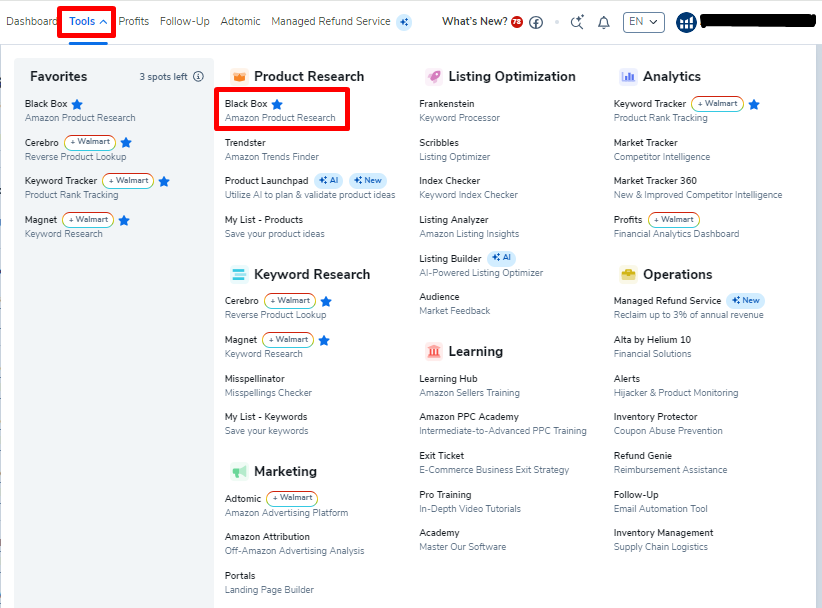
Here you can see the different modes of using Black Box. The two most common modes used are Product and Keywords but the 5 lesser used modes can help as well.

An Overview of Each Black Box Mode:
Product: Discover profitable products by using a combination of filters to search through over 3 billion Amazon products.
Keywords: Filter through Helium 10’s keyword data to find low-competition keywords with high traffic that need better products.
Competitors: Enter an ASIN and get valuable intel on your competitors.
Niche: Expand your brand by entering a search phrase and see what other products are associated with the niche.
Product Targeting: Enter an ASIN and find product-targeting candidates for your Amazon PPC campaigns.
Elite Analytics: Upload a file of up to 2,000 keywords and get advanced analytics not found in any other Amazon seller tool.
ABA Top Search Terms or Black Box Brand Analytics: Discover product opportunities by combining Amazon Brand Analytics Data with Helium 10’s proprietary data – A method most sellers are totally unaware of.
Now that we know the basics of each mode, we will go step by step to learn how to use them all to grow our Amazon businesses.
Product Search – Helium 10 Black Box Tutorial
The most widely used mode and for a reason. This is a tool that you will be using for hundreds of hours in your Amazon selling career.
If you notice on the top right-hand corner you will see a toggle for Simple or Advanced. Let’s start with Simple to give you an idea of how this works.
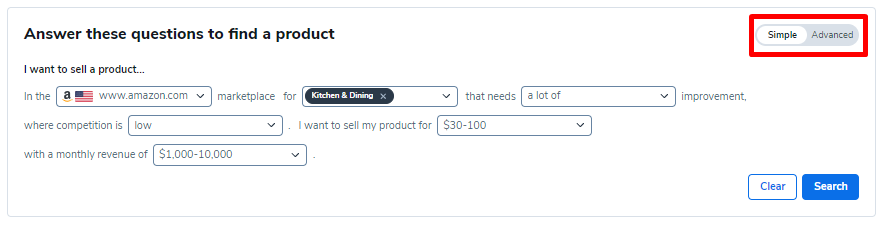
Getting Starterd with a Simple Product Search:
From here you will see a series of questions to help you whittle down the results of products you can see.
Let’s use the following setting: I want to sell a product in the In the Amazon.com marketplace for Kitchen and Dining that needs a lot of improvement, where competition is low. I want to sell my product for $30-100 with a monthly revenue of $1,000 – $10,000.
This took seconds to set up and we have over 500 results of products that fit this criteria.
But that is just the Simple mode. The real magic happens in Advanced.
Advanced Product Search Filtering Options:
Let’s take the training wheels off and click on the advanced to unveil a dashboard with 25 filters that can help us uncover product gold.
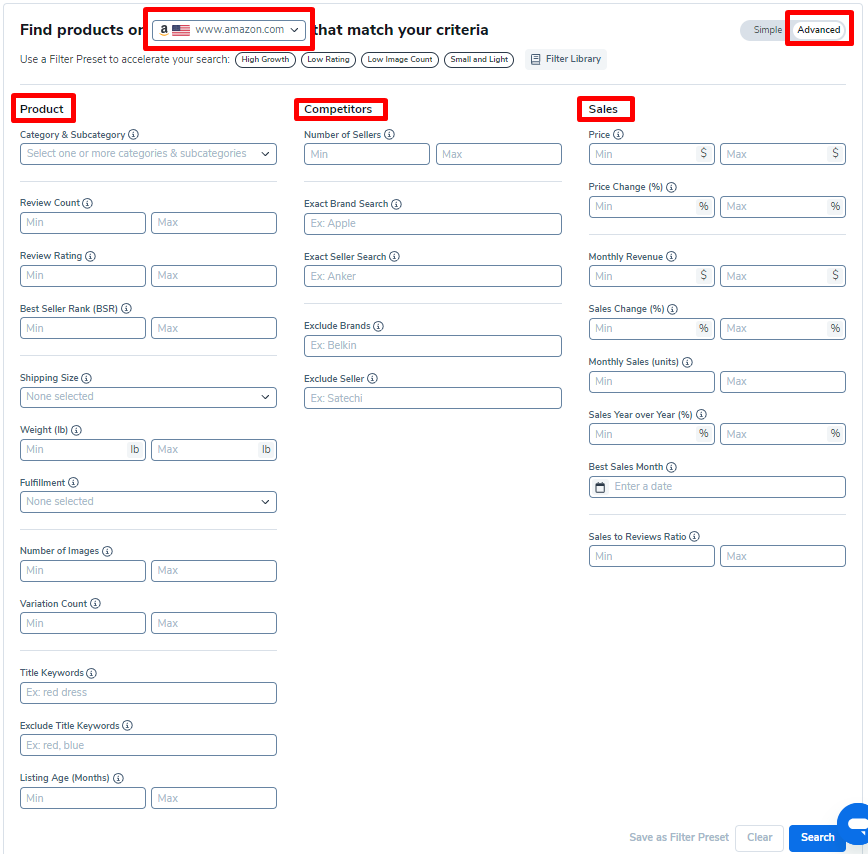
The filters are broken down into 3 categories: Product, Competitors, and Sales.
Let’s go over each filter and why you would use them.
Product Search Filters:
Marketplace – Choose which country you will be researching.
Category – Narrow down to the category you want to sell in or exclude categories you are not interested in.
Review Count – Stay away from product categories that have sellers with a review moat. It could be too hard to compete.
Review Rating – Capping the rating under 4.3 (where it loses the half star and goes to 4-star) will uncover products that could be improved and you could take over the market.
Best Seller Rank – A way to find how well a product sells but tbh it is better to use the Monthly Units or Revenue filters.
Shipping Size – With FBA fees are tied to Shipping Size. Using this filter can help you find smaller products that won’t get killed with fees.
Shipping Weight – Similar to Size, the lower the weight the cheaper the fees
Fulfilment – Is it sold directly by Amazon? Does it have an FBA offer? This could help you find products that aren’t offering Prime Shipping. If you could make it work that would boost your conversion rates.
Number of Images – If a product isn’t using up all their image slots you could beat them on the marketing side.
Variation Count – Can you find products with no variations that customers would like in different colors or styles?
Title Keywords – Helpful for finding results for a specific keyword.
Exclude Title Keywords – Useful for further filtering results if you want to exclude certain types of products.
Listing Age (Months) – Spotting a new listing that sells well is a signal that the market is either growing or ready to accept more sellers.
Competitor Filters:
Number of Sellers – This gives you an idea if a product is being sold directly by the brand or if it is being sold to distributors and wholesalers.
Exact Brand Search – Good for getting intel on specific brands and competitors.
Exact Seller Search – Similar to brand search except you can search by the seller.
Exclude Brands – I find this useful to filter out results that aren’t relevant, especially if one brand is showing up with all their variations as individual results.
Exclude Seller – I honestly have never used this filter but hey it exists.
Sales Filters:
Price – One of the more useful features. Filtering by price can help make sure your items are profitable enough on a unit basis and also not too expensive to stop being an impulse purchase. In our product research guide, How to do Amazon FBA Product Research, we use $30-$80 as the sweet spot for FBA.
Price Change % over the last 90 days – A lowering price could mean that competition is growing and sellers need to cut prices to stay competitive.
Monthly Revenue – How much revenue does it make per month? Obviously, this is an important filter so you can make sure the product is selling.
Sales Change % over the last 90 days– Is the market growing or shrinking? Keep in mind that if it is seasonal there will be drops after the peak season and growth going into it.
Monthly Sales (Units) – I prefer to use unit sales instead of revenue but either gets the job done.
Sales Year over Year % – Year over Year filtering is another way to tell if the market is growing or shrinking and it can take into account seasonality.
Best Sales Month – Useful if you want to find seasonal products outside of Q4.
Sales to Reviews Ratio – Monthly Sales (Units) divided by Total Review Count. This is a good one for spotting products that are just getting started to gain traction.
How to Use Helium 10 Product Search Filters for Product Research
A quick way to familiarize yourself with different product-finding filter combinations is to look at the presets that come with Black Box:

Preset Product Search Filters:
High Growth – Used to find products that have increased sales fast over the last month.
- Monthly Sales (Units) minimum = $300
- Sales Change (%) minimum 10%
- Fulfilment: FBA or FBM (not Sold by Amazon)
Low Rating – Products that Sell Well But are Rated Poorly
- Review Rating maximum = 3.8
- Monthly Sales (units) minimum = 600
Low Image Count – Selling well but not using up all the image slots which means you could beat them out with better presentation.
- Review Count maximum – 200
- Monthly Sales (units) minimum – 300
- Number of Images maximum – 5
Small and Light – Small Size and Selling Well
- Monthly Sales (units) minimum – 300
- Shipping Size – the two smallest tiers
- Weight maximum – 3 lbs
These are all great starting points but after clicking Search, there are just way too many results which means we are going too broad and missing out on potential products.
What is the maximum amount of results in a Black Box Product Search?
The maximum number of items returned is 500. If your filtering reaches this limit you should either make the filters more strict or add another filter. Why? Since Helium 10 cuts off the results at 500 it means that there could be winners out there that weren’t displayed in the results.
That said, to get the most out of the Product mode we will need to use Custom Filters.
Custom Product Search Filters:
Let’s use the same starting filters we recommend in our guide for How to do Amazon FBA Product Research:
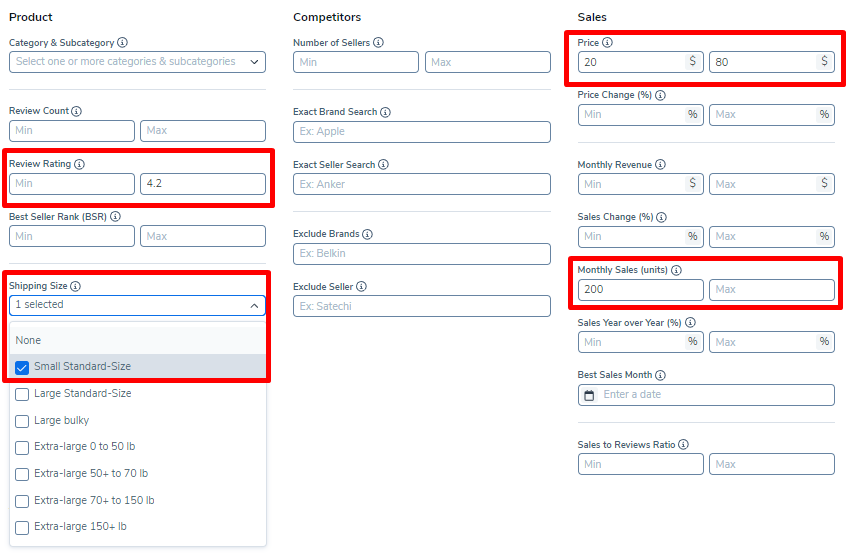
- Review Rating Max 4.2
- Sales Price: Min $20, Max $80
- Monthly Units: Minimum 200
- Shipping Size: Small Standard
Once you click search you almost instantly get the results to your filter.

With these filters, we get over 500 results so the next step is to start making the filters more strict. In the results, I noticed a lot of categories I am not interested in so I added the Kitchen & Dining category filter but still, 500+ results.
Next, I lowered the review rating maximum to 3.9, increased monthly units to 500, and increased the price minimum to $30 but still 500+ results.
After going through a few results I could see that there were a lot of Tumblers and products from a competitive brand, Ninja. So my next step was to Exclude Title Keywords “tumblers” and Brand Exclude “Ninja”, and now finally we have only 167 items that are ready to dive into.
Black Box Product Search Results:
Now that we have under 500 results we can start reviewing individual items.
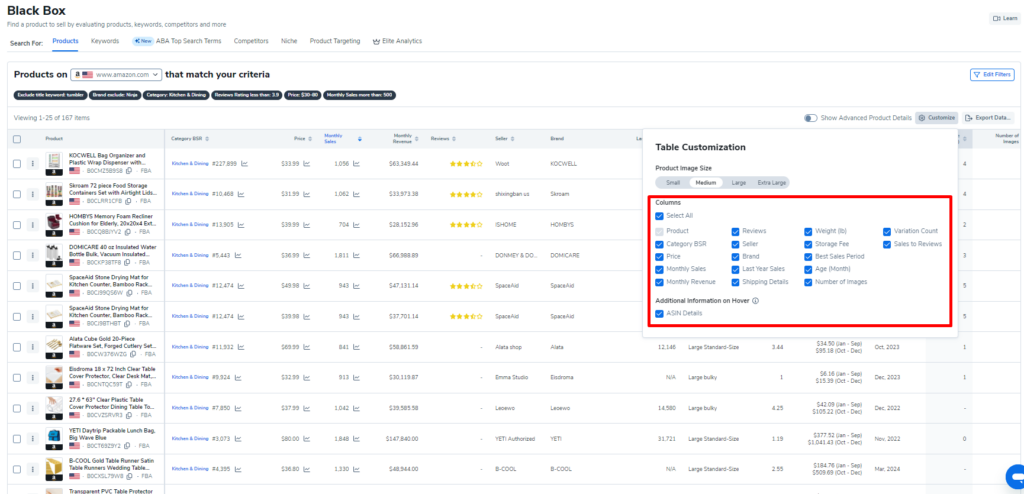
Product Search Results Data Points
The data points included in the results are:
- Product Image
- Product Title
- ASIN
- Fulfilment Method
- Category BSR (sortable)
- Price
- Monthly Sales (sortable)
- Monthly Revenue (sortable)
- Reviews/Rating
- Seller
- Brand
- Last Year Sales (sortable)
- Shipping Size
- Weight
- Storage Fees
- Best Sales Period
- Listing Age (sortable)
- Number of Images
- Variation Count
- Sales to Reviews
I like to sort by Monthly Units to know which products are selling the best.
If you see a product that looks interesting you can click on the product image and it will take you to the detail page on Amazon.
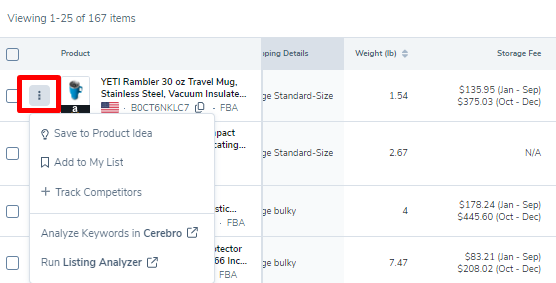
After viewing the page, if you think the product has potential you can click the drop-down box next to the product image to save it to a list or take it to Helium 10’s Product Launchpad. Product Launchpad is a great tool used to vet product ideas and is another reason why a Helium 10 membership is so valuable. You can also go directly into a Cerebro Reverse ASIN lookup search to view all the keywords this product ranks for.
How to Save Results in Black Box Product Search
Let’s say you land on a filter that gives you incredible results. There are two ways you can save your progress.
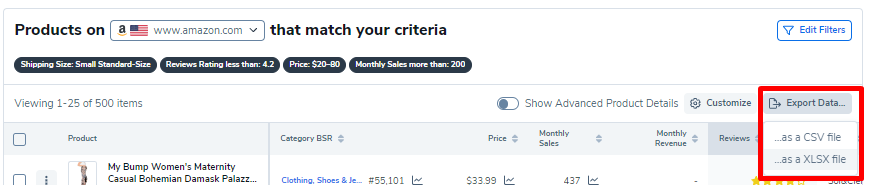
The first way is to click Export on the right-hand side and download the results as an Excel or CSV file.
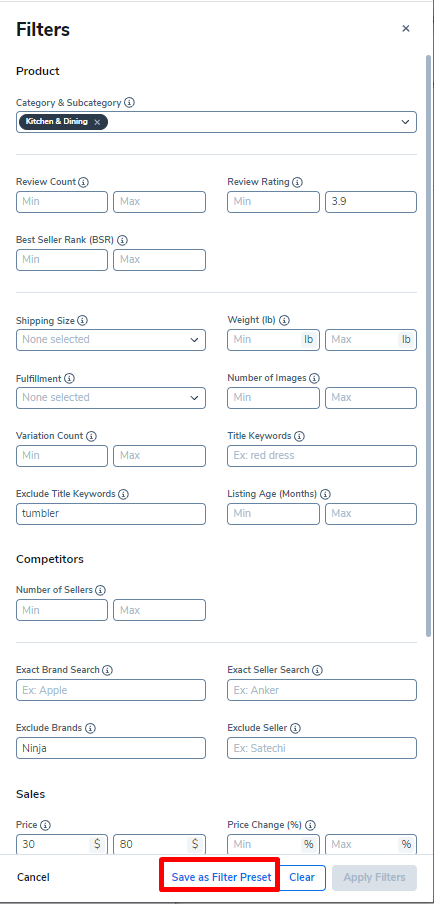
The second is to click “edit filters” and click “save as preset filter”. I saved this one as “Money Filter” and now it is visible when you begin a new Product search under the “Filter Library”
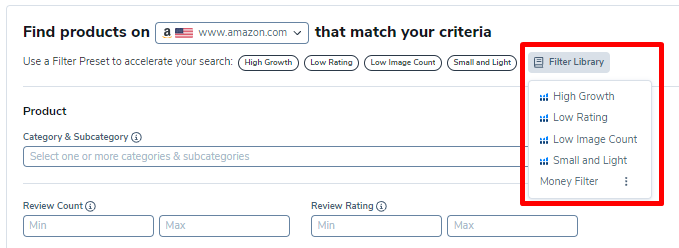
Black Box Product Search Summary
As you can see, the Black Box Product Search is an effective way to filter through millions of products to find potential winners. It is a powerhouse tool that is useful to all levels of sellers.
It may seem like this is enough to make Black Box the best product hunter tool on the market, but 6 more search modes give us even more product research angles. Time to continue this Helium 10 Black Box Tutorial.
Let’s go!
Keyword Search – Helium 10 Black Box Tutorial: Discover Winning Products Based on What Customers Are Searching
The second most used search mode after Product is Keyword. This mode gives you keyword matches based on the filters you select and helps you find what customers are searching for but sellers are not providing. It works similarly to Product Search but has different filtering options and results data.
What are the filtering options for Black Box Keyword Search?
Keywords Search shares many similar filters to Product Search but there are also new filters made especially for keywords.
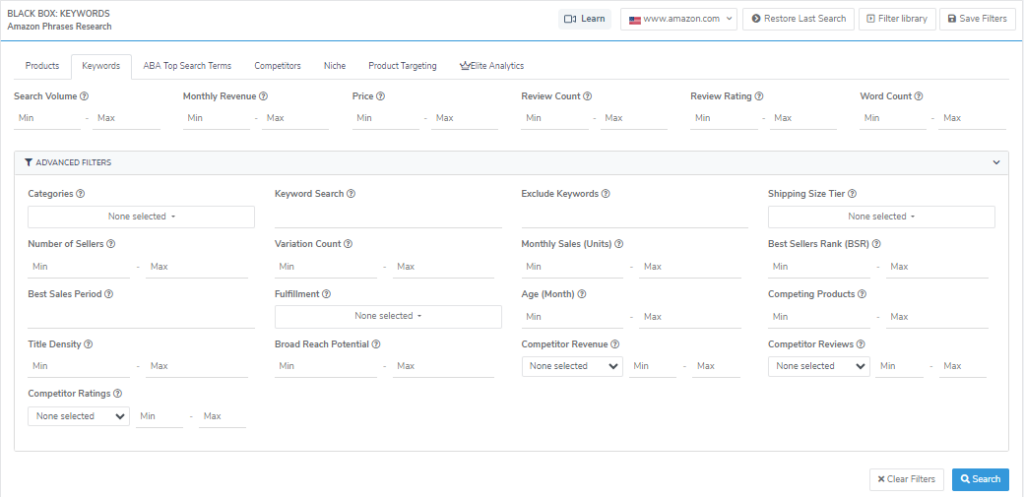
Search Volume – The estimated number of searches on the keyword in the past 30 days. Setting a minimum here is usually the starting point of keyword filtering.
Monthly Revenue – Estimated revenue from the top products over the last 30 days. Along with Search Volume, this is another standard filtering choice for this method.
Price – Average price for the top products. Great for filtering out keywords that are too inexpensive to make a profit or too costly to be an impulse purchase.
Review Count – Average number of reviews for the top products. The lower the better.
Review Rating – Average review rating for the top products. Good for finding keywords where the products aren’t satisfying the customer’s search.
Word Count – The number of words in the phrase. The longer the phrase the more long tail it would be.
Categories – Like Product Search, we can filter different categories.
Number of Sellers – The average number of sellers for the top products.
Best Sales Period – Which month is the best for the top products?
Title Density – Number of Page 1 results with the searched phrase in the title. This is great for spotting keywords that customers are searching for but pages aren’t optimized for.
Competitor Ratings – Min/max number of top 10 ranking products of keyword’s search results that have less than the selected star rating. This is a good filtering for checking how competitive the keyword could be.
Keyword Search – Match a certain keyword phrase in the results. This is good if you already have an idea of what you want to sell.
Exclude Keywords – Exclude phrases that include the entered keyword. Good for removing results you don’t want to see in your filter.
Variation Count – Average number of variations for the top products.
Fulfilment – The fulfilment methods for the top products. FBA, FBM, or Amazon.
Broad Reach Potential – Potential of the keyword to generate new keywords in Broad Match campaigns, on a scale of 1 to 10.
Monthly Sales (Units) – Average number of sales from the previous 30 days, for the top products.
Age (Month) – Average listing age for the top products.
Competitor Revenue – Min/max number of top 10 ranking products of keyword’s search results that have more than the selected estimated revenue in the last 30 days.
Shipping Size Tier – Dominant shipping size tier for the top products.
Best Sellers Rank – Average BSR for the top products.
Competing Products – Number of competing products.
Competitor Reviews – Min/max number of top 10 ranking products of keyword’s search results that have less than the selected number of review ratings.
Black Box Keyword Search Sample Filter:
Let’s continue with the theme of our Product Search Filter and start with the following:
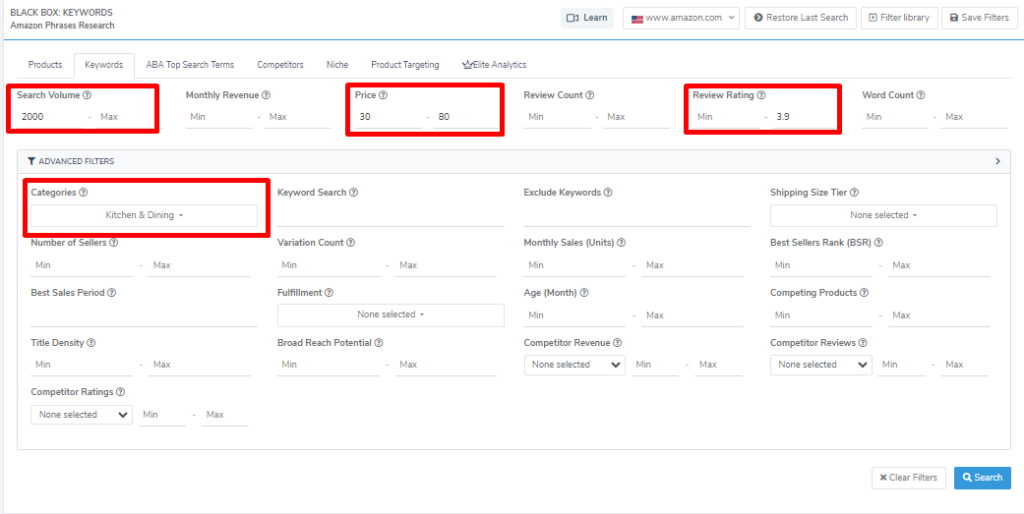
- Categories: Kitchen & Dining
- Search Volume: 2,000
- Price: $30-80
- Review Rating: Max 3.9
This filter gives us 16 phrases found so we can jump right into inspecting the results.
Black Box Keywords Search Results:
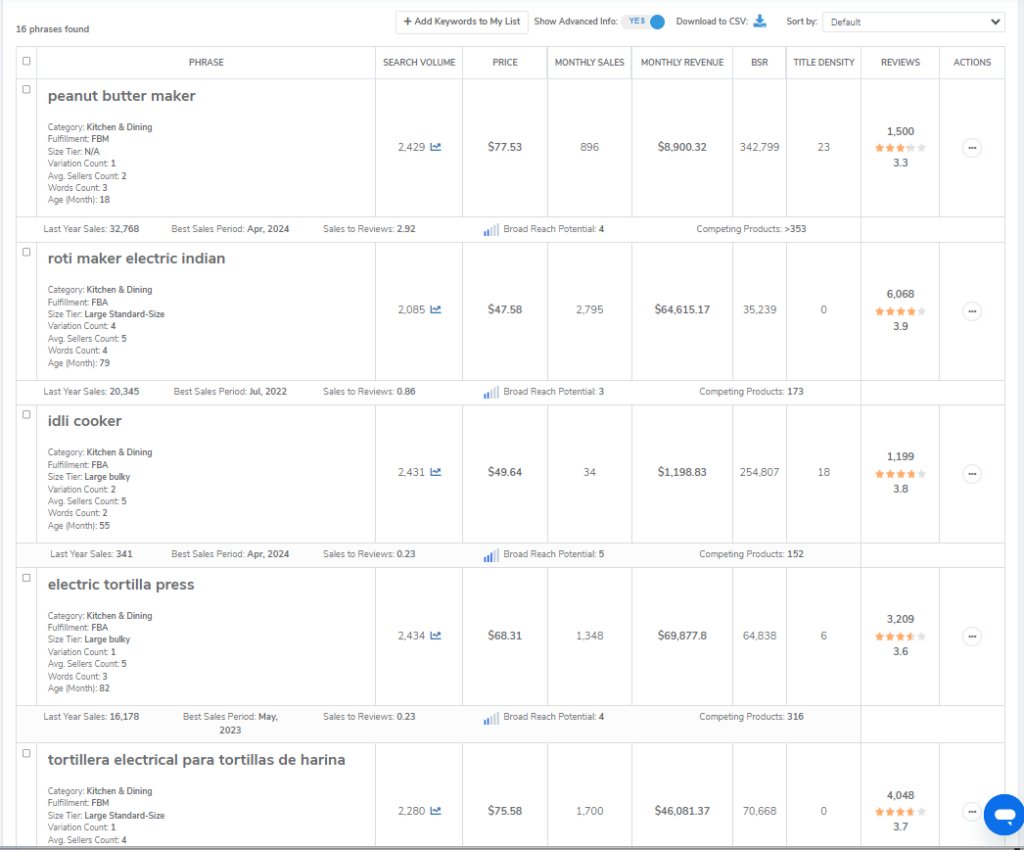
In the Keyword Results, you will find some valuable data to let you know about the keyword phrases’ potential.
The fields are: the keyword phrase, search volume, price, monthly sales, monthly revenue, BSR, Title Density, Reviews, Last Year Sales, Best Sales Period, Sales to Reviews, Broad Reach Potential, Competing Products, Category, Fulfilment, Size Tier, Variation Count, Average Seller Count, Words Count, Age (Months).
You will notice on the top right there is a Sort By drop-down box. I usually stick to sorting by Search Volume or Monthly Sales.
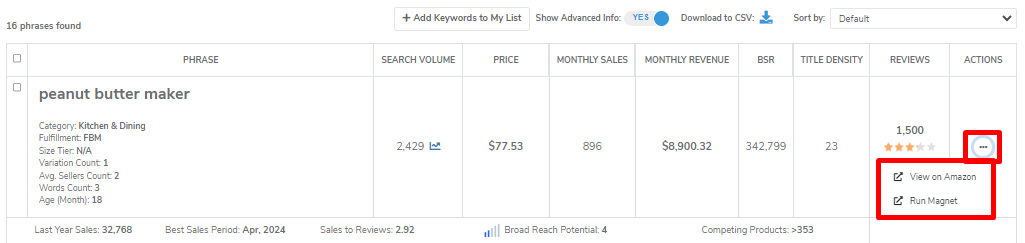
When you find a phrase that looks interesting you can click the three dots in the “Action” column to view the search on Amazon and see what products are ranking. You could also go directly into a Magnet search to see other related keywords.
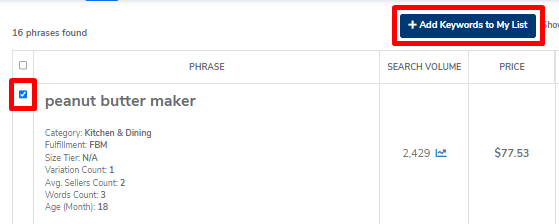
If that phrase ends up being a winner you can click the box on the left and then “Add Keywords to My List” to save it for later. You also have the option of downloading the full results to a CSV file.
Last but not least, like the Product Search, you can save your filter by navigating to the upper right of the page and clicking “Save Filters”.
We’ve already gone over tons of information for finding Amazon products but there is still much to cover in this Helium 10 Black Box tutorial.
Competitor Search – Helium 10 Black Box Tutorial: Intel on the Competition
Once you have a product idea and an example of a best-selling ASIN you can move to the Competitor Search mode to dig into the competition.
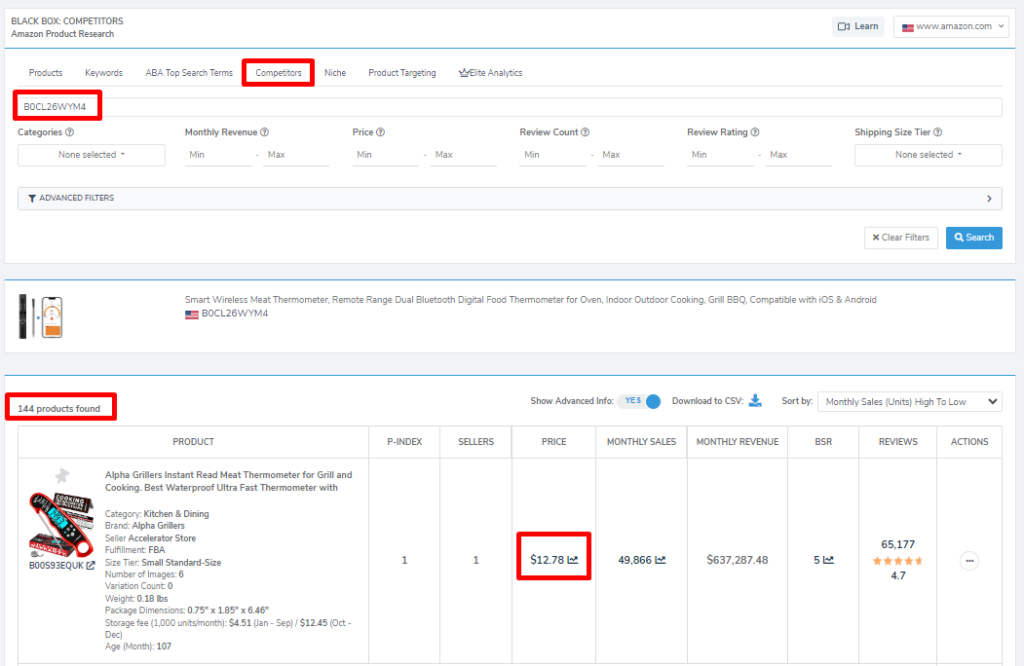
In our earlier Product Search, I found an interesting meat thermometer we can use as an example. Simply enter the ASIN, B0CL26WYM4, and click search and we can see there are 144 results.
Notice the first result is $12.78. We originally were searching for products over $30 so that they remain profitable, so this isn’t a direct competitor to what we would be selling. Let’s add an extra filter of Min Price $30.
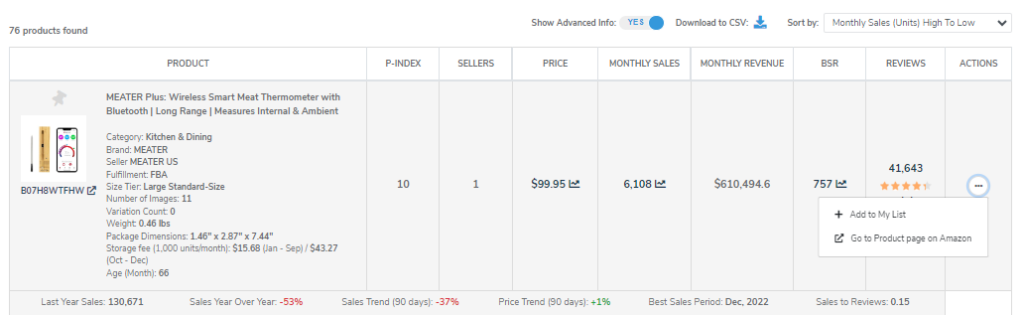
Now we are down to 76 products and like the other modes we can click the Actions button to view the product on Amazon or Add to My List.
This feature is great for figuring out how competitive a potential product could be but it is also useful to take an existing product you sell and get a quick list of your competitors.
Niche Search – Helium 10 Black Box Tutorial: Uncover More Opportunities
The Niche Search mode will show you the products that show up for a keyword phrase along with filtering options that help find more product ideas.
Since we can already find competitors on the Competitors tab, I find this feature to be more useful for finding products that are not exactly the same as the search phrase.
To do this we simply enter the search phrase, “Peanut Butter Maker” and other filters like Min Price $30 and click Search.
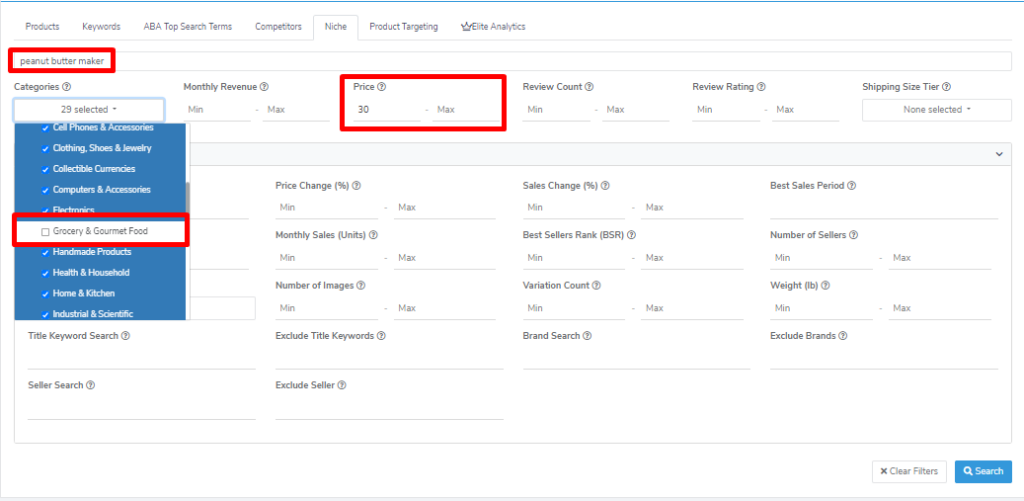
I noticed too many results in the Grocery category so I filtered again to exclude it and now the results are much more relevant.
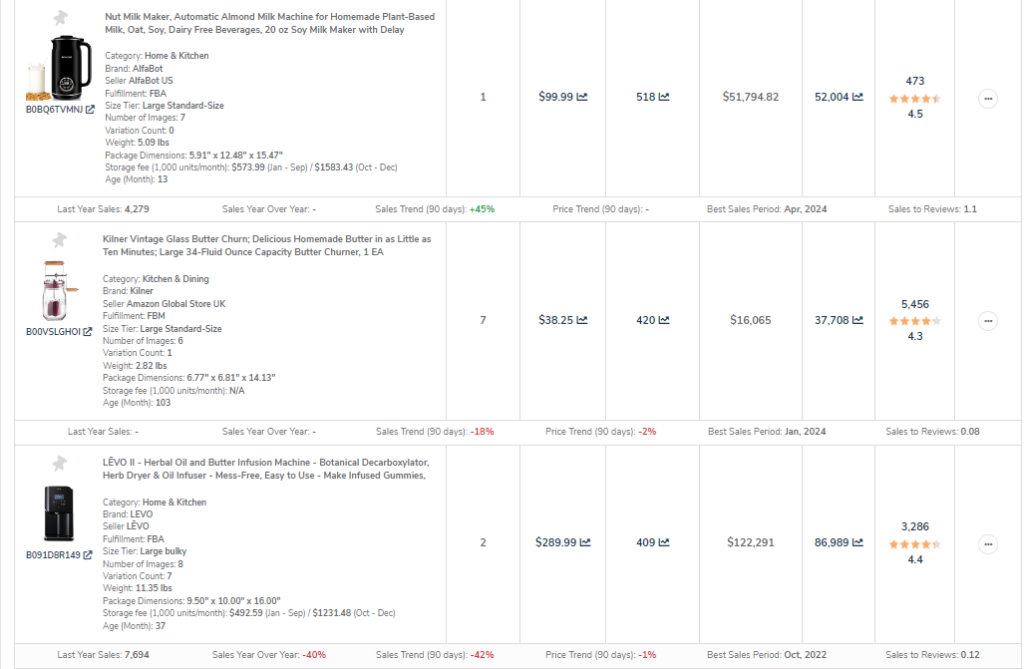
Like the other modes, if you spot a product you like you can use the Actions tab to view the product on Amazon or save it to a list.
This is a great feature if you are looking to create a brand with multiple products around the same niche.
Let the Helium 10 Black Box Tutorial continue!
Product Targeting Search – Helium 10 Black Box Tutorial: PPC Campaigns Made Easy
Similar to Niche Search, Product Targeting helps us find similar products but more specifically useful for creating Product Targeting Ads. And unlike the Competitors Search, here we can search up to 5 ASINs at a time.
What are Product Targeting Ads?
Product Targeting is a type of Campaign on Amazon Advertising that allows you to display your product on the detail page of another ASIN. It is a strategy used to gain awareness and sales from your competitors or get exposure to related products.
Why is Product Targeting Search Useful?
Helium 10’s Product Targeting Search delivers us the ASINs that appear in the “Frequently Bought Together”, Customers Also Bought” and “Amazon Suggested” sections of the detail page.
These ASINs are great candidates for targeted ads because according to Amazon’s data, they simply make sense together.
Product Targeting Search Results:
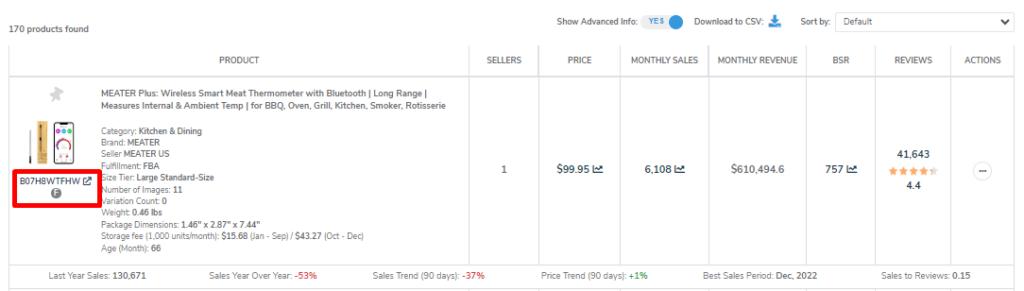
The results of Product Targeting Search are similar to the results we have seen in the other modes. The one thing to keep an eye out for is the letter under the Product Image.
- “F” will correspond to “Frequently Bought Together”
- “A” is for “Amazon Recommends”
- “C” is for Customers Also Bought”
Note, if you will be setting up advertising campaigns with these results, I suggest splitting each match type (F A C) into its own campaign so that the targets are more related.
Elite Analytics Mode – Helium 10 Black Box Tutorial: Advanced Data Not Found in Other Tools
The Elite Analytics tab lets you upload a file containing up to 2000 keywords and will deliver advanced data to help you make better decisions.
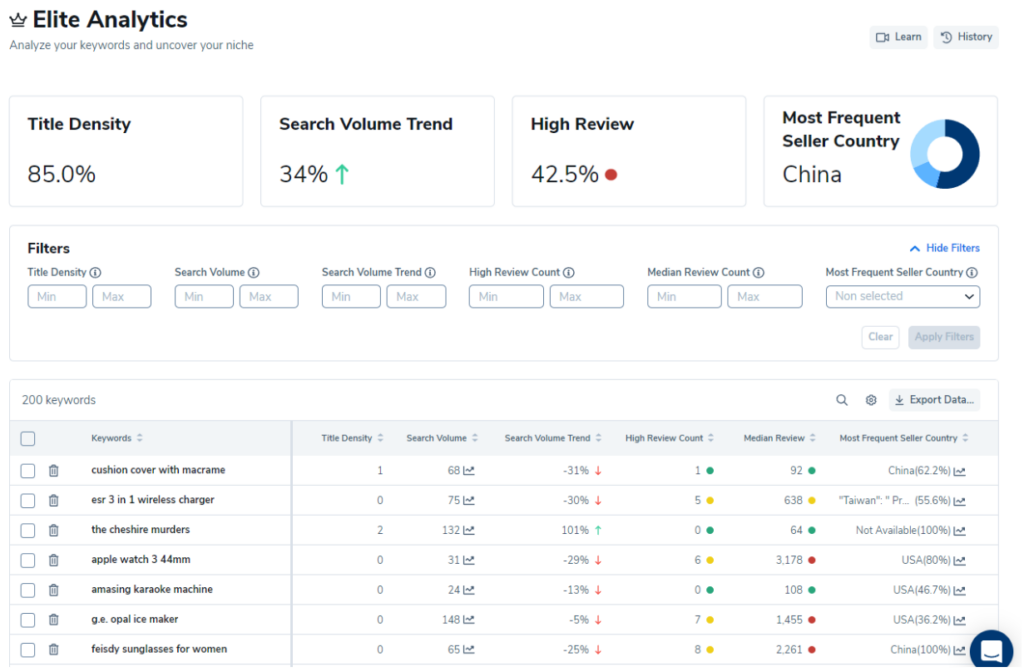
Full File Analytics
At the top of the report, you will see analytics based on the full file. Here we can see the following data:
Title Density – How many results have less than 12 products on page 1 with the keyword in the title?
Search Volume Trend – How many results have an increasing search volume trend?
High Review % – How many results have more than 6 products in the top 12 with more than 1,000 reviews? The higher this number, the more competitive.
Most Frequent Seller Country – This is very useful to know because more sellers from China means that it will be harder to compete as they have the advantage of lower cost of goods.
Individual Keyword Analytics
Here is the data that comes for each keyword.
Title Density – How many results on page 1 have the keyword in the title?
Search Volume and Search Volume Trend
High Review Count – How many products in the top 12 results have over 1,000 reviews?
Median Review – The median number of reviews in the top 12 results.
Most Frequent Seller Country – For the Top 50 Results. This is a useful data point that isn’t found in other tools. If the answer is China, the margins have likely been eroded by direct from factory listings.
ABA Top Search Terms or Black Box Brand Analytics:
This tool is available for sellers with a Diamond Plan or higher and also registered for Brand Analytics.
It takes Amazon’s advanced Brand Analytics data and combines it with Helium 10’s keyword data to make it easier to analyze and enhanced with more information.
This is definitely an advanced tool that not many sellers take advantage of.
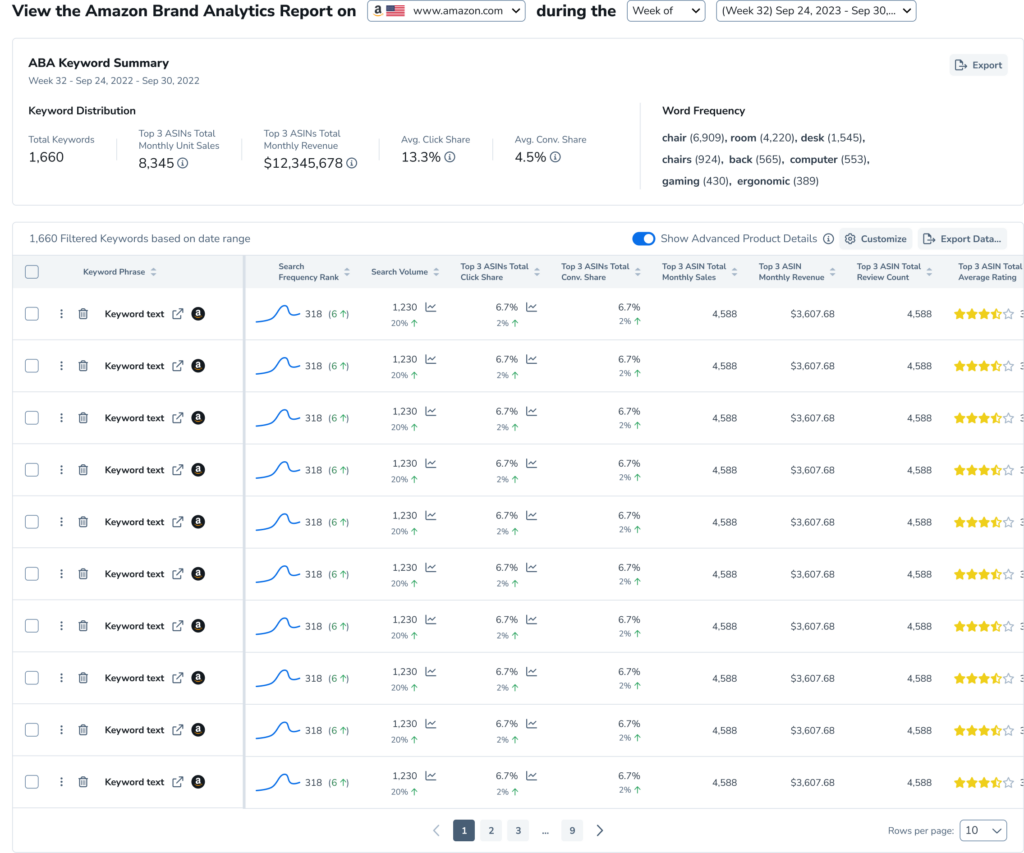
How does it Work?
The report from Brand Analytics gives a result of Top Search Terms with a search frequency score, top 3 ASINs click share %, and Conversion Share. The lower the click share and conversion, the more opportunity there is to compete on the term.
This is useful data but it is hard to analyze on its own.
So lets use ABA Top Search Terms to combine it with Helium 10 Data.
Start with up to 100 ASINs or 1 Keyword Phrase and click Search.
It will pull in the Amazon Brand Analytics data and combine it with Helium 10’s data like search volume, review ratings and count top 3 monthly average age, and suggested ppc bid.
It will sum the top 3 ASIN’s Conversion % and and Click Share % making it easier to analyze the phrase.
Why is this data useful?
As with all the other modes, we can add filters on top of this data. What can we uncover?
What would it mean if the Top 3 ASINs had a low Conversion Rate %? That means customers are searching for this phrase but aren’t being satisfied by what is offered on the market. It could signal a product opportunity.
To get you started there are four presets:
- Dominant Demand
- Growth Opportunities
- Emerging Contenders
- Conversion Pioneers
This is an advanced tool not many sellers use. If you spend time mastering this one you can set yourself apart from the competition.
Helium 10 Black Box Review: Is it Worth It?
We’ve covered all the product searching modes in Black Box. What is the verdict?
In my opinion, if you are trying to find products to sell on Amazon, Black Box is not just the best tool on the market, but a requirement to actually succeed.
It has the biggest database of products with the most up-to-date information, as well as proprietary scores and features that no other tools have.
The Product Search mode helps you uncover diamonds in the rough by combining their multiple filters and Keywords Search lets you find phrases that aren’t being served by sellers and ripe to takeover.
On top of that, Competitors, Niche, and Product Targeting give you more information to use both in your research and with your existing products.
Last but not least, Elite Analytics and ABA Top Search Terms give you advanced analytics that aren’t found in any other competitor.
Combine the power of Black Box with the 30 other tools Helium offers, like their best-in-class Keyword Tools (Magnet and Cerebro) and a subscription to Helium 10 is a no-brainer if you are serious about selling on Amazon.
Helium 10 Black Box Pricing
Now that we all understand Black Box is a requirement for successful product hunting, let’s answer the big question: “What’ll it cost?!?”
There are three pricing options for Helium 10: Starter, Platinum and Diamond. Let’s go over the differences between the plans and figure out which one works best for you.
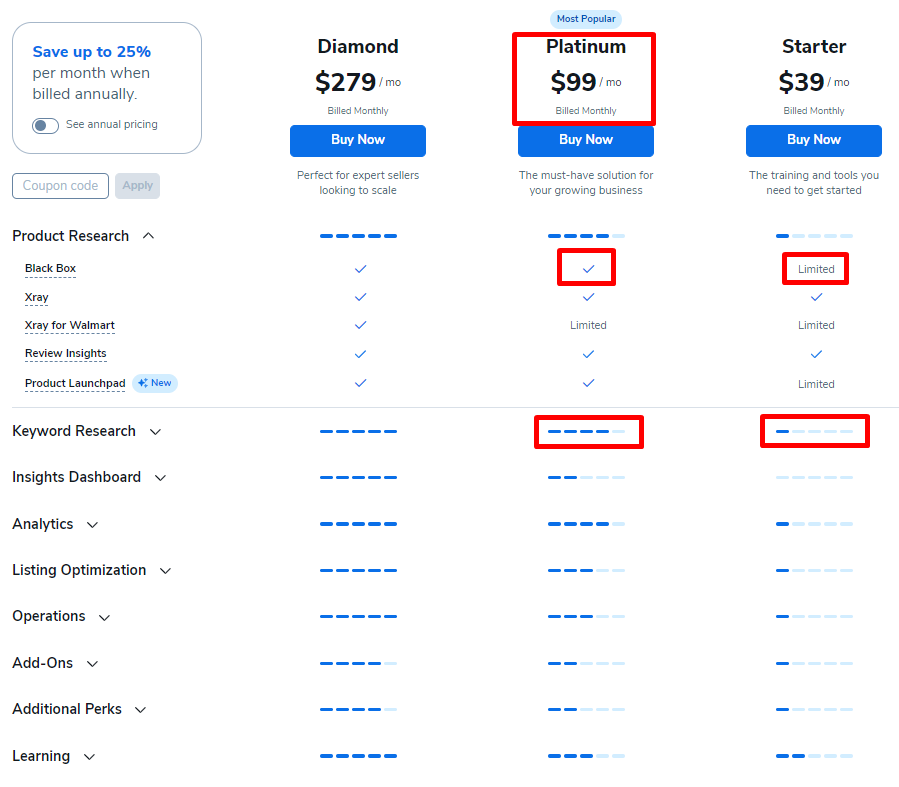
Helium 10 Starter vs Platinum: Starter Plan Limitations
As you can see the cheapest available option is the Starter plan at $39.99/month. At face value, it sounds like a great deal but the devil is in the details.
The Starter plan is heavily limited in what it can do, especially related to Black Box searches. According to a Helium 10 blog post, it only allows 20 searches per month which quite frankly isn’t enough.
In my opinion, the real debate is between Platinum and Diamond.
Helium 10 Platinum vs Diamond: Which do you Choose?
These two plans have a large price difference. Platinum will cost you $99/month while Diamond rings in at $279/month. What is the main difference in their features?
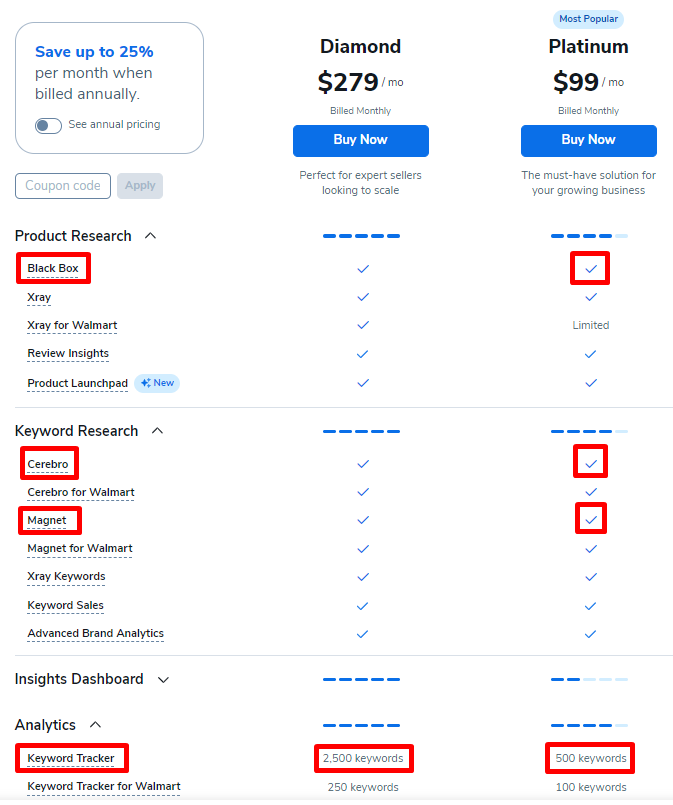
In a nutshell, Platinum has everything you need to get started on Amazon and manage a small growing business. Diamond is for more established sellers that need higher usage limits on things like Keyword Tracking, Market Insights, Users per Account, and other features that a large business would require. It also gives access to their AI Advertising Tool, Adtomic, which isn’t needed if you are just starting out.
The Platinum plan gives you access to Helium 10’s 30 tools including full access to the three most important tools on Helium 10: Black Box and the two best keyword researchers in the game, Magnet and Cerebro.
If you are just starting on Amazon or have a small business that doesn’t need a high amount of Keyword Tracking, I recommend starting with the Platinum Plan.
If you have a larger business and have yet to try Helium 10’s products, I still recommend starting with Platinum to get experience with the core features. Once you are in you can poke around the more advanced features and decide if they are right for you to upgrade.
Helium 10 Platinum Discount Code for 2024
By now we are all well aware that Helium 10 is the one tool worth subscribing to for Amazon sellers of all sizes but let’s be honest, it isn’t exactly cheap.
While the $99/month Platinum Plan will give you a return on investment by finding profitable products and valuable keywords, it would be even better with a discount.
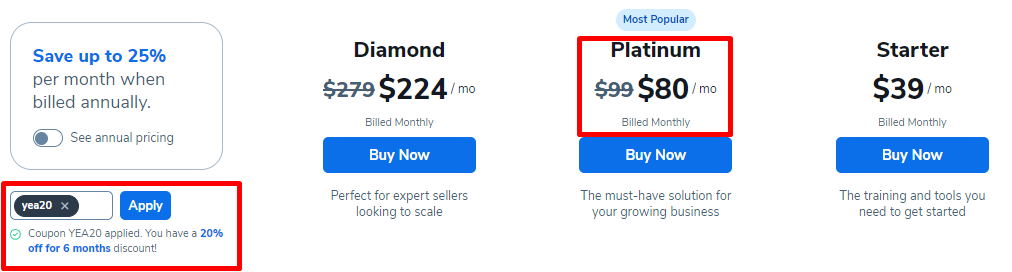
Luckily readers of this guide can get 20% off the first 6 months of their plan by using the code YEA20, which will bring it down to $80/month.
You could also click this link and go straight to checkout with the code already applied.
