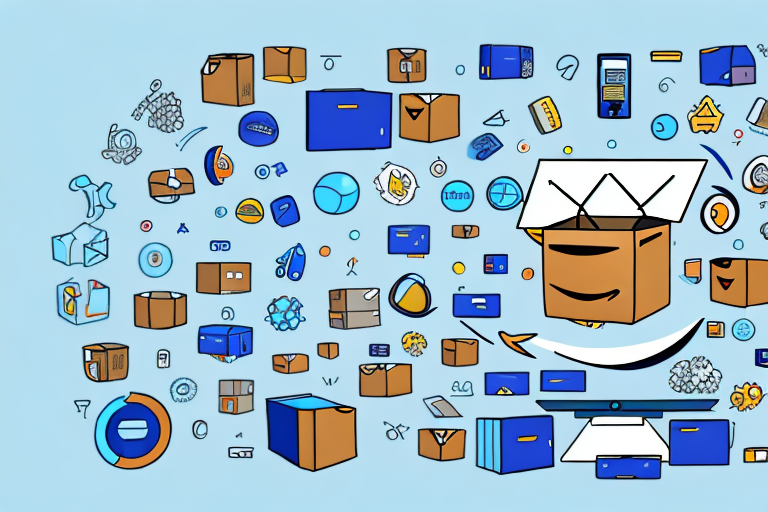In today’s e-commerce landscape, selling on Amazon has become a crucial part of many businesses’ strategies. With its vast customer base and seamless user experience, Amazon offers a lucrative platform for sellers to showcase their products. However, when it comes to managing inventory, uploading bulk inventory on Amazon can be a challenging task. In this comprehensive guide, we will walk you through the process of uploading bulk inventory on Amazon, providing you with step-by-step instructions and valuable insights to help you succeed.
Understanding Amazon’s Bulk Inventory Upload
Before diving into the details, it is essential to understand the significance of bulk inventory upload on Amazon. By uploading your inventory in bulk, you can efficiently manage a large number of products, saving you time and effort. This systematic approach allows you to stay organized, ensuring a seamless shopping experience for your customers.
Before we begin: Every Amazon Seller needs a suite of tools for Keyword Research, Product Development, and Listing Optimization. Our top pick is Helium 10 and readers of this post can get 20% off their first 6 months by clicking the image below.

Managing inventory on Amazon can be a complex task, especially if you have a wide range of products. However, with the bulk inventory upload feature, you can simplify the process and streamline your operations.
Imagine having to manually enter each product individually, spending hours on data entry. It would be a time-consuming and tedious process. But with bulk inventory upload, you can quickly add or update your products, reducing the time it takes to enter each item. This not only saves you valuable time but also allows you to focus on other critical aspects of your business, such as marketing and customer service.
The Importance of Bulk Inventory Upload
In the highly competitive Amazon marketplace, efficiency is key. Bulk inventory upload enables you to quickly add or update your products, reducing the time it takes to enter each item individually. This streamlines your operations and gives you a competitive edge by allowing you to focus on other aspects of your business, such as marketing and customer service.
Efficient inventory management is crucial for success on Amazon. By utilizing the bulk inventory upload feature, you can ensure that your products are always up to date and readily available for purchase. This not only improves the customer experience but also increases your chances of making sales.
Key Terms and Concepts in Amazon Inventory Management
Before proceeding further, let’s familiarize ourselves with some key terms and concepts related to Amazon inventory management. Understanding these terms will help you navigate through the process more effectively.
1. SKU (Stock Keeping Unit): A unique identifier assigned to each product you sell on Amazon. The SKU helps you track and manage your inventory efficiently, ensuring that you can easily locate and update specific products.
2. ASIN (Amazon Standard Identification Number): An alphanumeric identifier used by Amazon to track products within its catalog. Each product listed on Amazon has a unique ASIN, which helps identify and differentiate it from other similar products.
3. FNSKU (Fulfillment Network Stock Keeping Unit): A unique identifier used by Amazon’s fulfillment centers to track your products. When you send your inventory to Amazon’s fulfillment centers, each unit is labeled with an FNSKU, allowing Amazon to track and manage your inventory accurately.
4. CSV (Comma Separated Values): A file format commonly used to store and exchange tabular data, such as inventory information. When using the bulk inventory upload feature, you will often work with CSV files, which allow you to input and update multiple product details simultaneously.
Now that we have a better understanding of the key terms and concepts in Amazon inventory management, we can proceed with exploring the bulk inventory upload process in more detail.
Preparing Your Inventory for Upload
Now that you have a solid understanding of the basics, it’s time to prepare your inventory for upload. This involves organizing your product information and formatting your inventory file in the appropriate structure.
Organizing Your Product Information
Start by gathering all the necessary information for your products. This includes details such as the product name, description, SKU, price, quantity, and any other relevant attributes. Ensure that you have accurate and up-to-date information for each item.
Once you have your information ready, it’s advisable to create a master spreadsheet or database to store and manage your inventory data. This will help you stay organized and make the uploading process smoother.
Consider including additional information such as product dimensions, weight, and variations if applicable. This will provide more comprehensive details for potential buyers and help them make informed purchasing decisions.
Formatting Your Inventory File
Amazon provides a template file in CSV format to facilitate bulk inventory upload. It is crucial to follow Amazon’s formatting guidelines to ensure a successful upload. The template includes specific columns for each data field, such as SKU, ASIN, price, quantity, etc. Carefully populate these columns with your product information in the correct format.
Take the time to review and double-check your inventory file before uploading it. Ensure that all the information is accurate and properly formatted. This will help prevent any potential errors or discrepancies that may affect your product listings.
Remember to save your inventory file in the appropriate CSV format before proceeding with the upload. This will ensure compatibility and minimize any potential formatting errors.
Consider including additional columns in your inventory file to capture additional product attributes or specifications. This will provide more detailed information to potential buyers and enhance their shopping experience.
Furthermore, it’s essential to keep your inventory file up-to-date. Regularly review and update your product information, especially when there are changes in pricing, availability, or any other relevant details. This will ensure that your listings remain accurate and reflect the current state of your inventory.
Navigating Amazon Seller Central
Now that your inventory is prepared, it’s time to navigate Amazon Seller Central – the platform where you can manage your Amazon seller account and access the bulk inventory upload feature.
When you log into Seller Central, you will be greeted by the Seller Dashboard. This dashboard serves as your central hub for managing your seller account and monitoring your business performance. Take a moment to familiarize yourself with the various sections and menu options available. It’s important to understand the layout and functionality of the dashboard, as it will be your go-to resource for managing your Amazon business.
Once you have familiarized yourself with the dashboard, it’s time to locate the inventory upload section. This is where you can easily upload and manage your inventory in bulk. To access this feature, simply locate and click on the “Inventory” tab in Seller Central. This will direct you to a page where you can perform various inventory-related tasks.
Now that you have found the inventory upload section, let’s explore some of the tasks you can accomplish here. In addition to uploading your inventory in bulk, you can also view and manage your existing inventory, make changes to product listings, and track your inventory performance. This section of Seller Central is designed to streamline your inventory management process and make it easier for you to keep track of your products.
As you navigate through the inventory upload section, you will notice various options and features that can enhance your selling experience. For example, you can use the “Add a Product” feature to quickly add new products to your inventory. This feature allows you to search for existing product listings or create new ones if needed.
Another useful feature within the inventory upload section is the ability to manage your inventory templates. These templates allow you to create standardized formats for your inventory data, making it easier to upload and update your product information. By utilizing these templates, you can save time and ensure consistency in your inventory management process.
In addition to managing your inventory, Seller Central also provides valuable insights and analytics to help you make informed business decisions. You can access reports that provide detailed information on your sales, inventory health, and customer feedback. These reports can be instrumental in identifying trends, optimizing your inventory, and improving your overall selling performance.
Now that you have a better understanding of how to navigate Amazon Seller Central and locate the inventory upload section, you are well-equipped to manage your inventory effectively. Take advantage of the various features and tools available to streamline your inventory management process and maximize your selling potential on Amazon.
The Process of Uploading Bulk Inventory
Now that you have reached the inventory upload section, let’s dive into the step-by-step process of uploading your bulk inventory on Amazon.
Step-by-Step Instructions for Inventory Upload
- Click on the “Upload Products” button.
- Select the appropriate file from your computer.
- Review the preview of your inventory file to ensure accuracy.
- If no errors are detected, click on the “Upload” button to proceed.
- Monitor the progress of your upload in the status bar.
- Once the upload is complete, verify that all your products are correctly listed in your Amazon inventory.
Troubleshooting Common Upload Issues
While uploading your bulk inventory, you may encounter some common issues that can hinder the process. Here are a few troubleshooting tips to help you overcome these obstacles:
- Ensure your inventory file is in the correct CSV format.
- Double-check that all the required fields are populated correctly.
- Check for any formatting errors, especially in numerical data fields.
- Review error messages and follow Amazon’s guidelines for resolving them.
Verifying Your Inventory Upload
After successfully uploading your bulk inventory, it is crucial to verify that everything has been executed correctly.
How to Check Your Upload Status
Return to the inventory section in Seller Central and review the status of your upload. Ensure that all your products are listed in the inventory with the correct details, including prices, quantities, and descriptions.
Resolving Potential Errors After Upload
If you identify any errors or discrepancies, take immediate action to rectify them. Correct any mistakes in your inventory file and re-upload if necessary. It is vital to maintain accurate and up-to-date information to avoid any customer dissatisfaction or operational inefficiencies.
Congratulations! You have successfully learned how to upload bulk inventory on Amazon. By following these step-by-step instructions and implementing best practices, you can efficiently manage your inventory and enhance the growth and profitability of your Amazon business. Happy selling!
Enhance Your Amazon Selling Experience with AI
Ready to take your Amazon inventory management to the next level? Subscribe to Your eCom Agent’s AI Tools and discover the power of artificial intelligence in optimizing your Amazon business. From developing better products to analyzing customer feedback and enhancing your detail pages, Your eCom Agent streamlines the process, saving you time and boosting your efficiency. Don’t miss out on the opportunity to transform hours of work into seconds. Subscribe now and revolutionize your Amazon selling strategy!