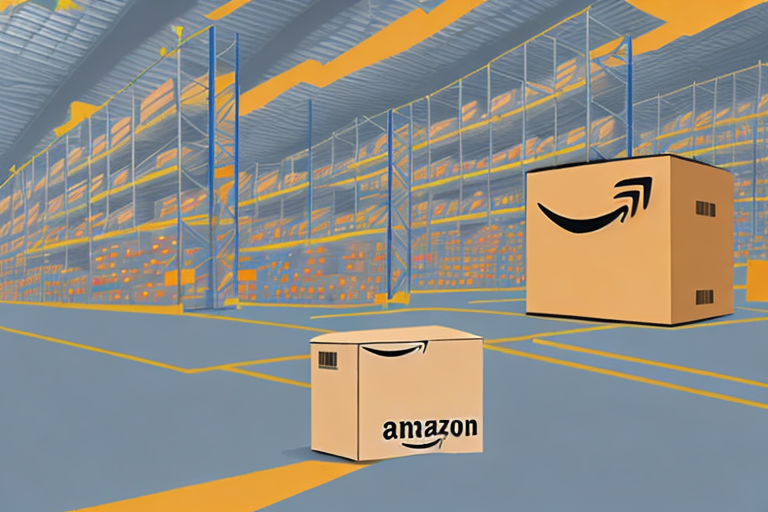In today’s competitive e-commerce landscape, effective inventory management is crucial for the success of any online seller. As a seller on Amazon, knowing how to remove a product from your inventory is an essential skill that can save you time, resources, and ultimately improve your overall seller performance. This article will guide you through the step-by-step process of removing a product from your Amazon inventory, helping you streamline your operations and maintain a healthy inventory.
Understanding Amazon’s Inventory Management
Before we dive into the removal process, it’s important to have a solid understanding of how Amazon’s inventory management works. When you sell products on Amazon, you must maintain accurate inventory records to ensure your listings remain in stock and available to customers. Amazon provides sellers with powerful inventory management tools to help track and monitor their stock levels.
Before we begin: Every Amazon Seller needs a suite of tools for Keyword Research, Product Development, and Listing Optimization. Our top pick is Helium 10 and readers of this post can get 20% off their first 6 months by clicking the image below.

One key concept to grasp is the difference between Fulfilled by Amazon (FBA) and Fulfilled by Merchant (FBM) inventory. With FBA, Amazon stores, packs, and ships your products on your behalf. This not only saves you time and effort but also allows you to take advantage of Amazon’s vast fulfillment network, ensuring fast and reliable delivery to customers. In contrast, FBM requires you to handle the fulfillment process yourself. While this gives you more control over the shipping and packaging, it also means you need to have the necessary resources and infrastructure in place to manage the logistics effectively.
Additionally, it is crucial to comprehend the importance of regular inventory updates. Consistently updating your inventory not only ensures the accuracy of your listings but also helps you avoid overselling, which can lead to negative customer experiences and potential penalties from Amazon. By regularly monitoring your stock levels and promptly updating them on Amazon’s platform, you can maintain a seamless shopping experience for your customers and reduce the risk of stockouts or canceled orders.
Another aspect to consider is the impact of seasonality on your inventory management strategy. Depending on the nature of your products, you may experience fluctuations in demand throughout the year. For example, if you sell holiday-themed items, you may see a surge in sales during the festive season. It’s essential to anticipate these fluctuations and adjust your inventory levels accordingly. By analyzing historical sales data and market trends, you can make informed decisions about when to increase or decrease your stock to meet customer demand effectively.
Moreover, understanding the concept of safety stock is vital for effective inventory management. Safety stock refers to the additional inventory you hold as a buffer to mitigate the risk of stockouts. It acts as a cushion against unexpected spikes in demand or delays in replenishment. Calculating the appropriate amount of safety stock involves considering factors such as lead time, demand variability, and supplier reliability. By maintaining an optimal level of safety stock, you can minimize the risk of running out of inventory and ensure a smooth flow of products to customers.
Lastly, it’s worth mentioning the importance of accurate product categorization and SKU management. Properly categorizing your products and assigning unique stock keeping units (SKUs) to each item is crucial for efficient inventory management. Categorization helps organize your inventory and makes it easier to locate specific products when needed. SKUs, on the other hand, enable you to track individual items and variations, such as size or color. By implementing a systematic approach to categorization and SKU management, you can streamline your inventory operations and optimize your overall selling experience on Amazon.
Preparing for Product Removal
Now that you have a better understanding of Amazon’s inventory management, let’s take a look at how to prepare for product removal. As a responsible seller, it’s essential to periodically assess your inventory and identify any products that need to be removed.
When it comes to product removal, it’s not just about getting rid of items that are no longer profitable. There are various factors to consider, such as the impact on your overall sales strategy and the optimization of your resources. Let’s delve deeper into the process of identifying products for removal.
Identifying Products for Removal
Start by reviewing your inventory dashboard and identifying products that are no longer profitable, have become outdated, or are simply not performing well. By removing these products from your inventory, you can focus your resources on more profitable items and optimize your overall sales strategy.
However, it’s not just about profitability. You should also consider other factors when deciding which products to remove. For example, low demand can be a significant indicator that it’s time to remove a product. Additionally, high storage fees can eat into your profits, so removing items that incur excessive storage costs can be a wise decision.
Another crucial factor to consider is the shelf life of your products. If you have items with an expiration date, it’s essential to remove them before they become unsellable. This proactive approach ensures that you maintain a high-quality inventory and avoid any negative customer experiences.
When making decisions about which items to remove, it’s crucial to conduct thorough market research and analyze your sales data. By examining market trends and understanding your customers’ preferences, you can make informed decisions about which products should be removed from your inventory.
Checking Amazon’s Removal Policies
Before initiating the removal process, familiarize yourself with Amazon’s removal policies. Amazon has specific guidelines and fees associated with removing inventory, which may vary based on factors such as product size, category, and fulfillment method.
It’s important to ensure that the product you plan to remove complies with Amazon’s guidelines. This includes understanding any packaging requirements, labeling regulations, or restrictions on certain types of products. By adhering to these guidelines, you can streamline the removal process and avoid any potential complications or delays.
In addition to guidelines, it’s crucial to understand any associated costs. Amazon may charge fees for removing inventory, and these fees can vary depending on the size and weight of the product, as well as the fulfillment method you used. By being aware of these costs, you can factor them into your decision-making process and avoid any unexpected financial burdens.
By following these steps, you can effectively prepare for product removal on Amazon. Remember, regularly assessing your inventory and making informed decisions about which products to remove will help you maintain a streamlined and profitable business.
Step-by-Step Guide to Removing a Product
Now that you’ve completed the necessary preparations, let’s walk through the step-by-step process of removing a product from your Amazon inventory.
When it comes to managing your inventory on Amazon, it’s important to have a clear understanding of how to remove products that are no longer relevant or in demand. By following these simple steps, you can ensure that your inventory remains up-to-date and optimized for success.
Accessing Your Inventory Dashboard
Log in to your Amazon seller account and navigate to your inventory dashboard. This comprehensive tool provides you with an overview of all your active listings, including the option to remove products.
Once you’re on the inventory dashboard, take a moment to familiarize yourself with the features and functionalities it offers. This control center will be your go-to resource for efficiently managing your inventory, so it’s essential to understand how to navigate through it effectively.
From the inventory dashboard, you’ll be able to access important information about your products, such as their current status, sales performance, and fulfillment options. This data will help you make informed decisions about which products to remove from your inventory.
Selecting the Product for Removal
Locate the product you want to remove from your inventory and select it. Amazon provides various filtering and search options to help you find specific items quickly.
Whether you’re looking to remove a single product or multiple items, Amazon’s inventory dashboard offers convenient search and filtering features that make the process seamless. You can search for products by their title, SKU, or ASIN, allowing you to locate the exact item you wish to remove.
- Click on the product name to open its details page, where you will find the option to remove the product from sale.
- Review any associated fulfillment and storage fees to ensure you understand the financial implications of removing the product.
- Consider whether it is more appropriate to remove the item completely or simply adjust the quantity available for sale.
By carefully reviewing the financial implications and considering the demand for the product, you can make an informed decision about whether to remove it entirely or adjust the quantity available for sale. This strategic approach will help you optimize your inventory and maximize your profitability on Amazon.
Confirming Product Removal
Once you have made the decision to remove the product, click on the “Remove” button within the product details page. Amazon will prompt you to confirm your intention to remove the item from your inventory.
Before finalizing the removal, take a moment to ensure that you have selected the correct product and that removing it aligns with your overall inventory management strategy. It’s important to review the product details and any associated information to avoid any unintended consequences.
Remember, removing a product from your inventory does not delete it entirely. Amazon retains information about the product, including sales history and customer reviews. This data can be valuable for future reference and analysis, so it’s important to keep it in mind when making decisions about removing products.
By following these step-by-step instructions, you can confidently remove products from your Amazon inventory, ensuring that your listings are always up-to-date and optimized for success.
After Product Removal: What’s Next?
Now that you’ve successfully removed the product from your inventory, it’s important to assess your inventory status and plan your next steps accordingly.
Optimize Your Amazon Inventory Management with AI
Now that you understand the importance of maintaining a streamlined Amazon inventory, take your strategy to the next level with Your eCom Agent. Our AI-powered tools are designed to help Amazon Sellers like you develop superior products, analyze customer feedback, and enhance your product detail pages efficiently. Embrace the power of artificial intelligence and transform hours of manual work into seconds of automated precision. Subscribe to Your eCom Agent’s AI Tools today and revolutionize your Amazon selling experience.