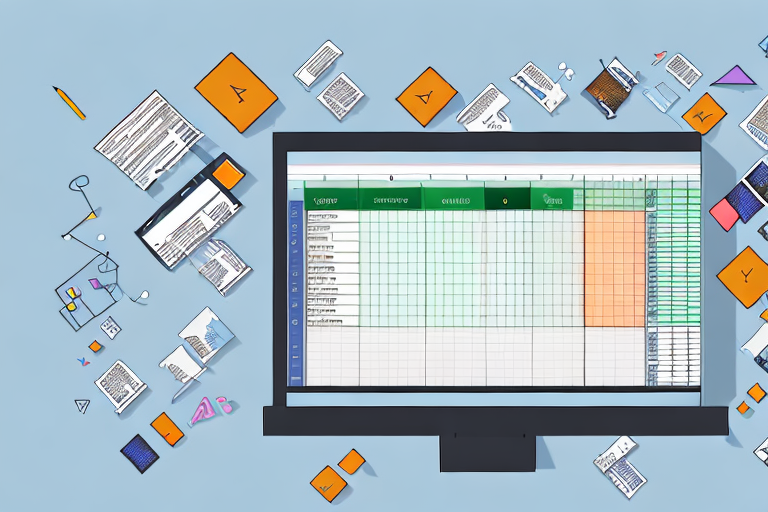In today’s highly competitive e-commerce landscape, managing inventory efficiently is crucial for the success of any online business. An Amazon inventory report provides detailed information about the products you sell on the platform, enabling you to make informed decisions and streamline your operations. By generating an inventory report in Excel, you can take advantage of the software’s powerful data manipulation and analysis capabilities. This article will guide you through the process of generating an Amazon inventory report in Excel, covering everything from understanding the importance of inventory reports to interpreting the data in your report.
Understanding the Importance of an Amazon Inventory Report
Inventory reports play a vital role in business management, providing key insights into the state of your inventory. By regularly generating these reports, you can monitor your stock levels, identify potential issues, and make informed decisions to optimize your inventory management strategies.
Before we begin: Every Amazon Seller needs a suite of tools for Keyword Research, Product Development, and Listing Optimization. Our top pick is Helium 10 and readers of this post can get 20% off their first 6 months by clicking the image below.

The Role of Inventory Reports in Business Management
Inventory reports act as a snapshot of your current inventory status, allowing you to track the quantity, location, and value of your products. By analyzing these reports, you can identify trends and patterns, forecast demand, and adjust your inventory levels accordingly. Moreover, inventory reports help you identify slow-moving or obsolete items, allowing you to take necessary actions such as discounting or liquidating stock.
For example, let’s say you run an online retail business on Amazon. Your inventory report reveals that a particular product has been consistently selling well over the past few months. This information indicates a high demand for the product, and you can use it to make data-driven decisions. You may choose to increase the stock levels of that product to meet the demand effectively and avoid potential stockouts. Additionally, by analyzing the inventory report, you may notice a decline in sales for another item. This insight prompts you to investigate further and discover that the product is no longer popular among customers. With this knowledge, you can make informed decisions to discontinue the product or implement marketing strategies to boost its sales.
Furthermore, inventory reports provide valuable information for financial planning and budgeting. By understanding the value of your inventory, you can accurately assess your business’s financial health. This knowledge enables you to make informed decisions regarding purchasing, pricing, and overall business strategy.
Benefits of Using Excel for Inventory Reports
Excel is a versatile tool that offers numerous benefits when it comes to creating and analyzing inventory reports. Firstly, it provides a familiar and user-friendly interface, making it accessible to users of all skill levels. Whether you are a beginner or an advanced user, Excel’s intuitive design allows you to navigate the software easily and efficiently.
Secondly, Excel’s powerful calculations and formulas enable you to perform complex calculations and data manipulations effortlessly. With a wide range of built-in functions and formulas, you can calculate inventory turnover, track average inventory levels, and analyze profitability ratios. These calculations provide valuable insights into your inventory performance and help you make data-driven decisions to optimize your inventory management strategies.
Moreover, Excel’s customizable charts and graphs allow you to visualize your inventory data, making it easier to comprehend and communicate your findings. By creating visually appealing charts, you can present your inventory reports in a clear and concise manner, facilitating better understanding among stakeholders. Whether you need to showcase sales trends, inventory levels, or product performance, Excel’s charting capabilities enable you to create professional-looking visuals that enhance the impact of your inventory reports.
In addition, Excel offers various data analysis tools, such as pivot tables and filters, which allow you to slice and dice your inventory data to gain deeper insights. These tools enable you to segment your inventory by different attributes, such as product category, supplier, or location, and analyze the performance of each segment individually. By doing so, you can identify areas of improvement, optimize your inventory allocation, and streamline your supply chain processes.
Overall, Excel’s versatility, user-friendliness, powerful calculations, customizable charts, and data analysis tools make it an ideal choice for creating and analyzing inventory reports. Whether you are a small business owner or a large corporation, Excel provides the necessary tools and functionalities to effectively manage your inventory and make informed business decisions.
Preparing Your Amazon Seller Account for Inventory Report
Before diving into generating Amazon inventory reports in Excel, there are a few steps you need to take to ensure your seller account is properly set up.
Having an active seller account on Amazon is the first requirement to generate inventory reports. If you haven’t already, go ahead and create an account. Once your account is set up, make sure you have the necessary permissions to generate reports. Check your account settings and ensure that you have the required access privileges.
But what exactly are inventory reports? These reports provide valuable insights into your Amazon business, allowing you to track your inventory levels, monitor sales performance, and make informed decisions about restocking and pricing strategies. By analyzing these reports, you can identify trends, spot opportunities, and optimize your selling strategy.
Setting Up Your Seller Account
To generate inventory reports, you must have an active seller account on Amazon. If you haven’t already, go ahead and create an account. Once your account is set up, make sure you have the necessary permissions to generate reports. Check your account settings and ensure that you have the required access privileges.
It’s important to note that different types of seller accounts have different access levels and capabilities. For example, individual seller accounts have limited access to certain features compared to professional seller accounts. If you’re just starting out, you may begin with an individual account and upgrade to a professional account as your business grows.
Once your account is set up, take some time to familiarize yourself with the various features and tools available in the Amazon Seller Central dashboard. This is where you will find everything you need to manage your Amazon business effectively. From inventory management to order fulfillment, the dashboard provides a centralized hub for all your selling activities.
Navigating the Amazon Seller Central Dashboard
Once your seller account is set up, familiarize yourself with the Amazon Seller Central dashboard. This is where you will find all the tools and settings related to your Amazon business. Spend some time exploring the various sections and functionalities available, as a good understanding of the dashboard will make the report generation process smoother.
The dashboard is designed to be user-friendly and intuitive, with easy navigation and clear labels. You can access important features such as inventory management, product listing, pricing, and advertising campaigns from the dashboard. Additionally, you can track your sales performance, manage customer feedback, and handle customer inquiries all in one place.
As you explore the dashboard, you’ll discover that there are numerous resources available to help you succeed as an Amazon seller. From educational materials to seller forums, Amazon provides a wealth of information and support to help you grow your business. Take advantage of these resources to enhance your knowledge and stay updated with the latest industry trends.
Once you feel comfortable navigating the dashboard and have a good understanding of its functionalities, you’re ready to generate inventory reports. These reports will provide you with valuable data and insights that can drive your business forward. So, let’s dive into the process of generating Amazon inventory reports in Excel!
Steps to Generate an Amazon Inventory Report
Now that your account is ready, let’s dive into the process of generating an Amazon inventory report in Excel.
Choosing the Right Report Type
Amazon provides different types of inventory reports to cater to various needs. Depending on your requirements, choose the report type that provides the most relevant information. Common report types include Fulfilled by Amazon (FBA) Inventory Report and Merchant Fulfilled Network (MFN) Inventory Report.
Setting Report Parameters
After selecting the report type, it’s time to set the parameters for your report. Choose the desired time range, inventory status, and any additional filters that are relevant to your analysis. These parameters will determine the data that will be included in the report.
Running the Report
With the report type and parameters set, it’s time to run the report. Amazon will start generating the report based on your selections. Depending on the size of your inventory and the complexity of the report, this process may take some time. Once the report is ready, you will receive a notification, and it will be available for download.
Downloading and Opening the Inventory Report in Excel
After successfully generating the inventory report on Amazon, it’s time to download and open it in Excel for analysis.
How to Download the Report
To download the report, go to the Amazon Seller Central dashboard and navigate to the Reports section. Locate the generated inventory report and click on the download button. The report will be downloaded to your computer in the desired file format.
Importing the Report into Excel
Once the report is downloaded, open Microsoft Excel on your computer. Go to the File tab and select Open. Browse for the downloaded report file and click Open. Excel will import the report and display it in a new worksheet for further analysis.
Interpreting Your Amazon Inventory Report
Now that you have the inventory report open in Excel, it’s time to make sense of the data and draw meaningful insights.
Understanding the Report Layout
Take a moment to familiarize yourself with the layout of the inventory report. Each column represents a specific data point, such as product SKU, quantity in stock, price, and more. Use the column headers and descriptions provided by Amazon to understand the meaning of each column and its relevance to your analysis.
Analyzing Inventory Data
With the report layout understood, start analyzing the inventory data to gain insights into your business. Sort and filter the data as needed to focus on specific products, categories, or metrics. Utilize Excel’s built-in functions and formulas to calculate key performance indicators, such as inventory turnover rate, days of supply, and reorder points. Visualize your findings using charts and graphs to facilitate understanding and comparison.
By performing a thorough analysis of the inventory data in your Amazon inventory report, you can make data-driven decisions to optimize your inventory management, reduce costs, and improve customer satisfaction.
In conclusion, generating an Amazon inventory report in Excel is a valuable process for any Amazon seller looking to streamline their inventory management. By following the steps outlined in this article, you can effectively generate, download, and interpret the inventory report to gain valuable insights into your business. Take advantage of Excel’s powerful data analysis capabilities to optimize your inventory levels and make informed decisions that drive profitability and growth.
Take Your Amazon Inventory Management to the Next Level
Ready to supercharge your inventory management and save countless hours? Your eCom Agent’s suite of AI tools is designed specifically for Amazon Sellers like you. Harness the power of artificial intelligence to enhance your product development, analyze customer feedback, and optimize your detail pages with ease. Don’t miss out on the opportunity to transform your Amazon business. Subscribe to Your eCom Agent’s AI Tools today and experience the future of e-commerce at your fingertips!