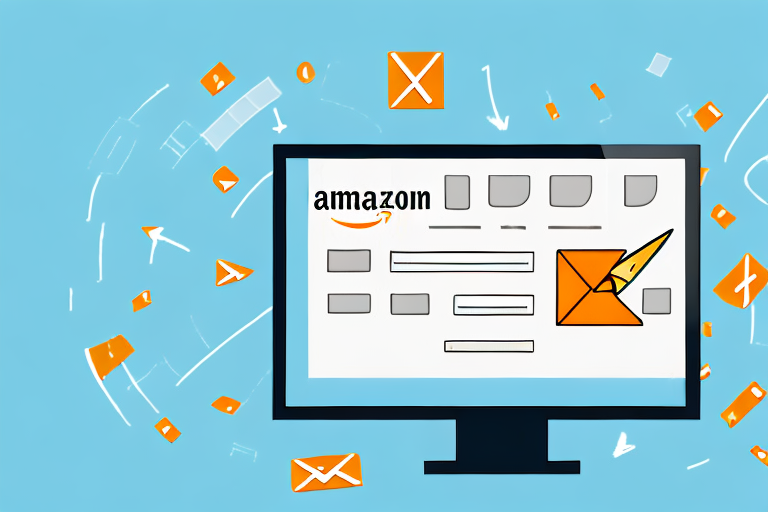In today’s fast-paced world of e-commerce, managing your Amazon inventory efficiently is crucial for the success of your business. One effective way to streamline this process is by exporting your Amazon inventory to Excel. This comprehensive step-by-step guide will walk you through the entire process, from understanding the importance of exporting your inventory to Excel, to importing and managing your inventory data in Excel.
Understanding the Importance of Exporting Amazon Inventory to Excel
Exporting your Amazon inventory to Excel provides several benefits that can significantly enhance your inventory management strategy. Let’s delve into some of the key advantages:
Before we begin: Every Amazon Seller needs a suite of tools for Keyword Research, Product Development, and Listing Optimization. Our top pick is Helium 10 and readers of this post can get 20% off their first 6 months by clicking the image below.

Benefits of Keeping a Record of Your Amazon Inventory
Keeping a detailed record of your Amazon inventory allows you to have a clear overview of the products you have in stock. This helps you make informed decisions regarding restocking, pricing, and advertising strategies.
An organized inventory record also enables you to identify any discrepancies or issues with your product listings, ensuring accurate and up-to-date information for potential customers.
Additionally, having a record of your inventory can simplify the process of addressing customer inquiries, as you can easily access information about the availability, shipping, and tracking details of specific products.
Moreover, having a comprehensive inventory record can assist you in identifying trends and patterns in your sales data. By analyzing this data, you can gain valuable insights into customer preferences, seasonal demand fluctuations, and the performance of different product categories.
Furthermore, a detailed inventory record can be a valuable asset when it comes to tax reporting and financial analysis. It provides you with the necessary information to accurately calculate your cost of goods sold, track profitability, and comply with accounting regulations.
Moreover, by exporting your Amazon inventory to Excel, you can easily integrate it with other business tools and software. This allows for seamless data transfer and synchronization, streamlining your overall inventory management process.
Why Excel is a Preferred Tool for Inventory Management
Excel is widely regarded as a preferred tool for inventory management due to its versatility and user-friendly interface. Its powerful features allow you to organize, analyze, and manipulate your inventory data effectively.
By exporting your Amazon inventory to Excel, you gain access to a myriad of functions and formulas that can automate calculations, generate reports, and highlight important information for efficient decision-making.
Moreover, Excel’s customizable tables and formatting options enable you to tailor the appearance of your inventory data to suit your specific needs.
In addition to its inventory management capabilities, Excel can also serve as a valuable tool for inventory forecasting. By utilizing historical sales data and applying forecasting models, you can predict future demand and optimize your inventory levels accordingly.
Furthermore, Excel’s collaboration features allow multiple team members to work on the inventory data simultaneously, promoting efficient communication and collaboration within your organization.
Lastly, Excel’s compatibility with other software and systems makes it easy to integrate your inventory data with other business processes, such as order management, supply chain management, and financial reporting.
Preparing Your Amazon Account for Inventory Export
Before you can export your Amazon inventory to Excel, it’s essential to ensure that your account is properly configured. Let’s explore the necessary steps:
Necessary Account Settings for Inventory Export
Firstly, log in to your Seller Central account and navigate to the settings section. Here, you’ll find the “Inventory Settings” tab, where you can customize the settings related to your inventory management.
Ensure that the appropriate options, such as “Export Inventory,” are enabled to allow for seamless export to Excel. This feature will enable you to conveniently analyze and manipulate your inventory data in a spreadsheet format, providing you with a comprehensive overview of your products.
Take the time to review and adjust the other settings based on your business requirements. For example, you may want to consider setting up automatic inventory updates to ensure that your data is always accurate and up-to-date.
Ensuring Your Inventory is Up-to-Date
Before proceeding with the export, it’s vital to ensure that your inventory is up-to-date on Amazon Seller Central. Regularly update your inventory listings, including product quantities, prices, and any other pertinent information.
Accurate and updated data will ensure that your Excel export reflects the latest changes in your inventory and avoids any discrepancies that may arise from outdated information. Additionally, it will enable you to make informed decisions about your inventory management, such as identifying slow-moving products or adjusting pricing strategies based on market demand.
To keep your inventory up-to-date, consider utilizing Amazon’s inventory management tools, such as bulk upload templates or automated inventory feeds. These tools can streamline the process of updating your inventory, saving you time and effort.
Furthermore, it’s crucial to regularly monitor your inventory levels to avoid stockouts or overselling. By setting up inventory alerts and utilizing Amazon’s sales forecasting tools, you can proactively manage your inventory and ensure that you always have sufficient stock to meet customer demand.
In conclusion, properly configuring your Amazon account for inventory export is essential for efficient inventory management. By enabling the necessary settings and ensuring that your inventory is up-to-date, you can leverage the power of Excel to analyze and optimize your product offerings, ultimately driving your business’s success on the Amazon platform.
Step-by-Step Process to Export Amazon Inventory to Excel
Now that your account is prepared, let’s dive into the step-by-step process of exporting your Amazon inventory to Excel:
Accessing Your Amazon Seller Central
Start by logging into your Amazon Seller Central account. Enter your credentials and navigate to the home page, which serves as the hub for all your selling activities.
Make sure you have the necessary permissions to access your inventory data and perform export operations.
Once you’re logged in, take a moment to familiarize yourself with the Seller Central interface. This powerful platform offers a wide range of tools and features to help you manage your Amazon business effectively.
Navigating to the Inventory Tab
Once inside Seller Central, locate the “Inventory” tab, typically found in the top navigation menu. Clicking on this tab will open a dropdown menu with various options related to inventory management.
Take a moment to explore the different options available under the “Inventory” tab. This section allows you to view, manage, and analyze your inventory data, ensuring that you have full control over your Amazon product listings.
Select the appropriate option that allows you to view and manage your inventory. This will bring you to a page displaying your current inventory listings.
Selecting and Downloading Your Inventory File
To export your inventory to Excel, look for the “Export Inventory” or similar option on the inventory page. Clicking on this option will prompt a download of a file containing your inventory data.
Before proceeding with the export, take a moment to review the available file formats for exporting your inventory. While we will focus on Excel for this guide, Amazon offers other formats such as CSV and TXT, which may be more suitable for specific purposes.
Once you’ve selected the Excel format, click on the “Export” button to initiate the download. Depending on the size of your inventory, this process may take a few moments.
While the file is being downloaded, it’s essential to ensure that you have a designated location on your computer to save the file. Consider creating a dedicated folder for your Amazon inventory exports to keep everything organized.
Once the download is complete, navigate to the folder where you saved the file. You should now have a comprehensive Excel file containing all the relevant information about your Amazon inventory.
Importing Your Amazon Inventory into Excel
With your inventory file downloaded, it’s time to import it into Excel for efficient management and analysis. Follow these steps:
Opening the Inventory File in Excel
Locate the downloaded inventory file on your computer and double-click to open it in Excel.
Excel will automatically recognize the file format and load the data into a new workbook or worksheet.
Formatting Your Inventory Data in Excel
Upon opening the inventory file, you may notice that certain formatting adjustments are required before you can effectively manage your data.
For instance, you might want to adjust column widths, apply filters, or format cells to display appropriate data types (e.g., currency, dates).
Take advantage of Excel’s formatting features to enhance readability and streamline your inventory management workflow.
Tips for Managing Your Amazon Inventory in Excel
Now that you have successfully exported and imported your Amazon inventory into Excel, consider implementing the following tips to optimize your inventory management process:
Regularly Updating Your Inventory Spreadsheet
As your inventory evolves, make it a habit to update your spreadsheet regularly. This means updating product quantities, prices, and any other relevant details on a scheduled basis.
By keeping your Excel inventory up-to-date, you ensure accurate insights into your stock levels, sales performance, and overall business operations.
Utilizing Excel Features for Efficient Inventory Management
Excel offers numerous features and functions that can immensely facilitate your inventory management tasks. Explore advanced formulas, pivot tables, and conditional formatting to gain valuable insights into your data.
Consider automating repetitive tasks through macros, and create charts or graphs to visualize trends and patterns in your inventory data.
Experiment with Excel’s versatile tools to create a customized inventory management solution that meets your specific business needs.
Adhering to these best practices will help you harness the power of Excel for effective Amazon inventory management. By implementing this step-by-step guide, you can not only streamline your inventory processes but also gain valuable insights for making data-driven decisions that propel your business forward.
Take Your Amazon Inventory Management to the Next Level
Ready to transform your Amazon inventory management with the power of AI? Subscribe to Your eCom Agent’s AI Tools today and experience the future of e-commerce. Streamline your processes, uncover insights, and optimize your Amazon store with ease. Don’t let manual data analysis slow you down—let Your eCom Agent be your competitive edge in the bustling marketplace.