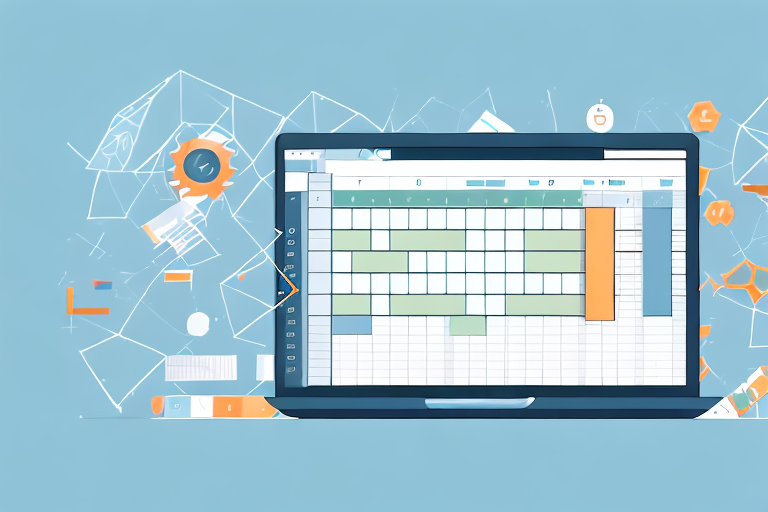In today’s digital age, managing your online business inventory efficiently is crucial for success. Amazon, one of the world’s largest online marketplaces, provides sellers with a valuable tool to help them stay organized and on top of their inventory: the Amazon Inventory CSV. Exporting your inventory CSV allows you to view and analyze your product data, making it easier to monitor stock levels, plan restocks, and optimize your selling strategy.
Understanding the Importance of Amazon Inventory CSV
Before we delve into the step-by-step guide for exporting your Amazon Inventory CSV, let’s take a moment to understand what it is and why it is essential.
Before we begin: Every Amazon Seller needs a suite of tools for Keyword Research, Product Development, and Listing Optimization. Our top pick is Helium 10 and readers of this post can get 20% off their first 6 months by clicking the image below.

Managing inventory is a crucial aspect of running a successful business on Amazon. As an online seller, you need to keep track of your products, their quantities, and various attributes to ensure smooth operations and maximize sales. This is where the Amazon Inventory CSV comes into play.
What is Amazon Inventory CSV?
The Amazon Inventory CSV, or Comma-Separated Values, is a file format that allows you to store and organize large amounts of data in a simple, text-based format. It consists of rows and columns, with each row representing a product and each column representing a specific attribute of that product, such as ASIN, SKU, and quantity.
This format facilitates data analysis and manipulation, making it a valuable tool for managing your inventory on Amazon. By exporting your inventory data into a CSV file, you can easily view, sort, and filter the information to gain insights into your product performance, stock levels, and more.
Why is it Essential to Export Amazon Inventory CSV?
Exporting your Amazon Inventory CSV provides you with a comprehensive snapshot of your current inventory. It enables you to evaluate sales trends, identify fast-selling products, and make data-driven decisions to optimize your inventory management strategy.
With the exported CSV file, you can perform various analyses to gain valuable insights. For example, you can calculate the sell-through rate of each product, which indicates how quickly an item sells after being listed. This information helps you identify popular products and adjust your inventory levels accordingly to avoid stockouts or overstocking.
Furthermore, by regularly exporting your Amazon Inventory CSV, you gain valuable insights that can help you streamline operations, increase efficiency, and ultimately enhance your overall selling performance. You can identify slow-moving products that may require additional marketing efforts or consider discontinuing them altogether.
Moreover, the CSV file allows you to perform more advanced analyses, such as forecasting demand based on historical sales data. By understanding demand patterns, you can make informed decisions about replenishing stock and planning promotions to maximize sales.
Additionally, the Amazon Inventory CSV can be used to integrate with third-party inventory management systems or other business tools. This integration can automate various tasks, such as updating stock levels, synchronizing product information, and generating reports, saving you time and reducing the risk of errors.
In conclusion, exporting your Amazon Inventory CSV is essential for effectively managing your inventory on Amazon. It empowers you with valuable insights, enables data-driven decision-making, and facilitates seamless integration with other tools. By leveraging the power of the Amazon Inventory CSV, you can optimize your inventory management strategy and drive business growth on the platform.
Preparing for the Export Process
Before you can begin exporting your Amazon Inventory CSV, there are a few key things you need to prepare.
Exporting your inventory from Amazon can be a straightforward process if you have all the necessary tools and knowledge. In this section, we will explore the tools required and the importance of understanding Amazon’s export policies.
Necessary Tools for Exporting Amazon Inventory CSV
To access and export your Amazon Inventory CSV, you will need a computer or mobile device with internet connectivity. This will allow you to connect to Amazon’s Seller Central platform, where you can access the export function.
Having a reliable internet connection is essential to ensure a smooth exporting process. Slow or intermittent internet connectivity can lead to delays and potential errors in the export process.
In addition to a computer or mobile device, you will also require a web browser. Popular web browsers such as Google Chrome, Mozilla Firefox, or Safari can be used to navigate Amazon’s Seller Central platform efficiently.
It is recommended to keep your web browser up to date to ensure compatibility with the latest features and functionalities provided by Amazon.
Understanding Amazon’s Export Policies
When it comes to exporting inventory from Amazon, it is vital to familiarize yourself with Amazon’s export policies and guidelines. This knowledge will help you ensure compliance and avoid any potential issues that may arise during the export process.
Amazon has specific rules and requirements in place to regulate the export of inventory files. These policies are designed to protect both sellers and buyers, ensuring a secure and reliable marketplace for all parties involved.
To gain a comprehensive understanding of Amazon’s export policies, take some time to review the Seller Central Help documentation. This documentation provides detailed information on the rules and requirements for exporting inventory files.
By familiarizing yourself with Amazon’s export policies, you can ensure that your export process goes smoothly and that you are in compliance with all necessary regulations. This knowledge will give you the confidence to navigate through the export process effectively.
Step-by-Step Guide to Exporting Amazon Inventory CSV
Now that you have your tools and knowledge in place, let’s dive into the step-by-step process of exporting your Amazon Inventory CSV.
Accessing Your Amazon Seller Account
Using your preferred web browser, navigate to the Amazon Seller Central homepage and log in to your seller account. Ensure you have the necessary permissions to access and export inventory data.
Once you have successfully logged in, you will be greeted by the Seller Central dashboard. This is where you can access various features and tools to manage your Amazon business. Take a moment to familiarize yourself with the layout and navigation options.
Now, locate the navigation menu on the left-hand side of the dashboard. You will find a list of options, including “Inventory”, “Orders”, “Reports”, and more. These options allow you to navigate through different sections of Seller Central and perform specific tasks related to your Amazon business.
Navigating to the Inventory Tab
Once you are on the Seller Central dashboard, find the “Inventory” tab in the navigation menu and click on it. This will take you to the inventory management section of Seller Central, where you can view and manage your products.
On the Inventory page, you will see a comprehensive overview of your current inventory. This includes information such as product name, SKU, price, quantity, and more. Take some time to explore the different columns and data points available to you.
Additionally, you can use the search and filter options to narrow down your inventory view. This can be helpful if you have a large number of products and need to find specific items quickly.
Selecting and Exporting Your Inventory
In the Inventory section, you will find various options for managing your products. To export your inventory CSV, select the “Export Inventory” option. This will initiate the export process and generate a CSV file containing your inventory data.
Before proceeding with the export, you may have the option to customize the export settings. This can include selecting specific columns to include in the CSV file, choosing a date range for the exported data, and more. Take your time to review and adjust these settings according to your needs.
Once you have finalized your export settings, click on the “Export” button to begin the export process. Depending on the size of your inventory, this may take a few moments to complete. You may see a progress indicator or a confirmation message when the export is finished.
After the export is complete, you can download the CSV file to your computer. The file will contain all the relevant information about your inventory, including product details, quantities, prices, and more. You can open the CSV file using spreadsheet software like Microsoft Excel or Google Sheets for further analysis or record-keeping.
It’s important to note that you should regularly export your inventory CSV to keep track of your products and make informed business decisions. By having a comprehensive overview of your inventory, you can identify trends, manage stock levels, and optimize your selling strategy on Amazon.
Troubleshooting Common Issues
While exporting your Amazon Inventory CSV is generally a straightforward process, it’s not uncommon to encounter some issues along the way. Let’s explore common problems that may arise and how to troubleshoot them.
Dealing with Export Errors
If you encounter an error during the export process, double-check your internet connection and ensure you have the necessary permissions to export inventory data. If the issue persists, consult Amazon’s support resources or contact Seller Support for assistance.
Understanding Common Error Messages
Amazon provides error messages to help sellers identify and resolve issues encountered during the export process. Pay close attention to these messages, as they can provide valuable insights into the specific problem you are facing. Refer to Amazon’s documentation or reach out to Seller Support if you need further clarification.
Best Practices for Managing Your Amazon Inventory CSV
Now that you have successfully exported your Amazon Inventory CSV let’s discuss some best practices for managing your inventory effectively.
Regularly Updating Your Inventory CSV
To ensure accurate and up-to-date inventory data, it is crucial to update your inventory CSV regularly. Set up a schedule to export your inventory data at regular intervals, such as weekly or monthly, to keep track of changes and identify any discrepancies or trends.
Keeping Your Inventory CSV Secure
As your Amazon Inventory CSV contains sensitive business information, it is vital to keep it secure. Store your inventory CSV file in a password-protected location and encrypt it if possible. Be cautious when sharing your inventory data and only provide access to trusted individuals or entities.
By following these best practices and leveraging the power of the Amazon Inventory CSV, you can take control of your inventory management process, make informed decisions, and optimize your selling performance on Amazon. Export your Amazon Inventory CSV today and unlock the potential for growth and success in your online business.
Take Your Amazon Inventory Management to the Next Level
Ready to revolutionize your Amazon selling strategy? With Your eCom Agent’s suite of AI tools, you can automate the tedious tasks of product development, review analysis, and detail page enhancement. Say goodbye to hours of manual work and embrace the efficiency of AI. Don’t miss out on the opportunity to transform your business. Subscribe to Your eCom Agent’s AI Tools today and experience the power of artificial intelligence in your Amazon venture.