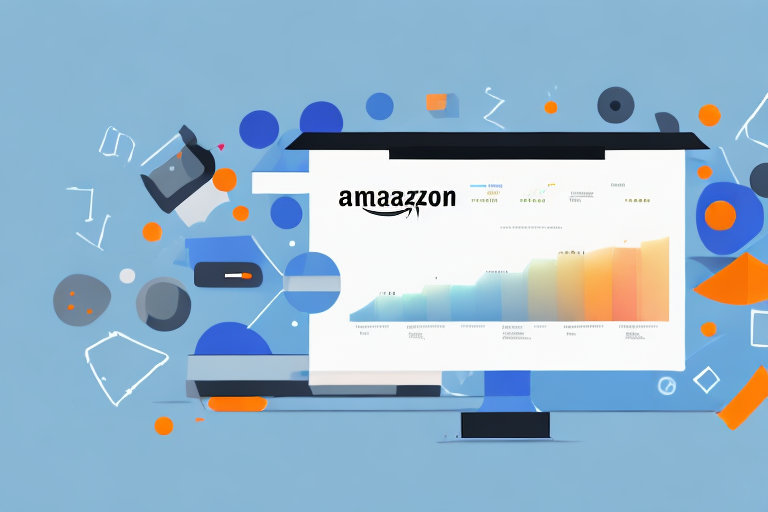Amazon provides various inventory reports that can help sellers manage their inventory effectively. Understanding these reports is crucial for optimizing inventory levels and meeting customer demand. In this article, we will guide you through the process of downloading and interpreting inventory reports on Amazon.
Understanding Amazon Inventory Reports
Inventory reports are essential tools that provide insights into your product inventory. They offer valuable information such as stock levels, sales velocity, and pending orders. By analyzing these reports, you can make informed decisions to replenish stock, identify slow-moving products, and plan for future sales growth.
Before we begin: Every Amazon Seller needs a suite of tools for Keyword Research, Product Development, and Listing Optimization. Our top pick is Helium 10 and readers of this post can get 20% off their first 6 months by clicking the image below.

But what exactly do these reports entail? Let’s dive deeper into the importance of inventory reports and the different types available.
Importance of Inventory Reports
Inventory reports play a vital role in the success of your Amazon business. They allow you to track product performance, monitor inventory turnover, and detect any potential issues promptly. By regularly accessing and analyzing these reports, you can ensure that your inventory is well-managed, avoiding stockouts or excess inventory.
For instance, by examining the stock levels in the inventory reports, you can identify which products are running low and need to be restocked. This information helps you maintain a healthy inventory level, ensuring that you never miss out on potential sales due to product unavailability.
Furthermore, inventory reports provide insights into sales velocity, which refers to how quickly your products are selling. By analyzing this data, you can identify which products are in high demand and adjust your inventory strategy accordingly. This allows you to maximize sales and avoid tying up capital in slow-moving products.
Another crucial aspect of inventory reports is their ability to detect potential issues. For example, the reports can highlight any discrepancies between the number of units listed in your inventory and the actual number of units available. This information helps you identify any inventory management errors or potential cases of theft or loss.
Different Types of Inventory Reports
Amazon offers several types of inventory reports to meet different needs:
- Inventory Summary Report: This report provides an overview of your inventory, including the total number of units in stock, the average sales per day, and the estimated days of inventory remaining. It gives you a snapshot of your overall inventory health.
- Inventory Health Report: This report focuses on the health of your inventory by providing insights into stranded inventory, excess inventory, and sell-through rates. It helps you identify any issues that may be affecting your inventory performance.
- Stranded Inventory Report: This report specifically highlights any products that are not currently available for sale due to listing errors or other issues. It allows you to take corrective actions to make these products available again.
- Received Inventory Report: This report provides details on the inventory you have received from suppliers, including the quantity, condition, and receiving dates. It helps you keep track of incoming inventory and ensure its accuracy.
Each report provides unique data insights that can help you make data-driven decisions and optimize your inventory strategy. By utilizing these reports effectively, you can stay on top of your inventory management and drive your Amazon business towards success.
Now that you understand the importance of inventory reports and the different types available, let’s proceed to the next section to learn how to set up your Amazon Seller account to access these reports.
Setting Up Your Amazon Seller Account
Welcome to the world of selling on Amazon! In this guide, we will walk you through the process of setting up your Amazon Seller account and navigating your Seller Dashboard. By the end, you’ll be ready to start managing your inventory and making sales on one of the largest online marketplaces in the world.
Creating Your Seller Account
To begin, let’s start with creating your seller account. This is the first step towards gaining access to inventory reports and other valuable tools on Amazon. Head over to the Amazon Seller Central website and locate the registration process. It’s a straightforward process that will require you to provide some essential information.
First, you’ll need to enter your business details. This includes your business name, address, and contact information. Make sure to provide accurate and up-to-date information to ensure smooth communication with Amazon and your customers.
Next, you’ll be asked to provide your banking information. This is crucial as it allows Amazon to deposit your sales proceeds directly into your bank account. Rest assured that Amazon takes the security of your financial information seriously, so you can feel confident in providing this information.
Finally, you’ll need to provide product information. This includes details about the types of products you plan to sell on Amazon. Be as specific as possible to help Amazon categorize your products correctly and ensure they appear in relevant search results.
Navigating Your Seller Dashboard
Once your Amazon Seller account is set up, it’s time to explore your Seller Dashboard. This is where you’ll find all the tools and reports you need to manage your inventory effectively. To access your Seller Dashboard, navigate to the home page of Seller Central and sign in using your account credentials.
Once you’re logged in, you’ll be greeted with a comprehensive overview of your account. From here, you can access various sections, such as Inventory, Orders, Advertising, and Performance. Each section provides valuable insights and tools to help you optimize your selling experience.
The Inventory section allows you to manage your product listings, update pricing and quantities, and track your inventory levels. It’s essential to keep your inventory up to date to avoid overselling or running out of stock.
The Orders section is where you can view and manage all your customer orders. You can process orders, print shipping labels, and communicate with buyers directly through Amazon’s messaging system. Timely order fulfillment and excellent customer service are key to building a successful business on Amazon.
The Advertising section is where you can create and manage advertising campaigns to promote your products. Amazon offers various advertising options, such as Sponsored Products and Sponsored Brands, to help increase your product visibility and drive sales.
The Performance section provides valuable insights into your account health and performance metrics. Here, you can monitor your seller metrics, such as your Order Defect Rate and Late Shipment Rate, to ensure you maintain a high level of customer satisfaction.
Now that you have a brief overview of your Seller Dashboard, take some time to explore each section and familiarize yourself with the tools and reports available. The more you understand and utilize these resources, the better equipped you’ll be to succeed as an Amazon seller.
Remember, setting up your Amazon Seller account is just the beginning of your journey. Continuously learning and adapting to the ever-evolving marketplace will be key to your long-term success. So, stay curious, embrace new strategies, and always strive to provide the best possible experience for your customers.
Accessing the Inventory Report Section
Locating the Inventory Report Tab
To download inventory reports, go to your Seller Dashboard and locate the “Reports” tab. Click on it to access the reports section.
Once you are on your Seller Dashboard, you will notice a navigation menu on the left-hand side of the screen. Scroll down until you find the “Reports” tab. It is usually represented by a graph or chart icon. Click on this tab to proceed to the reports section.
Accessing the inventory reports is an essential step for sellers who want to keep track of their stock levels, analyze sales trends, and make informed business decisions. By regularly reviewing these reports, sellers can identify which products are performing well and which ones may need attention.
Understanding the Inventory Report Interface
Within the reports section, you’ll find the Inventory Reports interface. This is where you can select and customize the specific report you want to download. It provides options to filter by date range, product categories, and report format.
Once you have clicked on the “Reports” tab, you will be redirected to the Inventory Reports interface. Here, you will be presented with a variety of options to tailor your report according to your specific needs.
One of the most useful features of the Inventory Reports interface is the ability to filter the reports by date range. This allows sellers to analyze their inventory data over a specific period, such as the last week, month, or year. By narrowing down the timeframe, sellers can gain valuable insights into their inventory management practices and identify any patterns or trends.
Furthermore, the Inventory Reports interface also allows sellers to filter their reports by product categories. This feature is particularly useful for sellers who offer a wide range of products across different categories. By selecting specific categories, sellers can focus their analysis on a particular segment of their inventory, making it easier to identify areas of improvement or potential growth.
Lastly, the Inventory Reports interface provides options to choose the report format. Sellers can select from various formats such as PDF, Excel, or CSV, depending on their preference and the software they use to analyze the data. This flexibility ensures that sellers can easily integrate the inventory reports into their existing workflows and systems.
Overall, the Inventory Reports interface offers a user-friendly and customizable experience for sellers looking to access and analyze their inventory data. By utilizing the features and options available within this interface, sellers can gain valuable insights into their inventory performance and make data-driven decisions to optimize their business operations.
Downloading Your Inventory Report
Selecting the Correct Report Type
From the available report options, choose the specific inventory report that matches your requirements. Consider the insights you need and select the most relevant report type.
Setting Report Parameters
After selecting the report type, set the parameters such as the desired date range and product category. These parameters allow you to narrow down the report data and focus on specific products or timeframes.
Initiating the Download Process
Once you have customized the report parameters, click on the “Download” button to initiate the download process. Amazon will generate the report based on your chosen parameters, and it will be saved on your device.
Interpreting Your Inventory Report
Reading the Report Data
Once you have downloaded the inventory report, open it using a spreadsheet or text editor program. The report will display various columns with information such as SKU, quantity, sales, and inventory health metrics. Familiarize yourself with the report structure to understand the data it presents.
Making Sense of Inventory Levels
Inventory levels are crucial for maintaining smooth operations on Amazon. Analyze the report data to identify any products with excessive stock levels or potential stockouts. Adjust your inventory replenishment strategy accordingly to optimize sales and avoid storage fees.
Identifying Potential Inventory Issues
Inventory reports can help you identify any issues that may affect your business. Look for any discrepancies between the reported quantities and your physical inventory. Additionally, pay attention to stranded inventory, slow-moving items, or any other indicators of potential problems. Address these issues promptly to ensure efficient inventory management.
By understanding how to download and interpret inventory reports on Amazon, you can effectively manage your inventory and drive business growth. Regularly analyze these reports to gain valuable insights and make data-driven decisions to optimize your inventory strategy. Start leveraging these powerful tools to take your Amazon business to the next level.
Take Your Inventory Management to the Next Level
Ready to revolutionize the way you manage your Amazon inventory? With Your eCom Agent, you can harness the power of AI to streamline your inventory strategy, saving you time and enhancing your decision-making process. Our AI tools are designed to assist Amazon Sellers like you in developing superior products, analyzing customer feedback, and optimizing your product detail pages efficiently. Why spend hours on tasks that Your eCom Agent can accomplish in seconds? Subscribe to Your eCom Agent’s AI Tools today and experience the future of inventory management!