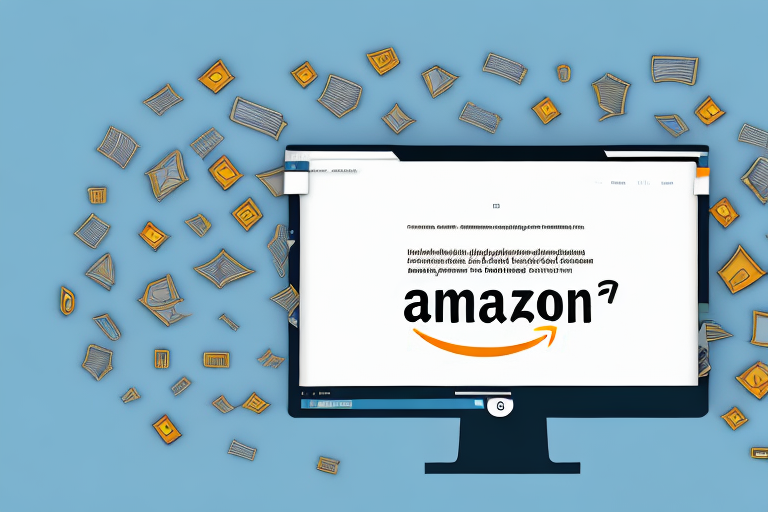In today’s digital age, managing inventory efficiently is crucial for any business. Fortunately, Amazon provides an easy solution for sellers to download their inventory file. This article will guide you through the process, step-by-step, ensuring that you can quickly and effortlessly access the necessary information to stay on top of your inventory.
Understanding Amazon Inventory Files
Before we dive into the process of downloading your inventory file, let’s take a moment to understand the importance and different types of inventory files available on Amazon.
Before we begin: Every Amazon Seller needs a suite of tools for Keyword Research, Product Development, and Listing Optimization. Our top pick is Helium 10 and readers of this post can get 20% off their first 6 months by clicking the image below.

An inventory file is a comprehensive document that contains detailed information about the products you have listed on Amazon. It serves as a snapshot of your inventory, including crucial details such as SKU, product title, price, quantity, and much more.
Having access to your inventory file allows you to keep track of your stock levels, update product information, and align your offline inventory management system with Amazon’s platform effectively.
But why is this important? Well, imagine you have a popular product that is selling like hotcakes. Without an inventory file, it would be challenging to keep track of the stock levels and ensure that you don’t run out of inventory. With an inventory file, you can easily monitor the quantity of each product and plan your restocking accordingly. This helps you avoid the dreaded “out of stock” scenario and ensures a seamless shopping experience for your customers.
Moreover, the inventory file also allows you to update product information efficiently. Let’s say you want to change the price of a particular product or update its title. Instead of manually going through each product listing on Amazon’s platform, you can make the changes in the inventory file and upload it. This saves you valuable time and effort, especially if you have a large inventory.
Different Types of Inventory Files
Amazon offers two main types of inventory files: flat files and XML files.
A flat file is a CSV (Comma-Separated Values) file that provides a simple and straightforward format for managing your inventory. It is widely used and compatible with various software applications, making it easy to work with. The flat file structure consists of rows and columns, with each row representing a product and each column representing a specific attribute such as SKU, product title, price, quantity, and more.
On the other hand, XML files use a structured format, making them more suitable for advanced users or those with complex inventory management needs. XML (Extensible Markup Language) is a markup language that allows you to define your own set of tags to describe the structure and meaning of your data. This flexibility makes XML files highly customizable and capable of handling intricate inventory management requirements.
Now that we have a solid understanding of inventory files and their importance, let’s move on to preparing to download our own file from Amazon.
Preparing to Download Your Inventory File
Before you can start the download process, there are a couple of essential steps to take to ensure a smooth experience.
Managing your inventory effectively is crucial for any successful seller. By following these steps, you can ensure that you have the most up-to-date information at your fingertips.
Checking Your Seller Account Status
First and foremost, make sure you are logged into your Amazon seller account. This will allow you to access all the necessary tools and features required for the download process.
Once you are logged in, it’s important to check that your account is in good standing. This means verifying that there are no outstanding issues or violations that could hinder your ability to download the inventory file.
Take a moment to review any notifications or alerts on your account dashboard. Address any concerns or requirements that need attention before proceeding with the download.
Ensuring Your Inventory is Updated
Next, it’s essential to double-check that your inventory is up to date. This step is crucial because it ensures that the downloaded file reflects the most recent information available on your products.
Start by reviewing your current stock levels. Accurate stock information is vital for managing customer expectations and preventing overselling. Take the time to reconcile your physical inventory with the numbers in your seller account.
Additionally, verify that your product information is accurate and complete. This includes details such as product titles, descriptions, and images. Providing comprehensive and engaging product information can help drive sales and enhance the customer experience.
Lastly, confirm that your pricing is accurate and competitive. Pricing plays a significant role in attracting customers and maximizing profitability. Take the opportunity to analyze your pricing strategy and make any necessary adjustments to stay competitive in the marketplace.
By ensuring that your inventory is updated, you can have confidence in the information provided in the downloaded file. This will enable you to make informed decisions and effectively manage your business.
Step-by-Step Guide to Downloading Your Inventory File
Now that we are well-prepared, let’s dive into the step-by-step process of downloading your inventory file from Amazon.
Navigating to the Inventory Tab
Begin by logging into your Amazon seller account. Once logged in, navigate to the “Inventory” tab located on the top menu bar. Once there, you should see a drop-down menu with various options. Select the option that aligns with your needs, such as “Manage Inventory” or “Inventory Reports.”
Once you have selected the appropriate option, you will be directed to a new page specifically designed for managing your inventory. This page provides you with a comprehensive overview of your current inventory, including details such as product names, quantities, and prices.
Take a moment to familiarize yourself with the layout of this page. You will notice that the inventory is organized in a table format, making it easy to locate and manage your products. Additionally, there are various filters and search options available to help you quickly find specific items within your inventory.
Selecting the Correct File Type
Next, select the type of file that best suits your requirements. In most cases, choosing the CSV (flat file) option is recommended due to its simplicity and compatibility with various spreadsheet software.
CSV stands for Comma-Separated Values, which means that each piece of data in the file is separated by a comma. This format allows for easy importing and exporting of data into different software applications, making it a popular choice among sellers.
However, if you have specific needs or prefer a different file format, Amazon provides other options such as Excel, XML, and tab-delimited files. Consider your needs and the compatibility of these file types with your preferred software before making a selection.
Downloading the File
After selecting the file type, you should see an option to download the inventory file. Click on the corresponding button, and the file will start downloading to your device. Depending on the size of your inventory, the download process may take a few moments to complete.
Once the download is complete, locate the file on your device. By default, the file will be saved in your designated download folder. If you have chosen a specific location for your downloads, navigate to that folder to find the inventory file.
Before opening the file, it is advisable to create a backup copy. This ensures that you have a duplicate of your inventory file in case any unexpected issues arise during the data import process.
Now that you have successfully downloaded your inventory file, you can proceed with using it for various purposes such as analyzing sales data, updating product information, or sharing it with business partners.
Troubleshooting Common Issues
While downloading your inventory file is typically a straightforward process, occasional issues may arise. Let’s take a look at some common problems and how to resolve them.
Dealing with Download Errors
If you encounter an error during the download process, don’t panic. Start by refreshing the page and trying again. If the issue persists, reach out to Amazon Seller Support for assistance. They are equipped to help you troubleshoot and resolve any download-related errors you may encounter.
When reaching out to Amazon Seller Support, it is helpful to provide them with specific details about the error message you received, as well as any steps you have already taken to troubleshoot the issue. This will enable them to provide you with more accurate and efficient assistance.
In some cases, the error may be caused by a temporary glitch in the system. By refreshing the page and trying again, you give the system a chance to resolve the issue on its own. However, if the error persists, it is best to seek help from the experts at Amazon Seller Support.
Understanding File Format Issues
Occasionally, you may face compatibility issues when opening the downloaded inventory file. If this happens, make sure you have an appropriate spreadsheet program, such as Microsoft Excel or Google Sheets, installed on your device. These programs can easily open and read CSV files, allowing you to make any necessary changes or updates.
When encountering file format issues, it is important to ensure that you are using a compatible program to open the file. Different programs may have varying capabilities when it comes to handling different file formats. By using a spreadsheet program specifically designed for CSV files, you can avoid any potential formatting errors or data loss.
In addition to having the right program installed, it is also crucial to keep your software up to date. Updates often include bug fixes and improvements that can enhance compatibility with various file formats. By regularly updating your spreadsheet program, you can minimize the chances of encountering file format issues.
If you continue to experience difficulties opening the inventory file, you can try importing it into a different program or converting it to a different file format. There are online tools and software available that can assist you with file conversions, ensuring that you can access and work with your inventory data effectively.
Managing Your Downloaded Inventory File
Now that you have successfully downloaded your inventory file, let’s explore how you can make the most of it.
Opening and Reading Your Inventory File
Using a spreadsheet program, such as Microsoft Excel, open the downloaded inventory file. Take a moment to familiarize yourself with the various columns and the information contained within. This will help you better understand the data and make any necessary adjustments or updates effectively.
Making Changes to Your Inventory File
Once your inventory file is open, you can make changes to the relevant columns to update product information, adjust pricing, or manage stock levels. Ensure that you save the file after making any changes to preserve the updated data.
By following this step-by-step guide, you can easily and efficiently download your inventory file from Amazon. With this valuable information at your fingertips, you can effectively manage your inventory and keep your business running smoothly.
Enhance Your Amazon Selling Experience with AI
Maximizing your inventory management is just the beginning. With Your eCom Agent, you can take your Amazon selling to the next level. Our AI-powered tools are designed to assist Amazon Sellers in creating better products, analyzing customer feedback, and optimizing product detail pages efficiently. Imagine the time you’ll save and the insights you’ll gain by leveraging the power of AI for your business. Ready to transform your Amazon selling strategy? Subscribe to Your eCom Agent’s AI Tools today and experience the future of e-commerce at your fingertips.