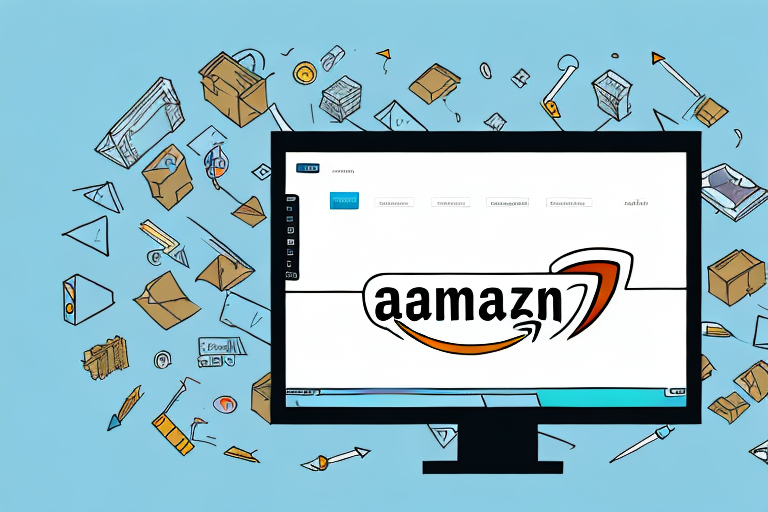Adding inventory in Amazon Seller is an essential step in successfully managing your e-commerce business. With the extensive reach and customer base of Amazon, having a well-managed inventory is crucial for staying competitive and meeting customer demands. In this step-by-step guide, we will explore the process of adding inventory in Amazon Seller Central and provide valuable insights to help you optimize your inventory management strategy.
Understanding Amazon Seller Central
Before we dive into adding inventory, let’s take a moment to understand the importance of Amazon Seller Central. This is the platform that allows sellers to manage their inventory, fulfill orders, and analyze their sales performance. It provides a centralized hub where you can monitor and control all aspects of your Amazon selling activities.
Before we begin: Every Amazon Seller needs a suite of tools for Keyword Research, Product Development, and Listing Optimization. Our top pick is Helium 10 and readers of this post can get 20% off their first 6 months by clicking the image below.

When it comes to selling on Amazon, having a strong understanding of Seller Central is crucial. This powerful tool gives you the ability to effectively manage your business, ensuring that you are able to meet the demands of your customers and maximize your sales potential.
Importance of Inventory Management in Amazon Seller Central
Effective inventory management plays a pivotal role in the success of your Amazon business. By keeping track of your stock levels, you can avoid overselling or running out of popular products. Accurate inventory management also leads to improved customer satisfaction, as you can fulfill orders promptly and provide accurate shipping estimates.
Furthermore, having a well-managed inventory allows you to make informed decisions about which products to restock, which to discontinue, and which to promote. This data-driven approach can help you optimize your product offerings and increase your profitability.
Additionally, Amazon has specific performance metrics that assess your inventory management practices. By maintaining good inventory health, you can avoid penalties and maintain a positive reputation as a seller. This can lead to increased visibility and trust from customers, ultimately driving more sales for your business.
Key Features of Amazon Seller Central
There are several key features in Amazon Seller Central that facilitate efficient inventory management. These features are designed to streamline your operations and help you make data-driven decisions. Some of these features include:
- Inventory Dashboard: The Inventory Dashboard provides an overview of your inventory health and key performance indicators. It gives you a snapshot of your current stock levels, sales velocity, and any potential issues that may require your attention. With this information at your fingertips, you can quickly assess the state of your inventory and take necessary actions to optimize your operations.
- Inventory Reports: Amazon Seller Central allows you to generate detailed reports to analyze your inventory levels, sales velocity, and more. These reports provide valuable insights into your business, helping you identify trends, forecast demand, and make informed decisions about your inventory. By leveraging these reports, you can stay ahead of the competition and ensure that you always have the right products in stock.
- Fulfillment by Amazon (FBA): If you choose to participate in FBA, Amazon takes care of the storage, packaging, and shipping of your products. This means that you can focus on other aspects of your business, such as sourcing new products or marketing your listings. FBA also offers benefits like Prime eligibility, which can significantly boost your sales potential. With FBA, you can leverage Amazon’s extensive fulfillment network to reach customers across the globe and provide them with a seamless shopping experience.
- Fulfilled by Merchant (FBM): With FBM, you handle all aspects of order fulfillment, including storage and shipping. While FBM requires more hands-on involvement, it gives you greater control over the customer experience and allows you to customize your packaging and branding. FBM is a popular choice for sellers who have their own warehouses or prefer to maintain full control over their inventory and shipping processes.
By leveraging these key features in Amazon Seller Central, you can streamline your inventory management processes, optimize your operations, and ultimately drive more success for your Amazon business.
Preparing Your Products for Amazon Inventory
Before you can add inventory in Amazon Seller Central, there are a few preparatory steps to ensure a smooth process.
When it comes to selling products on Amazon, preparation is key. Ensuring that your products are properly identified, packaged, and labeled will not only streamline the inventory management process but also contribute to a positive customer experience. Let’s dive into the details of these preparatory steps.
Product Identification Requirements
Each product you add to your inventory must have a unique identifier. This can be an Amazon Standard Identification Number (ASIN), Universal Product Code (UPC), or European Article Number (EAN). These identifiers play a crucial role in maintaining accurate inventory records and reducing confusion.
Obtaining the correct identifier for your product is essential. If your product already has an ASIN, UPC, or EAN, you can simply enter it during the inventory setup process. However, if your product doesn’t have any of these identifiers, you may need to apply for one. Amazon provides guidance on how to obtain the appropriate identifier for your product, ensuring that it aligns with their requirements.
By accurately identifying your products, you enable Amazon’s system to match them with existing listings, making it easier for customers to find and purchase your items. This step also helps prevent duplicate listings and confusion among buyers.
Packaging and Labeling Guidelines
Amazon has specific packaging and labeling requirements to ensure efficient handling and fulfillment. Adhering to these guidelines is crucial to avoid delays or potential penalties.
When it comes to packaging, it’s important to use robust materials that protect your products during transit. Fragile items should be appropriately cushioned, and liquids should be securely sealed to prevent leakage. By investing in high-quality packaging, you minimize the risk of products getting damaged and enhance the overall customer experience.
In addition to packaging, labeling plays a vital role in the inventory management process. Clear and accurate labels help Amazon’s fulfillment centers identify and track your products efficiently. Important details such as product names, SKUs (Stock Keeping Units), and barcodes should be clearly displayed on the labels.
By following Amazon’s packaging and labeling guidelines, you ensure that your products can be easily identified, sorted, and delivered to customers in a timely manner. This attention to detail not only enhances your professional image but also contributes to customer satisfaction.
Now that you understand the importance of product identification, packaging, and labeling, you are well-equipped to prepare your products for Amazon inventory. Remember, taking the time to properly prepare your products will save you time and effort in the long run, allowing you to focus on growing your business and providing exceptional customer service.
Creating a Product Listing on Amazon Seller Central
Once your products are prepared, it’s time to create a product listing on Amazon Seller Central. This step is crucial for making your products available to potential customers. Follow these steps to create a new product listing:
Steps to Create a New Product Listing
- Log in to your Amazon Seller Central account.
- Click on the “Inventory” tab.
- Select “Add a Product” or “Create a new product listing”.
- Choose the appropriate category for your product.
- Enter product details such as title, description, and keywords.
- Add product images that accurately represent your product.
- Set pricing, shipping options, and other relevant information.
- Review and submit your product listing for approval.
Tips for Effective Product Listings
Creating compelling and informative product listings is crucial for attracting potential buyers. Here are some tips to enhance the effectiveness of your listings:
- Keyword Optimization: Research relevant keywords and incorporate them naturally into your product title and description to improve your product’s visibility in Amazon search results.
- Clear and Concise Descriptions: Provide accurate and detailed information about your product’s features, benefits, and specifications.
- High-Quality Images: Include high-resolution images from multiple angles to give customers a clear view of your product.
- Social Proof: Utilize customer reviews and ratings to showcase the positive experiences of previous buyers.
Adding Inventory to Your Amazon Seller Account
Now that your product listings are in place, it’s time to add inventory to your Amazon Seller Account.
Navigating to the Inventory Management Page
In your Amazon Seller Central account, navigate to the “Inventory” tab and select “Manage Inventory.” This will take you to the Inventory Management page where you can view and modify your inventory.
Inputting Product Details and Quantity
On the Inventory Management page, you can add new products or modify existing listings. Enter the necessary product details such as SKU, condition, and quantity. Ensure that your stock levels are accurate to avoid issues with overselling or running out of stock.
Reviewing and Saving Your Inventory Updates
Before finalizing your inventory updates, carefully review all the details to ensure accuracy. Once you are satisfied, save your changes to update your inventory records. Regularly reviewing and updating your inventory is essential for maintaining optimal stock levels and satisfying customer demands.
Managing Your Amazon Inventory
Adding inventory is just the first step; effectively managing your inventory is an ongoing process.
Monitoring Inventory Levels
Regularly monitor your inventory levels to ensure you have adequate stock to meet customer demands. Utilize Amazon’s inventory reports to gain insights into sales velocity and replenishment needs. Being proactive in monitoring your inventory helps you avoid stockouts and maintain a healthy supply chain.
Adjusting Inventory Quantities
As your sales fluctuate, it may be necessary to adjust your inventory quantities. This could involve replenishing stock or reducing quantities of slow-moving products. By analyzing sales metrics and customer demand, you can make informed decisions to optimize your inventory levels.
Dealing with Out-of-Stock Products
Inevitably, there may be instances where a product becomes temporarily out of stock. Promptly restocking and updating your inventory records is crucial for maintaining your reputation as a reliable seller. Communicate with customers and provide estimated restocking dates to manage their expectations.
By following this step-by-step guide, you will be well-equipped to add inventory in Amazon Seller Central effectively. Remember that effective inventory management is an ongoing process, and regularly reviewing and optimizing your approach will help drive your Amazon business towards success.
Optimize Your Amazon Inventory Management with AI
Ready to take your Amazon inventory management to the next level? Subscribe to Your eCom Agent’s AI Tools today and experience the power of artificial intelligence in your e-commerce strategy. Streamline your processes, from product development to customer review analysis, and enhance your detail pages with ease. Don’t let manual tasks slow you down—let Your eCom Agent revolutionize the way you manage your Amazon inventory.