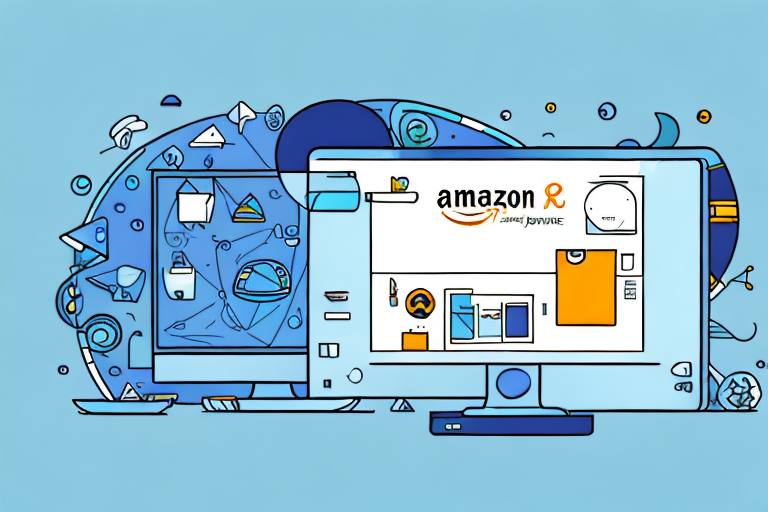In this comprehensive guide, we will walk you through the process of deleting ASIN on Amazon. Whether you’re a new seller or an experienced one, understanding how to delete ASINs is crucial for managing your inventory effectively. So, let’s dive right in and explore the step-by-step process of deleting ASINs on Amazon.
Understanding ASIN on Amazon
Before delving into the deletion process, it’s important to grasp what ASINs are and why they play a vital role for Amazon sellers.
Before we begin: Every Amazon Seller needs a suite of tools for Keyword Research, Product Development, and Listing Optimization. Our top pick is Helium 10 and readers of this post can get 20% off their first 6 months by clicking the image below.

ASIN stands for Amazon Standard Identification Number. It’s a unique identifier assigned to every product listed on Amazon. This alphanumeric code serves as a product’s catalog number and helps in organizing and searching for products within Amazon’s marketplace.
Each ASIN is unique to a specific product and is used by Amazon to track and manage inventory. When a seller lists a product on Amazon, they are required to provide the ASIN for that product. This allows Amazon to categorize the product correctly and ensure that it appears in the appropriate search results.
ASINs provide sellers with a convenient way to manage their inventory and track product performance. By associating products with specific ASINs, sellers can easily monitor sales, customer reviews, and product rankings, making ASINs a crucial element in optimizing their overall sales strategy.
Furthermore, ASINs also play a crucial role in Amazon’s recommendation system. When a customer views a product on Amazon, the platform uses the ASIN to analyze their browsing and purchasing history to suggest similar products that they might be interested in. This personalized recommendation system relies heavily on the accurate categorization and organization of products through ASINs.
Moreover, ASINs are not only important for sellers but also for customers. When a customer is searching for a specific product on Amazon, they can use the ASIN to quickly locate the exact item they are looking for. This saves time and ensures a more efficient shopping experience.
In addition to their role in inventory management and customer experience, ASINs also enable sellers to tap into Amazon’s advertising platform. By targeting specific ASINs in their advertising campaigns, sellers can reach a highly relevant audience and increase the visibility and sales of their products.
Overall, ASINs are a fundamental component of the Amazon ecosystem. They provide a standardized and efficient way to identify, categorize, and track products, benefiting both sellers and customers. Understanding the importance of ASINs is essential for any Amazon seller looking to optimize their sales strategy and succeed in the competitive marketplace.
Preparing for ASIN Deletion
Before proceeding with the deletion process, there are a few considerations you need to keep in mind.
When it comes to managing your Amazon inventory, deleting an ASIN should be done strategically and only when necessary. While it may seem like a simple task, there are several factors to consider before hitting that delete button. Let’s dive deeper into this topic to ensure you make an informed decision.
When Should You Delete an ASIN?
Deleting an ASIN should not be taken lightly. It is crucial to evaluate the reasons behind your decision and assess the potential impact it may have on your overall business. Some common reasons for deleting an ASIN include low sales, discontinuation of a product, or fulfilling specific marketplace requirements.
If your ASIN is not generating the desired sales, it might be tempting to delete it immediately. However, it is essential to analyze the situation thoroughly. Are there any external factors affecting the sales performance? Could implementing different marketing strategies or optimizing the product listing improve its performance? Taking the time to answer these questions can help you make a more informed decision.
Additionally, discontinuing a product is another valid reason for deleting an ASIN. Perhaps the product is no longer in production, or you have decided to focus on other items in your inventory. In such cases, deleting the ASIN makes sense to keep your product catalog up to date.
Lastly, marketplace requirements may also dictate the need for ASIN deletion. Amazon may introduce new policies or guidelines that require you to remove certain products from your inventory. It is essential to stay up to date with these requirements to ensure compliance and avoid any potential penalties.
Remember, deleting an ASIN is a strategic decision that should align with your business goals and objectives.
Potential Risks of Deleting an ASIN
While deleting an ASIN may seem like a straightforward process, it’s essential to understand the potential risks involved. Removing an ASIN can result in lost product data, sales history, and customer reviews associated with that specific ASIN.
Product data is valuable information that helps you understand your customers’ preferences and behavior. Deleting an ASIN means losing access to this data, which could impact your future product development and marketing strategies.
Furthermore, removing an ASIN also erases its sales history. Sales history provides insights into the performance of a product over time, allowing you to identify trends and make informed business decisions. Without this historical data, you may lose valuable information that could impact your future sales strategies.
Customer reviews play a crucial role in building trust and credibility for your products. Deleting an ASIN means losing these reviews, which can affect potential customers’ perception of your brand. Positive reviews act as social proof and can significantly influence purchasing decisions. Losing them may require you to rebuild your reputation from scratch.
Considering these potential risks, it is crucial to have a backup plan in place before deleting an ASIN. Make sure to export and save any relevant data, such as sales history and customer reviews, to mitigate the negative consequences of deleting an ASIN.
By understanding the potential risks and taking necessary precautions, you can make a well-informed decision when it comes to deleting an ASIN.
Detailed Steps to Delete ASIN on Amazon
Now that you’re well-prepared, let’s dive into the step-by-step process of deleting an ASIN on Amazon.
Deleting an ASIN on Amazon is a straightforward process that can be done through your Amazon Seller Account. By following these detailed steps, you’ll be able to remove unwanted ASINs from your inventory efficiently.
Accessing Your Amazon Seller Account
To begin, log in to your Amazon Seller Account. If you don’t have one, you’ll need to create an account before proceeding.
Once you’ve successfully logged in, you’ll gain access to a wide range of tools and features that will help you manage your Amazon business effectively. From tracking sales to managing inventory, your Seller Account is the central hub for all your selling activities.
Navigating to the Inventory Section
Once you’re logged in to your Seller Account, the next step is to locate and click on the “Inventory” tab in the top menu of your Seller Account dashboard. This will take you to the Inventory Management page.
The Inventory Management page is where you can view and manage all the products you have listed on Amazon. It provides you with a comprehensive overview of your inventory, allowing you to make necessary changes, such as deleting ASINs that are no longer relevant or profitable.
Selecting and Deleting the ASIN
On the Inventory Management page, you’ll find various tools and filters that can help you locate specific ASINs quickly. You can use the search filters to narrow down your inventory or manually scroll through the list of products.
Once you’ve identified the ASIN(s) you wish to delete, it’s time to take action. Select the ASIN(s) by using the checkboxes next to each product. This ensures that you’re deleting the correct items and not accidentally removing something you want to keep.
After selecting the ASIN(s), you’ll notice a “Delete” button. Click on this button to initiate the deletion process. Amazon will prompt you with a confirmation message to ensure that you want to proceed with the deletion.
It’s important to double-check your selections before confirming the deletion. Once you confirm, the ASIN(s) will be permanently removed from your inventory, and you won’t be able to retrieve them.
Completing the deletion process is as simple as following the on-screen prompts. Amazon will guide you through the necessary steps to finalize the deletion and ensure that it’s done securely.
By following these detailed steps, you can confidently delete ASINs on Amazon, keeping your inventory organized and up to date. Remember to regularly review your inventory and remove any ASINs that are no longer relevant or profitable to maintain a streamlined and successful selling experience on Amazon.
Post-Deletion Actions
After successfully deleting the ASIN(s), there are a few actions you should take to ensure a smooth transition.
Confirming ASIN Deletion
Double-check your inventory to confirm that the deleted ASIN(s) no longer appear in your product listings. This step will help ensure that the deletion was executed correctly and that your inventory is up-to-date.
Managing Your Inventory After ASIN Deletion
Take the time to review your remaining inventory and assess any potential gaps left by the deleted ASIN(s). If necessary, consider replacing the deleted products with new offerings or optimizing your existing listings to fill any voids.
Troubleshooting Common Issues
While the deletion process is typically straightforward, you may encounter some issues along the way. Here are a couple of common problems and their solutions.
Deletion Errors and How to Resolve Them
If you encounter any errors during the deletion process, carefully review the error message displayed and follow the instructions provided. Often, errors occur due to validation issues or missing information. Rectify the identified issues and attempt the deletion again.
Contacting Amazon Support for Assistance
In case you’re unable to resolve the issue on your own, don’t hesitate to contact Amazon Seller Support for assistance. They are equipped to address any technical or account-related issues and can guide you through the deletion process.
By following these step-by-step instructions, you can successfully delete ASINs on Amazon. Remember to consider the potential risks and always have a backup plan. Now, go ahead and optimize your inventory management by removing unwanted ASINs with confidence!
Streamline Your Amazon Business with AI
Ready to take your Amazon selling game to the next level? Subscribe to Your eCom Agent’s AI Tools today and experience the power of artificial intelligence in optimizing your product development, review analysis, and detail page enhancement. Say goodbye to hours of manual work and embrace the efficiency of AI with Your eCom Agent.