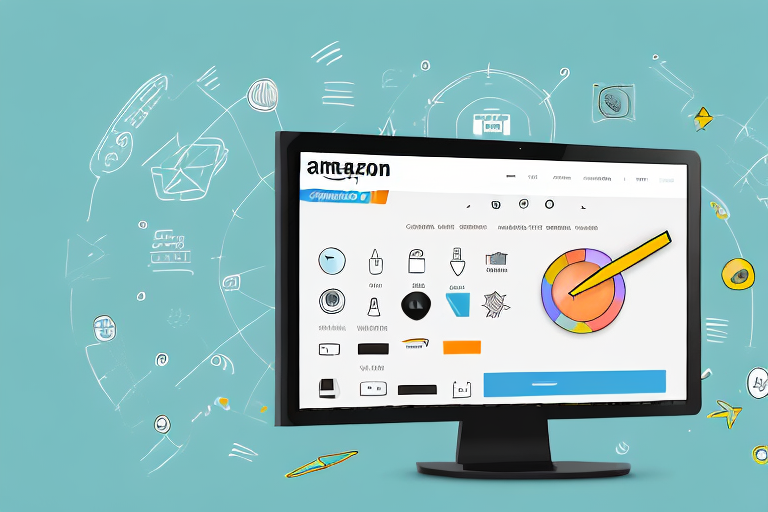Amazon is the world’s largest online marketplace, providing an incredible platform for sellers to showcase their products to millions of potential customers. As a seller on Amazon, understanding the basics of ASIN (Amazon Standard Identification Number) is crucial to effectively manage your product listings and optimize your sales. In this comprehensive guide, we will take you through the process of creating a Parent ASIN on Amazon, step by step.
Understanding the Basics of ASIN on Amazon
When it comes to selling products on Amazon, understanding the basics of ASIN is crucial. ASIN, which stands for Amazon Standard Identification Number, is a unique identifier assigned to each product listing on the platform. This identifier serves as a universal product identifier, allowing buyers to easily locate and purchase products.
Before we begin: Every Amazon Seller needs a suite of tools for Keyword Research, Product Development, and Listing Optimization. Our top pick is Helium 10 and readers of this post can get 20% off their first 6 months by clicking the image below.

But what makes ASIN so important in the world of Amazon selling? Let’s delve deeper into its significance.
What is an ASIN?
An ASIN is a unique identifier assigned to each product listing on Amazon. It serves as a universal product identifier, enabling buyers to locate and purchase products easily. ASINs are vital for maintaining accurate inventory, managing product variations, and facilitating seamless transactions.
When you create a product listing on Amazon, the platform automatically generates a unique ASIN for that particular product. This ASIN is then used to identify and differentiate your product from others in the vast Amazon marketplace.
Importance of ASIN in Amazon Selling
ASINs play a crucial role in the success of your Amazon business. They enable Amazon’s search algorithms to match buyers’ search queries with relevant product listings. This means that when a potential customer searches for a specific product, the ASIN helps Amazon display your product as a relevant search result.
Moreover, ASINs help categorize products, streamline inventory management, and track sales performance. By having a unique ASIN for each product, you can easily organize your inventory and keep track of the performance of individual listings. This allows you to make data-driven decisions to optimize your product offerings and maximize sales.
Furthermore, ASINs also aid in product variations. If you have a product that comes in different sizes, colors, or other variations, ASINs allow you to group these variations under a single listing. This makes it easier for customers to choose the specific variation they desire, while also simplifying your inventory management.
Differentiating Between Parent and Child ASINs
In the Amazon ecosystem, Parent ASINs and Child ASINs are closely related. A Parent ASIN represents a product with multiple variations, such as different sizes or colors, grouped under a single listing. On the other hand, Child ASINs refer to the individual variations of the parent product.
For example, let’s say you are selling a t-shirt that comes in three different sizes: small, medium, and large. In this case, the Parent ASIN would represent the main t-shirt listing, while the Child ASINs would represent each size variation. This allows customers to select the size they want, while still being part of the overall t-shirt listing.
By using Parent and Child ASINs, you can effectively manage and organize your product variations, making it easier for customers to find and purchase the specific options they desire.
In conclusion, understanding the basics of ASIN is essential for success in the world of Amazon selling. ASINs serve as unique identifiers that help buyers locate and purchase products easily. They play a vital role in categorizing products, managing inventory, and optimizing sales performance. So, make sure to leverage the power of ASINs to enhance your Amazon selling journey.
Preparing to Create a Parent ASIN
Necessary Information for Creating a Parent ASIN
Prior to creating a Parent ASIN, ensure you have the necessary information at hand. This includes product details like title, brand, manufacturer, dimensions, weight, and any unique identifiers such as ISBN or UPC codes. Additionally, gather high-quality images of your product to enhance its visibility and desirability.
When it comes to the title of your product, it is important to choose a concise and descriptive name that accurately represents what your product is. This will help potential customers easily find your product when searching on Amazon. The brand and manufacturer information should also be accurate and up-to-date, as this will provide credibility and trust to potential buyers.
Dimensions and weight are crucial pieces of information that need to be provided accurately. This will not only help customers understand the size and weight of your product but will also ensure that the shipping costs are calculated correctly. Additionally, if your product has any unique identifiers such as ISBN or UPC codes, make sure to include them as they can help in categorizing and identifying your product.
High-quality images play a significant role in attracting customers and increasing sales. Make sure to capture clear, well-lit images of your product from different angles. Showcase its features and highlight any unique selling points. Images that accurately represent your product will help potential buyers make informed decisions and increase their confidence in purchasing.
Tools Required for ASIN Creation
Amazon provides an intuitive web-based interface called Seller Central, which is the primary tool for managing your product listings. To create a Parent ASIN, you will need access to an active Seller Central account. Make sure you are familiar with navigating the various tabs and features within Seller Central.
Seller Central offers a range of features and tools to help sellers effectively manage their product listings. It allows you to create and edit product details, set pricing, manage inventory, and track sales performance. Familiarize yourself with the different sections within Seller Central, such as the Inventory tab, Pricing tab, and Advertising tab, as each plays a crucial role in optimizing your product listings.
When creating a Parent ASIN, you will need to navigate to the Inventory tab in Seller Central. From there, you can select the option to create a new product listing. Follow the step-by-step instructions provided by Amazon to input all the necessary information for your Parent ASIN. Make sure to review and double-check all the details before submitting your listing.
It’s worth noting that Seller Central also offers additional tools and services, such as advertising options and inventory management tools, that can further enhance your selling experience on Amazon. Take the time to explore these features and utilize them to maximize your success as a seller.
Detailed Steps to Create a Parent ASIN on Amazon
Starting with the Amazon Seller Central
Log in to your Amazon Seller Central account and navigate to the homepage. Familiarize yourself with the layout and locate the Inventory tab, where you can manage your product listings.
As you explore the homepage, take note of the various features and tools available to help you optimize your selling experience on Amazon. From inventory management to sales reports, Seller Central offers a comprehensive suite of resources to support your business.
Once you feel comfortable with the platform, proceed to the Inventory tab to begin creating your parent ASIN. This is where you’ll find all the necessary tools and options to manage your product listings efficiently.
Navigating Through the Inventory Tab
Under the Inventory tab, you will find various options for managing your product listings. Select “Add a Product” to begin creating a new listing.
Before you proceed, it’s essential to have all the relevant information about your product at hand. This includes the brand, manufacturer, and any applicable codes like ISBN or UPC. Having these details readily available will streamline the listing creation process.
Once you click on “Add a Product,” you’ll be presented with a user-friendly interface that guides you through the listing creation process step by step. Take a moment to familiarize yourself with the layout and the different sections you’ll need to complete.
Adding a New Product
Once you have accessed the “Add a Product” page, enter the product’s unique identifiers, such as the brand, manufacturer, and any applicable codes like ISBN or UPC. Provide an accurate and compelling title for your product, highlighting its key features and benefits. Then, select the appropriate product category and subcategory to ensure optimal visibility.
When crafting the title, it’s crucial to strike a balance between being descriptive and concise. A well-crafted title will not only attract potential customers but also improve your product’s searchability within Amazon’s vast marketplace.
As you select the product category and subcategory, take the time to explore the available options. Understanding the categorization system will help you position your product effectively and increase its visibility to potential buyers.
Setting Up the Parent-Child Relationship
In this step, you will establish the Parent-Child relationship for your ASIN. Indicate that your product has variations by selecting the appropriate option. Then, add the Child ASINs for each variation, specifying the unique attributes such as size, color, or style. Ensure that you provide accurate information for each variation to prevent confusion or customer dissatisfaction.
The Parent-Child relationship is particularly useful when you have a product with multiple variations, such as different sizes or colors. By grouping these variations under a single parent ASIN, you can streamline your inventory management and provide a more organized shopping experience for your customers.
When adding the Child ASINs, make sure to provide clear and concise descriptions for each variation. Highlight the unique attributes and benefits of each option to help customers make informed purchasing decisions.
Remember, accuracy is key when setting up the Parent-Child relationship. Providing incorrect or misleading information can lead to negative customer experiences and potentially harm your reputation as a seller.
Troubleshooting Common Issues in Parent ASIN Creation
Dealing with Duplicate ASINs
Occasionally, you may encounter the issue of duplicate ASINs, which can arise from erroneous or unintentional listings. To resolve this issue, carefully review your existing product listings and ensure that each product has a unique ASIN. If duplicates are identified, you can work with Amazon’s support team to merge or remove the duplicate ASINs.
Resolving Invalid ASIN Errors
While creating a Parent ASIN, it is essential to adhere to Amazon’s guidelines and policies. If you encounter an error message indicating an invalid ASIN, double-check your input and verify that you have followed Amazon’s requirements accurately. To resolve this issue, review the specific error details provided by Amazon and make the necessary adjustments to your product information.
In conclusion, creating a Parent ASIN on Amazon is a systematic process that requires attention to detail and adherence to Amazon’s guidelines. By understanding the basics of ASINs, preparing the necessary information, and following the step-by-step instructions within Amazon Seller Central, you can effectively manage your product variations and provide a seamless buying experience for your customers.
Enhance Your Amazon Selling Experience with AI
Now that you understand the importance of creating a Parent ASIN for your Amazon products, take your selling strategy to the next level with Your eCom Agent. Our suite of AI tools is designed to revolutionize the way Amazon Sellers operate, from developing better products to optimizing detail pages. Save time and enhance your listings by allowing artificial intelligence to do the heavy lifting for you. Ready to transform your Amazon business? Subscribe to Your eCom Agent’s AI Tools today and experience the power of AI in seconds!