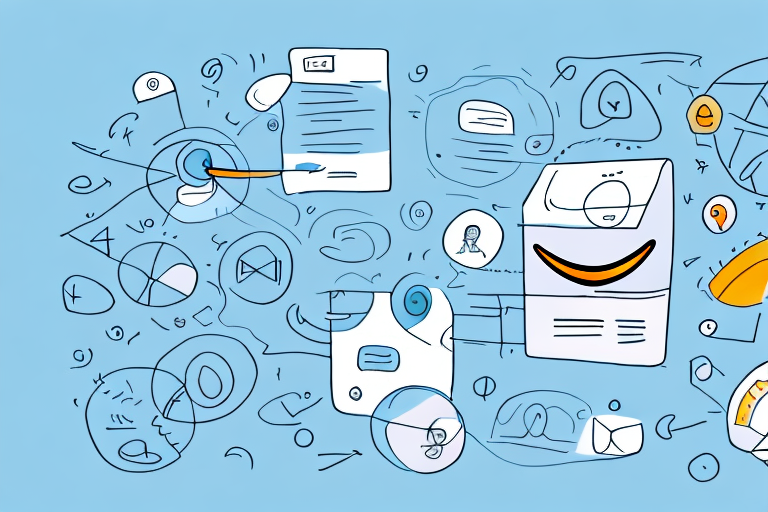Creating a child listing on Amazon FBA can be a valuable strategy for sellers looking to expand their product offerings and increase sales. By understanding the concept of child listings and following a step-by-step guide, you can easily create and optimize child listings on Amazon. In this article, we will take a detailed look at how to create a child listing on Amazon FBA, from understanding the importance of child listings to optimizing your product descriptions and images. Let’s dive in!
Understanding Amazon FBA Child Listings
If you are new to selling on Amazon, you may be wondering what exactly a child listing is. In simple terms, a child listing refers to a product that is linked to a parent product on Amazon. This parent-child relationship allows sellers to list variations of a product under one main listing. For example, if you are selling a t-shirt in different sizes and colors, each size and color combination will have its own child listing linked to the main parent listing.
Before we begin: Every Amazon Seller needs a suite of tools for Keyword Research, Product Development, and Listing Optimization. Our top pick is Helium 10 and readers of this post can get 20% off their first 6 months by clicking the image below.

But let’s dive a little deeper into the world of child listings on Amazon FBA. Understanding the intricacies of this feature can help you optimize your product listings and enhance your selling experience.
What is a Child Listing?
A child listing, as mentioned earlier, is a specific variation of a product that is linked to a parent product on Amazon. It allows you to provide options to your customers and simplify the buying process by grouping similar products under one main listing. This means that instead of creating separate listings for each variation of your product, you can consolidate them into one listing, making it easier for customers to find and compare different options.
Imagine you are selling a t-shirt that comes in various sizes and colors. With child listings, you can create a parent listing for the t-shirt and link each size and color combination as a child listing. This way, customers can easily select the desired variation of the product from a dropdown menu, making their shopping experience more convenient.
Importance of Child Listings in Amazon FBA
Child listings play a crucial role in maximizing your product visibility and sales potential on Amazon. By grouping related variations under one parent listing, you can consolidate your product reviews, ratings, and sales ranks, which in turn boosts your product’s overall visibility and credibility on the platform.
When customers see a product with a high number of positive reviews and ratings, they are more likely to trust the product and make a purchase. By having child listings, you can accumulate reviews and ratings for all variations of your product, rather than having them scattered across multiple listings. This consolidated feedback not only increases your product’s credibility but also helps potential customers make informed buying decisions.
Furthermore, child listings help streamline inventory management. With each variation having its own child listing, you can easily track stock levels and sales performance for each specific variation. This allows you to make data-driven decisions regarding restocking, pricing, and marketing strategies, ensuring that you are effectively managing your inventory and maximizing your sales potential.
In conclusion, understanding Amazon FBA child listings is essential for any seller looking to optimize their product listings and enhance their selling experience. By utilizing child listings, you can provide options to customers, consolidate reviews and ratings, and streamline inventory management. So, take advantage of this feature and watch your sales soar on Amazon!
Preparing for Your Child Listing
Before you start creating your child listing, there are a few important factors you need to consider. Let’s explore them below:
Gathering Necessary Information
Prior to creating your child listing, make sure you have all the relevant information required for each variation. This includes details such as SKU (Stock Keeping Unit), product title, description, images, price, and any other specific attributes or variations related to your product. Ensure that you have this information readily available to streamline the listing creation process.
Having all the necessary information at hand will not only save you time but also ensure that your child listings are accurate and comprehensive. It is crucial to provide detailed and accurate information for each variation to give potential customers a clear understanding of what they are purchasing.
Additionally, having high-quality images that showcase your product from different angles and perspectives can greatly enhance the visual appeal of your child listings. Customers often rely on images to make purchasing decisions, so it is important to invest time in capturing appealing and informative product photos.
Identifying Your Parent Product
When creating a child listing, it is essential to identify the parent product that your child listings will be linked to. The parent product represents the main listing that will display all the available variations. Choose one of your variations as the primary product, which will serve as the parent listing for the other child variations.
By selecting a primary product, you establish a central point of reference for your child listings. This allows customers to easily navigate through the different variations and select the one that best suits their needs. It also helps in organizing your inventory and managing stock levels efficiently.
When choosing the parent product, consider factors such as popularity, uniqueness, and customer demand. It is advisable to select a variation that represents the core features and benefits of your product, as this will attract a wider audience and generate more interest.
Furthermore, ensure that the parent product is accurately described and well-optimized for search engines. This will increase its visibility and improve the chances of potential customers finding your listings.
Step-by-Step Guide to Creating a Child Listing
Now that you have all the necessary information and have identified your parent product, let’s dive into the step-by-step process of creating a child listing on Amazon FBA:
Accessing Your Amazon Seller Account
To begin, log in to your Amazon Seller Account. If you don’t have an account yet, you can sign up for one on the Amazon Seller Central website.
Once you have successfully logged in, you will be greeted by the Seller Central dashboard. This is where you can access various tools and features to manage your Amazon business.
Take a moment to explore the different tabs and sections available in your Seller Central dashboard. Familiarize yourself with the layout and navigation options to make it easier to find the Inventory Management section.
Navigating to the Inventory Management Section
Now that you are familiar with the Seller Central dashboard, it’s time to navigate to the Inventory tab where you can manage and add new products.
Locate the Inventory tab in the top navigation menu and click on it. This will take you to the Inventory Management section, where you can view and manage your existing product listings.
Within the Inventory Management section, you will find a range of options and tools to help you organize and optimize your inventory. Take some time to explore these features and understand how they can benefit your business.
Adding a New Product
With the Inventory Management section open, you are now ready to add a new product to your inventory. This is the first step in creating a child listing.
Look for the “Add a Product” button and click on it. This will initiate the process of adding a new product to your inventory.
Once you have clicked on the “Add a Product” button, you will be taken to a page where you can enter all the necessary details for your child listing.
Start by entering the SKU (Stock Keeping Unit) for your product. This is a unique identifier that you can use to track and manage your inventory.
Next, provide a descriptive and compelling product title that accurately represents your child listing. Make sure to include relevant keywords that will help potential customers find your product.
After entering the product title, it’s time to write a detailed and informative description. Highlight the key features and benefits of your product, and provide any additional information that will help customers make an informed purchasing decision.
Don’t forget to include high-quality product images that showcase your child listing from different angles. Clear and visually appealing images can significantly impact a customer’s decision to purchase.
Linking to the Parent Product
During the listing creation process, you will have the option to select the parent product for your variation. This step is crucial in creating a parent-child relationship between your listings.
As you proceed with the listing creation, you will be prompted to choose the parent listing that you previously identified. This will ensure that your child listing is linked to the correct parent product.
By linking your child listing to the parent product, you are creating a variation that allows customers to choose different options or variations of the same product. This can be particularly useful if you offer different colors, sizes, or styles.
Make sure to select the appropriate variation options and provide accurate information for each variation. This will ensure that customers can easily find and select the specific variation they are interested in.
Creating a child listing on Amazon FBA involves several steps, from accessing your seller account to linking your listing to a parent product. By following this step-by-step guide, you can successfully create a child listing and expand your product offerings on Amazon.
Optimizing Your Child Listing
Now that you have successfully created your child listing, it’s time to optimize it to attract more customers and improve your chances of making sales. Here are a few key areas to focus on:
Writing Effective Product Descriptions
A well-crafted product description is crucial for converting potential customers into buyers. Ensure that your product description is detailed, informative, and highlights the unique features and benefits of each variation. Use bullet points and formatting to make key information stand out.
Choosing the Right Product Images
High-quality product images can significantly impact a customer’s buying decision. Include clear and visually appealing images for each variation of your product. Show multiple angles and highlight different variations, colors, or sizes, depending on the nature of your product.
Utilizing Keywords Effectively
Optimize your child listing by incorporating relevant keywords in your product title, bullet points, and product description. Properly researched and strategically placed keywords can help improve your product’s visibility in Amazon’s search results and attract more potential buyers.
By following these steps and optimizing your child listings, you can effectively expand your product offerings on Amazon FBA and increase your chances of achieving success as a seller. Remember to regularly monitor and update your listings based on customer feedback and market demand to stay ahead of the competition. Best of luck with your child listings journey!
Take Your Amazon FBA Business to the Next Level with AI
Ready to revolutionize your Amazon FBA strategy with the power of artificial intelligence? Your eCom Agent offers an innovative suite of AI tools designed to help you develop superior products, analyze customer feedback, and enhance your listings with ease. Say goodbye to the tedious hours of manual work and embrace the efficiency of automation. Subscribe to Your eCom Agent’s AI Tools today and start transforming your Amazon business in seconds!