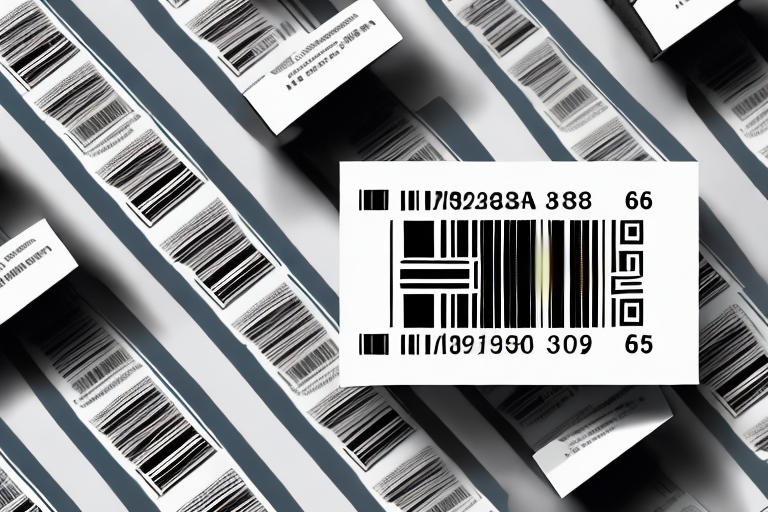Printing labels for Amazon FBA can be a complex process, but with a step-by-step guide, you can easily navigate through it. In this article, we will walk you through the entire process of printing labels for Amazon FBA, from understanding the label requirements to printing the labels using your printer. So let’s get started!
Understanding Amazon FBA Label Requirements
If you are planning to sell products through Amazon FBA (Fulfillment by Amazon), it is crucial to understand the label requirements set by Amazon. Proper labeling ensures that your products are correctly identified and tracked throughout the fulfillment process. It also helps in preventing any confusion or mistakes during storage and shipping.
Before we begin: Every Amazon Seller needs a suite of tools for Keyword Research, Product Development, and Listing Optimization. Our top pick is Helium 10 and readers of this post can get 20% off their first 6 months by clicking the image below.

Importance of Correct Labeling in Amazon FBA
Correct labeling is essential in Amazon FBA for several reasons. Firstly, it helps Amazon’s fulfillment centers to scan and track your products accurately. This ensures that your products are easily accessible and can be shipped to customers without any delays. Secondly, it helps in managing inventory efficiently, reducing the chances of misplaced products or inventory discrepancies. Lastly, correct labeling enhances customer experience by ensuring that the right products are delivered on time.
Imagine a scenario where a customer orders a specific product from your Amazon store. Without proper labeling, the fulfillment center might struggle to locate the product, leading to delays in shipping. This can result in a negative customer experience, potentially impacting your seller reputation on Amazon. By adhering to Amazon’s label requirements, you can avoid such issues and provide a seamless shopping experience for your customers.
Furthermore, correct labeling plays a crucial role in maintaining the integrity of your brand. When customers receive a package with clear and accurate labels, it reflects positively on your business. It shows that you are a professional seller who pays attention to detail and cares about delivering high-quality products.
Different Types of Amazon FBA Labels
When it comes to labeling your products for Amazon FBA, there are two main types of labels you need to be aware of: the suffocation warning label and the product label. The suffocation warning label is required for products sold in poly bags, whereas the product label contains essential information such as product name, SKU, and ASIN (Amazon Standard Identification Number).
The suffocation warning label is particularly important for products that are packaged in poly bags. These bags can pose a suffocation hazard, especially for young children. By affixing the suffocation warning label, you are ensuring that customers are aware of the potential danger and can take necessary precautions. This label requirement helps protect both your customers and your business from any liability issues.
On the other hand, the product label contains crucial information that helps Amazon’s fulfillment centers identify and process your products efficiently. The product name, SKU, and ASIN are essential for accurate tracking and inventory management. These labels enable the fulfillment centers to quickly locate and pick the right products, ensuring smooth and timely order fulfillment.
Additionally, the product label also plays a role in brand recognition. When customers receive a package with your branded product label, it reinforces your brand identity and creates a sense of trust. It shows that the product they purchased is genuine and from a reliable source.
It is important to note that Amazon has specific guidelines for label placement and design. Following these guidelines ensures that your labels are easily scannable and meet Amazon’s requirements. By complying with these guidelines, you can avoid any potential issues or delays in the fulfillment process.
In conclusion, understanding and adhering to Amazon FBA label requirements is crucial for successful selling on the platform. Proper labeling not only helps in accurate tracking and inventory management but also enhances customer experience and brand recognition. By taking the time to ensure correct labeling, you are setting yourself up for success in the competitive world of e-commerce.
Setting Up Your Printer for FBA Labels
Before you can start printing FBA labels, you need to make sure that your printer is appropriately set up. Here are a few steps to get you started:
Printing FBA labels is an essential part of managing your Amazon business. It allows you to accurately identify and track your products, ensuring smooth operations and customer satisfaction. To ensure that your labels are of the highest quality, it is crucial to set up your printer correctly and optimize its settings.
Choosing the Right Printer for FBA Labels
Choosing the right printer is crucial for printing high-quality FBA labels. While there are various options available, thermal barcode printers are a popular choice for Amazon sellers. These printers use heat to create durable and long-lasting labels. The thermal printing technology ensures that the labels are resistant to smudging, fading, and other damages, guaranteeing that your products are accurately labeled throughout their journey.
When selecting a printer, consider factors such as compatibility, ease of setup, and the ability to handle the volume of labels you require. Look for printers that are compatible with your computer’s operating system and have user-friendly software that simplifies the setup process. Additionally, ensure that the printer supports the label size you intend to use for FBA shipments.
Printer Settings for Optimal Label Printing
Once you have selected the printer, it’s time to configure the settings for optimal label printing. Check the printer’s user manual or the manufacturer’s website for instructions on how to set the correct label size, print quality, and other relevant settings. It’s important to ensure that the labels are printed clearly and legibly.
When adjusting the printer settings, pay attention to the print quality options. Higher print quality settings generally result in sharper and more readable labels. However, keep in mind that higher quality settings may also slow down the printing speed. Strike a balance between print quality and efficiency based on your specific requirements.
Additionally, verify that the label size settings match the dimensions of the labels you are using. Incorrect label size settings can lead to misaligned or cut-off labels, causing confusion and potential delays in your fulfillment process.
Furthermore, consider enabling any advanced features your printer may offer, such as automatic label peeling or cutting. These features can streamline your labeling process and save you valuable time and effort.
Remember to regularly maintain your printer by cleaning the print head and ensuring that it is free from dust and debris. This will help maintain the print quality and prolong the lifespan of your printer.
Purchasing and Preparing Your Labels
After setting up your printer, the next step is to purchase the appropriate labels and prepare them for printing.
Selecting the Right Label Material
When selecting labels for your Amazon FBA products, it’s essential to choose a material that is durable and can withstand the rigors of storage and shipping. Consider factors such as label size, adhesive strength, and compatibility with your printer. Thoroughly research different label options and choose the one that suits your specific needs.
Preparing Your Labels for Printing
Before printing the labels, ensure that they are properly aligned and formatted. Use label design software or templates provided by your printer manufacturer to create accurate label layouts. Double-check all the essential information such as product name, SKU, and ASIN. Make sure to save the label designs for future use and avoid any last-minute errors.
Generating FBA Labels in Seller Central
With your labels prepared and printer set up, it’s time to generate FBA labels through Amazon’s Seller Central platform.
Navigating the Amazon Seller Central Dashboard
Log in to your Amazon Seller Central account and navigate to the dashboard. Familiarize yourself with the various options and features available for managing your inventory and printing labels. Understanding the dashboard will make the label generation process smooth and hassle-free.
Steps to Generate FBA Labels
- Locate the inventory management section in Seller Central and select the products for which you need to generate labels.
- Click on the “Print Labels” option and choose the label type – suffocation warning label or product label.
- Verify the quantity and select the appropriate label printer. Ensure that the printer is connected and ready for printing.
- Preview the label layout and make any necessary adjustments. Check the alignment and format of the labels.
- Once you are satisfied with the label layout, click on the “Print” button to start the printing process.
Printing Your Amazon FBA Labels
Now that you have generated the FBA labels, it’s time to review them and print using your configured printer.
Reviewing Your Labels Before Printing
Before printing the labels, carefully review them for accuracy. Check the information on each label, including product name, SKU, and ASIN. Ensure that the labels are aligned correctly and look professional. Pay attention to any warnings or special instructions provided by Amazon for specific types of labels.
Printing Process for FBA Labels
To print the FBA labels, load the label sheets into your printer according to the manufacturer’s instructions. Make sure the printer is connected to your computer and turned on. Click on the print button in Seller Central to initiate the printing process. Monitor the progress and ensure that the labels are printed clearly and without any smudges or errors.
Congratulations! You have successfully learned how to print labels for Amazon FBA. By following this step-by-step guide, you can efficiently manage your inventory and ensure smooth shipping and delivery to your customers. Proper labeling is a crucial aspect of selling on Amazon, and with the right tools and knowledge, you can optimize your FBA experience.
Enhance Your Amazon FBA Experience with Your eCom Agent
Now that you’re equipped with the knowledge to print labels efficiently for Amazon FBA, take your selling experience to the next level with Your eCom Agent. Our AI-powered tools are designed to streamline your Amazon business, from product development to customer feedback analysis. Say goodbye to the tedious tasks and embrace the power of AI to enhance your product listings and make data-driven decisions. Don’t miss out on the opportunity to revolutionize your Amazon business. Subscribe to Your eCom Agent’s AI Tools today and transform hours of work into seconds!