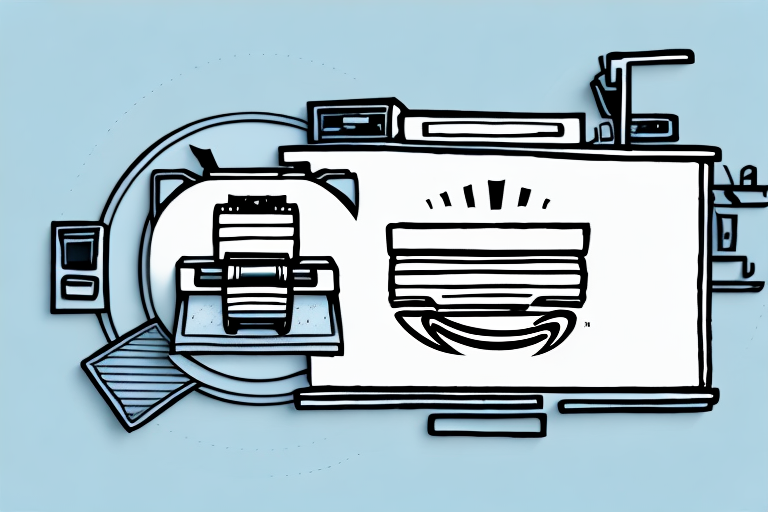In this step-by-step guide, we will walk you through the process of printing labels for Amazon FBA. Whether you’re new to selling on Amazon or looking to streamline your labeling process, we’ve got you covered. From understanding Amazon FBA label requirements to setting up your printer and generating your FBA labels, we’ll cover all the essential steps. So let’s dive right in!
Understanding Amazon FBA Label Requirements
Before we jump into the printing process, it’s crucial to understand the importance of correct labeling for Amazon FBA. Proper labeling ensures that your products are correctly identified and tracked throughout the fulfillment process. By complying with Amazon’s labeling requirements, you can avoid potential issues and delays in receiving your inventory.
Before we begin: Every Amazon Seller needs a suite of tools for Keyword Research, Product Development, and Listing Optimization. Our top pick is Helium 10 and readers of this post can get 20% off their first 6 months by clicking the image below.

Importance of Correct Labeling
Correct labeling is essential for several reasons. Firstly, it helps Amazon’s fulfillment centers identify your products accurately. This enables efficient storage and retrieval, minimizing the likelihood of misplaced items or shipping errors. Secondly, labels contain vital information such as product details, expiration dates (if applicable), and barcodes. Having this information prominently displayed ensures proper fulfillment and delivery to customers.
Furthermore, correct labeling plays a significant role in maintaining customer satisfaction. When customers receive packages with clear and accurate labels, they can easily identify their purchased items. This reduces confusion and increases customer confidence in the fulfillment process. Additionally, proper labeling helps prevent any potential legal issues, as it ensures compliance with regulations and safety standards.
Types of Amazon FBA Labels
Amazon offers two types of FBA labels: thermal labels and laser labels. Thermal labels require a direct thermal printer, while laser labels can be printed on a standard laser printer. The choice between the two depends on your printer setup and personal preference. Both label types must meet Amazon’s label specifications to ensure optimum readability and scannability.
Thermal labels are commonly used due to their durability and resistance to smudging or fading. These labels are printed using heat-sensitive paper, which reacts to the heat generated by the thermal printer. The result is a high-quality, long-lasting label that can withstand various environmental conditions, such as temperature changes and exposure to moisture.
On the other hand, laser labels are printed using a laser printer, which utilizes toner to create the image on the label. While laser labels may not be as durable as thermal labels, they are still suitable for many products and offer a cost-effective labeling solution. Laser labels are often preferred for smaller businesses or those with limited labeling needs.
Regardless of the label type you choose, it’s important to ensure that the labels meet Amazon’s specifications. This includes factors such as label size, font size, barcode quality, and placement. Adhering to these specifications will guarantee that your labels are easily scannable by Amazon’s systems, reducing the chances of any fulfillment issues or delays.
Setting Up Your Printer for FBA Labels
Now that you understand the importance of correct labeling, let’s set up your printer for printing FBA labels.
Properly setting up your printer is crucial for ensuring accurate and professional-looking FBA labels. By following the right steps and adjusting the necessary settings, you can streamline your label printing process and avoid any potential issues.
Choosing the Right Printer
The type of printer you choose will depend on the label type you prefer and the volume of labels you plan to print. If you opt for thermal labels, you’ll need a direct thermal printer compatible with the label size you’ve selected. These printers use heat to create the image on the label, eliminating the need for ink or toner cartridges. On the other hand, if you prefer laser labels, a standard laser printer should suffice.
When selecting a printer, it’s important to consider factors like print speed, resolution, and connectivity options. If you have a high volume of labels to print, a printer with a faster print speed will save you valuable time. Additionally, a higher resolution will ensure that your labels come out clear and legible.
Printer Settings for Optimal Results
Once you have chosen the right printer for your needs, it’s time to adjust the printer settings to achieve optimal results. By making a few simple adjustments, you can ensure that your FBA labels are printed with precision and accuracy.
First, set the print density to ensure clear, crisp barcodes and text. Adjusting the print density will ensure that the ink or heat is applied to the label with the right intensity, resulting in sharp and easily scannable barcodes.
Next, check the label size settings within your printer settings to match the size of your label sheets. It’s crucial to have the correct label size selected to avoid any issues with alignment or wasted labels. Double-checking this setting will save you from potential headaches and ensure that your labels fit perfectly on the designated areas.
Lastly, take a moment to review the orientation and page setup. Ensuring that the labels are aligned correctly on the page will prevent any misprints or wasted labels. It’s always a good idea to do a test print before printing a large batch of labels to ensure everything is set up correctly.
By following these steps and adjusting your printer settings accordingly, you can set up your printer for FBA labels with ease. Taking the time to properly configure your printer will result in high-quality, professional-looking labels that meet all the necessary requirements.
Purchasing and Preparing Your Label Sheets
Once your printer is set up, it’s time to purchase and prepare your label sheets for printing.
When it comes to printing labels, selecting the right label sheets is crucial. You want to ensure that you choose high-quality adhesive labels that are compatible with your printer. This will guarantee that your labels adhere well and look professional. Additionally, if you are using Amazon’s FBA service, it’s important to check their requirements for label size and make sure the sheets you purchase meet those specifications.
When browsing for label sheets, take a moment to consider the label size that best suits your needs. Whether you need small labels for product packaging or larger ones for shipping purposes, finding the right size will make a significant difference in the overall appearance and functionality of your labels.
In addition to size, it’s also essential to pay attention to the backing of the label sheets. Opt for sheets with a backing that can easily be peeled off. This will make the labeling process more convenient and efficient, saving you time and effort.
Before you start printing, it’s crucial to ensure that your label sheets are clean and free of any dust or debris. Even the tiniest particle on the label surface can affect the adhesive quality or lead to printing errors. Take a moment to inspect each sheet and gently wipe away any dirt or dust using a soft cloth or a lint-free wipe.
Another important step in preparing your label sheets is to smooth out any folds or creases. Over time, label sheets may develop folds or creases, which can cause misalignment or even lead to label jams during the printing process. Take a few extra minutes to carefully flatten out each sheet, ensuring that it is perfectly smooth and ready for printing.
By taking the time to select the right label sheets and properly prepare them for printing, you are setting yourself up for success. These small but significant steps will contribute to the overall quality and professionalism of your labels, making a positive impression on your customers.
Generating Your FBA Labels on Amazon
With your printer and label sheets ready, it’s time to generate your FBA labels on Amazon.
Navigating the Amazon Seller Central
Log in to your Amazon Seller Central account and navigate to the “Manage Inventory” section. Locate the product you want to create labels for, and click on the “Print Item Labels” option. Familiarize yourself with the labeling interface and the options available for customizing your labels.
Steps to Generate FBA Labels
Follow the on-screen instructions to generate your FBA labels. You’ll have the option to select the quantity of labels to print, customize labeling preferences, and add any necessary product information. Verify the accuracy of the label information before proceeding to the printing stage.
Printing Your Amazon FBA Labels
Now that you’ve generated your FBA labels, it’s time to review and print them.
Reviewing and Confirming Label Information
Before hitting that print button, carefully review the label information displayed on-screen. Verify that the product details, barcodes, and any additional information are accurate and match your product exactly. Confirm the label quantity and ensure it corresponds to the number of products you’re labeling.
Printing Process and Tips
Load your label sheets into the printer tray, aligning them according to your printer’s guidelines. Double-check that your printer settings match the label size and orientation. Click the print button and allow the printer to complete the printing process. Once the labels are printed, let them dry before handling or applying to your products. Consider using a label applicator for more precise and efficient label placement.
And there you have it – a comprehensive step-by-step guide on how to print labels for Amazon FBA. By following these instructions and adhering to Amazon’s labeling requirements, you’ll ensure smooth product identification, accurate fulfillment, and overall customer satisfaction. Happy labeling!
Streamline Your Amazon FBA Business with AI
Now that you’re equipped with the knowledge to print labels for Amazon FBA efficiently, take the next step in optimizing your business with Your eCom Agent. Our AI tools are designed to help Amazon Sellers like you develop superior products, analyze customer feedback, and enhance your product detail pages with ease. Say goodbye to the hours of manual work and embrace the power of automation. Subscribe to Your eCom Agent’s AI Tools today and transform your Amazon business with the speed and precision of artificial intelligence.