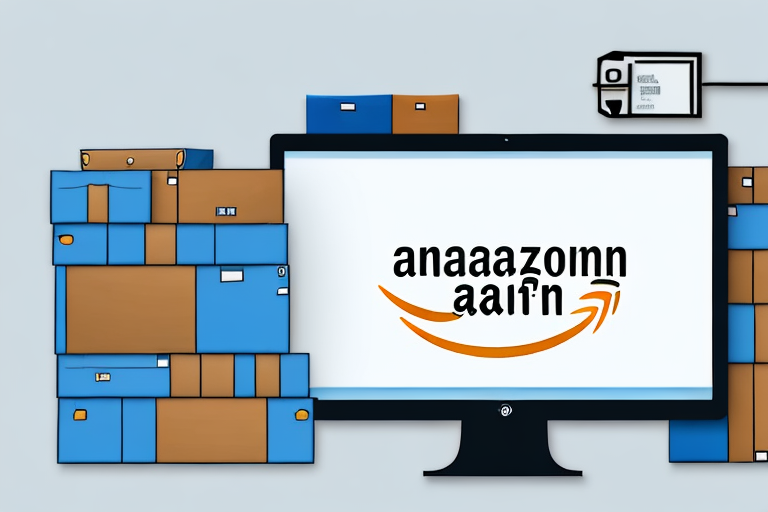In this comprehensive step-by-step guide, we will walk you through the process of printing Amazon FBA shipping labels. Whether you’re a new seller on Amazon or looking to streamline your fulfillment process, understanding how to print FBA shipping labels is essential. These labels contain crucial information about your products and help ensure smooth delivery to your customers.
Understanding Amazon FBA Shipping Labels
Before diving into the details, let’s first discuss the importance of Amazon FBA shipping labels. These labels are an integral part of the FBA (Fulfillment by Amazon) program, which allows sellers to store their inventory in Amazon’s fulfillment centers. When a customer places an order, Amazon takes care of shipping, packaging, and customer service, saving you time and effort.
Before we begin: Every Amazon Seller needs a suite of tools for Keyword Research, Product Development, and Listing Optimization. Our top pick is Helium 10 and readers of this post can get 20% off their first 6 months by clicking the image below.

So, why are FBA shipping labels so crucial? These labels serve as a unique identifier for your products, enabling Amazon to track and manage them efficiently. They contain essential information such as the product’s ASIN (Amazon Standard Identification Number), SKU (Stock Keeping Unit), and shipment ID.
But let’s delve deeper into the significance of Amazon FBA shipping labels. These labels play a vital role in ensuring accurate and timely delivery of your products to customers. When your products arrive at Amazon’s fulfillment centers, the labels help identify and sort them correctly, minimizing the risk of errors or misplacement.
Imagine a scenario where hundreds or even thousands of products from various sellers are stored in the same warehouse. Without proper labeling, it would be a logistical nightmare to locate and retrieve specific items. FBA shipping labels provide a streamlined solution to this challenge, allowing Amazon’s vast network of fulfillment centers to efficiently handle and process your inventory.
Additionally, FBA shipping labels allow Amazon to track your inventory throughout the fulfillment process, giving you real-time visibility into your stock levels. This information is invaluable for managing your business and making data-driven decisions. By knowing the exact quantity of each product in stock, you can avoid overselling or running out of popular items.
Now that we understand the importance of FBA shipping labels, let’s explore their components. An Amazon FBA shipping label contains several crucial elements:
- Shipment ID: This unique identifier helps Amazon track and manage your shipment. It allows them to associate the products in your shipment with your seller account, ensuring accurate handling and processing.
- ASIN: The Amazon Standard Identification Number is a unique identifier for each product in Amazon’s catalog. It serves as a universal reference point, allowing Amazon to match your products with the correct listings and avoid confusion.
- SKU: The Stock Keeping Unit is a unique identifier that you assign to your products to track inventory and sales. It can be customized to reflect your internal inventory management system, making it easier for you to organize and analyze your product data.
- Barcode: The barcode on the label allows Amazon to scan and process your products efficiently. By scanning the barcode, Amazon can quickly retrieve all the necessary information about your product, such as its ASIN, SKU, and shipment details.
Setting Up Your Amazon Seller Account
Before you can start printing FBA shipping labels, you need to have an Amazon Seller account. If you don’t have one yet, let’s walk through the process of creating your account.
Creating an Amazon Seller account is a straightforward process that can be completed in just a few steps. By following these steps, you’ll be well on your way to becoming a successful Amazon seller:
Step 1: Visit Amazon’s Seller Central Website
The first step in creating your Amazon Seller account is to visit Amazon’s Seller Central website. This is where you’ll find all the tools and resources you need to manage your seller account.
Step 2: Click on the “Register Now” Button
Once you’re on the Seller Central website, look for the “Register Now” button. This button will take you to the account creation page where you can begin the process of setting up your seller account.
Step 3: Provide the Necessary Information
On the account creation page, you’ll be asked to provide some basic information, such as your name, email address, and business details. It’s important to provide accurate and up-to-date information to ensure a smooth account setup process.
Step 4: Agree to Amazon’s Terms and Conditions
Before you can proceed with creating your seller account, you’ll need to review and agree to Amazon’s terms and conditions. It’s essential to read through these terms carefully to understand your rights and responsibilities as an Amazon seller.
Step 5: Verify Your Identity and Select a Payment Method
As part of the account creation process, Amazon may require you to verify your identity. This is to ensure the security of your account and protect against fraudulent activity. Additionally, you’ll need to select a payment method for your seller fees. Amazon offers various payment options to suit your preferences.
Step 6: Congratulations! You Have Successfully Created Your Amazon Seller Account
After completing the previous steps, you’ll receive a confirmation that your Amazon Seller account has been successfully created. This means you’re now ready to start selling on Amazon and printing FBA shipping labels.
Navigating the Amazon Seller Dashboard
Once you have your Amazon Seller account set up, it’s time to familiarize yourself with the Seller Dashboard. This dashboard is your central hub for managing your products, orders, and shipping labels. It provides you with a comprehensive overview of your seller account and offers various tools and features to help you succeed as an Amazon seller.
The Seller Dashboard is divided into different tabs and sections, each serving a specific purpose. Let’s take a closer look at some of the key features:
Inventory Management
The Inventory Management section allows you to add, edit, and manage your product listings. Here, you can create new listings, update existing ones, and keep track of your inventory levels. It’s important to regularly monitor your inventory to ensure you have enough stock to fulfill customer orders.
Order Management
The Order Management section is where you can view and manage customer orders. You’ll be able to see order details, track shipments, and communicate with buyers. It’s crucial to stay on top of your orders to provide excellent customer service and ensure timely order fulfillment.
Shipping Settings
In the Shipping Settings section, you can configure your shipping preferences and set up shipping templates. This allows you to streamline your shipping process and provide accurate shipping rates to customers. By optimizing your shipping settings, you can enhance the overall customer experience.
Performance Metrics
The Performance Metrics section provides valuable insights into your seller performance. You can track important metrics such as order defect rate, late shipment rate, and customer feedback. Monitoring these metrics helps you identify areas for improvement and maintain a high level of customer satisfaction.
Exploring and familiarizing yourself with the various tabs and features of the Seller Dashboard will enable you to efficiently manage your Amazon Seller account and maximize your selling potential.
Preparing Your Products for FBA Shipping
Before generating your FBA shipping labels, it’s crucial to ensure that your products are properly prepared for shipment. Follow these guidelines to ensure smooth and efficient packing:
Packaging Guidelines for FBA Shipping
Amazon has specific packaging guidelines that you must adhere to when preparing your products for FBA shipping. These guidelines ensure that your products are adequately protected during transit and comply with Amazon’s policies. Some key packaging guidelines include:
- Use sturdy boxes or poly bags to protect your products
- Securely tape all seams to prevent damage
- Avoid using hazardous materials or oversized packaging
Product Labeling Requirements
Another crucial aspect of preparing your products for FBA shipping is labeling. Each unit you send to Amazon’s fulfillment centers should have a unique FBA label. These labels can be printed directly from your Seller Central account using the steps we will cover shortly.
Ensure that each label is affixed to the correct product and is easily scannable by Amazon’s fulfillment center staff. Failing to adhere to Amazon’s labeling requirements may result in delays and complications with your shipments.
Generating Your FBA Shipping Labels
Now, let’s dive into the process of generating your FBA shipping labels. This step is crucial as it enables Amazon to accurately receive and process your inventory. Follow these steps to generate your FBA shipping labels:
Selecting the Right Shipping Settings
Before generating your FBA shipping labels, it’s essential to configure your shipping settings within your Amazon Seller account. You can specify the carrier, shipping service, and other relevant details. Take your time to review the available options and select the ones that best suit your business needs.
Printing Your FBA Shipping Labels
Once your shipping settings are configured, you can generate your FBA shipping labels. Here’s how:
- Login to your Amazon Seller account and navigate to the Shipping Queue.
- Select the products you wish to create labels for.
- Select the shipping settings you configured in the previous step.
- Review the shipment details and ensure everything is accurate.
- Click on the “Print labels” button.
- Choose your preferred label format (PDF or thermal printer).
- Click on the “Print label” button, and your FBA shipping labels will be generated.
Troubleshooting Common Issues
While printing FBA shipping labels is usually a smooth process, occasionally, you may encounter some issues. Let’s explore two common issues and how to troubleshoot them:
Dealing with Printing Errors
If you experience printing errors when generating your FBA shipping labels, try the following solutions:
- Ensure your printer is properly connected and has sufficient ink or toner.
- Check your printer settings and ensure they match the label format you’re using.
- Restart your computer and try printing again.
Resolving Labeling Mistakes
If you realize you made a labeling mistake or need to update the information on your FBA shipping labels, follow these steps:
- Contact Amazon Seller Support and provide them with the necessary details.
- Explain the labeling mistake and request a solution.
- Amazon’s support team will guide you through the process of resolving the issue and updating your labels if necessary.
By following these troubleshooting steps, you’ll be able to resolve common issues and ensure that your FBA shipping labels are accurate and error-free.
In conclusion, knowing how to print Amazon FBA shipping labels is essential for successful selling on Amazon’s marketplace. By understanding the importance of these labels, setting up your Amazon Seller account, properly preparing your products for shipment, and generating accurate FBA shipping labels, you’ll be equipped to streamline your fulfillment process and provide an excellent customer experience.
Take Your Amazon FBA Business to the Next Level
Ready to revolutionize your Amazon FBA strategy? Your eCom Agent’s suite of AI tools is designed to empower Amazon Sellers like you. From developing standout products to analyzing customer feedback and optimizing your detail pages, our AI-driven solutions streamline your workflow, saving you time and enhancing your decision-making. Don’t miss out on the opportunity to transform your business. Subscribe to Your eCom Agent’s AI Tools today and experience the power of AI in seconds!