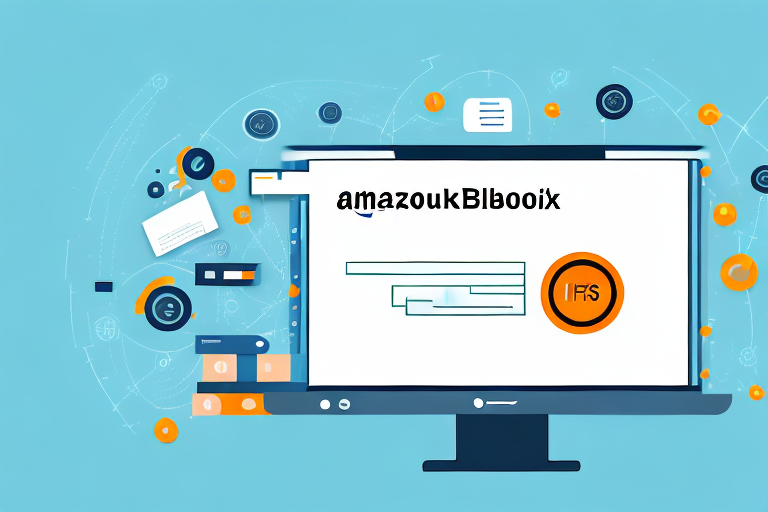In this comprehensive step-by-step guide, we will walk you through the process of integrating Amazon FBA (Fulfillment by Amazon) with QuickBooks, the popular accounting software. Whether you are a small business owner or an individual seller, integrating these two platforms can streamline your operations and help you maintain accurate financial records. So let’s dive in and explore how to seamlessly enter Amazon FBA into QuickBooks.
Understanding Amazon FBA and QuickBooks
Before we begin, let’s take a moment to understand what Amazon FBA and QuickBooks are and their respective roles in business accounting.
Before we begin: Every Amazon Seller needs a suite of tools for Keyword Research, Product Development, and Listing Optimization. Our top pick is Helium 10 and readers of this post can get 20% off their first 6 months by clicking the image below.

When it comes to running a successful e-commerce business, managing inventory and keeping track of financial transactions are crucial tasks. This is where Amazon FBA and QuickBooks come into play, offering valuable solutions for sellers.
What is Amazon FBA?
Amazon FBA, which stands for Fulfillment by Amazon, is a service offered by the e-commerce giant that allows sellers to store their inventory in Amazon’s fulfillment centers. This means that sellers no longer have to worry about finding storage space or handling the logistics of packaging and shipping products.
With Amazon FBA, sellers can focus on growing their business and expanding their product offerings, while Amazon takes care of the time-consuming tasks of storing, packing, and shipping products. Additionally, Amazon’s customer service and returns handling services provide sellers with peace of mind, knowing that their customers are well taken care of.
The Role of QuickBooks in Business Accounting
QuickBooks is a widely used accounting software that helps businesses manage their financial transactions, track income and expenses, generate reports, and streamline their bookkeeping processes. It offers a range of features and tools that simplify the accounting process, making it easier for businesses to stay organized and make informed financial decisions.
By integrating QuickBooks with Amazon FBA, sellers can automate the syncing of their sales, fees, and other financial data. This integration eliminates the need for manual data entry, reducing the chances of errors and saving valuable time. With accurate and up-to-date financial information, sellers can gain a clear understanding of their business’s financial health and make informed decisions to drive growth.
Furthermore, QuickBooks provides sellers with the ability to generate detailed reports, such as profit and loss statements, balance sheets, and cash flow statements. These reports offer valuable insights into the financial performance of the business, allowing sellers to identify areas of improvement and make strategic decisions to optimize profitability.
In conclusion, Amazon FBA and QuickBooks are powerful tools that play essential roles in the world of e-commerce and business accounting. By leveraging the benefits of both services, sellers can streamline their operations, save time, and gain valuable insights into their financial performance, ultimately driving growth and success.
Preparing for the Integration
Before diving into the integration process, there are a few necessary preparations you should make both on your Amazon FBA account and within QuickBooks.
Integrating Amazon FBA with QuickBooks can be a seamless process if you take the time to properly prepare. By ensuring that your Amazon FBA account and QuickBooks are set up correctly, you can save yourself time and avoid any potential issues down the line.
Necessary Preparations for Amazon FBA
Prior to integrating Amazon FBA with QuickBooks, make sure you have a valid Amazon Seller Central account and have enrolled in the FBA program. Having a Seller Central account is essential as it allows you to manage your inventory, track sales, and access various tools and reports provided by Amazon.
Once you have your Seller Central account set up, it’s important to verify that your product listings are accurate, up-to-date, and properly categorized. This ensures that when you integrate with QuickBooks, the information transferred between the two platforms is correct and reflects the current state of your inventory.
Additionally, it’s crucial to ensure that your inventory is well-managed. This includes regularly updating stock levels, monitoring product availability, and having a clear visibility into your inventory. By having a well-managed inventory, you can prevent overselling or running out of stock, which can lead to customer dissatisfaction and lost sales.
Setting Up Your QuickBooks for Integration
Within QuickBooks, it’s crucial to have the appropriate version that supports the integration with Amazon FBA. Different versions of QuickBooks offer varying levels of integration capabilities, so it’s important to choose the one that best suits your needs.
Once you have the appropriate version of QuickBooks, it’s essential to verify that you have the necessary permissions to configure settings and import data. This ensures that you have the ability to set up the integration properly and make any necessary adjustments as needed.
Familiarizing yourself with QuickBooks’ interface and key features is also important. This will make the integration process smoother and allow you to navigate the software more efficiently. Take the time to explore the different menus, options, and functionalities within QuickBooks to ensure you are comfortable using the software.
By taking these necessary preparations both on your Amazon FBA account and within QuickBooks, you can ensure a successful integration process. Properly managing your inventory, verifying product listings, and familiarizing yourself with QuickBooks will set you up for seamless integration and efficient management of your Amazon FBA business.
The Step-by-Step Guide to Integration
Now that you are prepared, let’s go through the step-by-step process of integrating Amazon FBA with QuickBooks.
Integrating Amazon FBA with QuickBooks can streamline your business operations and help you manage your finances more efficiently. By linking your Amazon FBA account with QuickBooks, you can seamlessly transfer data between the two platforms, saving you time and reducing the risk of errors.
Step 1: Linking Your Amazon FBA Account with QuickBooks
The first step is to establish a connection between your Amazon FBA account and QuickBooks. This connection allows the seamless transfer of data between the platforms, ensuring that your financial records are up-to-date and accurate.
To link your accounts, navigate to the integration settings within QuickBooks. Here, you will need to enter your Amazon Seller ID and MWS Authorization Token. These credentials verify your identity and authorize the data transfer between the two platforms.
Follow the on-screen instructions to complete the linkage process. QuickBooks will guide you through the necessary steps, making the process as straightforward as possible.
Step 2: Configuring Your Settings
Once you have successfully linked your accounts, it’s time to configure your settings. This step allows you to customize the integration according to your business needs and preferences.
Within QuickBooks, you can specify which types of transactions you want to import from Amazon FBA. For example, you may choose to import sales, refunds, and fees. By selecting the relevant transaction types, you ensure that only the necessary data is transferred, keeping your financial records organized and focused.
In addition to transaction types, you can also define the frequency of data synchronization. This setting determines how often QuickBooks retrieves data from your Amazon FBA account. Depending on your business volume and reporting requirements, you can choose to sync data daily, weekly, or at a custom interval.
Take your time to review and adjust these settings according to your business needs. By customizing the integration, you can ensure that the data transferred to QuickBooks aligns with your financial reporting requirements.
Step 3: Importing Your Amazon FBA Data into QuickBooks
With the connection established and the settings configured, you are now ready to import your Amazon FBA data into QuickBooks. This step allows you to bring your sales, fees, and other relevant information into QuickBooks, where you can further analyze and manage your finances.
To initiate the import process, simply start the import function within QuickBooks. The software will communicate with your Amazon FBA account and retrieve the necessary data. Depending on the volume of data and your internet connection speed, the import process may take a few minutes.
Once the import is complete, it is crucial to double-check that all data has been accurately transferred. Review your sales, fees, and other financial information to ensure that everything aligns with your Amazon FBA account. Any discrepancies should be addressed promptly to maintain the integrity of your financial records.
By following these three steps, you can successfully integrate Amazon FBA with QuickBooks. This integration can provide you with a comprehensive view of your business finances, allowing you to make informed decisions and drive growth.
Troubleshooting Common Issues
While the integration process is relatively straightforward, it’s not uncommon to encounter a few bumps along the way. Let’s discuss some common issues and how to troubleshoot them.
Resolving Connection Problems
If you are experiencing difficulties connecting your Amazon FBA account with QuickBooks, double-check your credentials to ensure accuracy. Verify that your internet connection is stable and that you have the latest updates for both Amazon FBA and QuickBooks. If the issue persists, consult the respective support documentation or reach out to customer support for guidance.
Dealing with Data Import Errors
In some cases, you may encounter errors during the data import process. Common causes include incompatible file formats or data discrepancies. Take the time to review error messages, consult the integration documentation, and troubleshoot accordingly. If necessary, consult with a professional or reach out to QuickBooks support for assistance.
Maintaining Your Amazon FBA and QuickBooks Integration
Now that your Amazon FBA and QuickBooks integration is up and running, it’s important to establish a regular maintenance routine to ensure data accuracy and reliability.
Regularly Updating Your Data
Make it a habit to regularly update your data by syncing Amazon FBA with QuickBooks. This ensures that your financial records are always up-to-date, enabling you to make informed business decisions and identify opportunities for growth. Set a schedule that aligns with your business needs and dedicate time to carry out these updates consistently.
Ensuring Accurate Financial Reporting
Accurate financial reporting is paramount in any business. Regularly review your financial reports within QuickBooks to ensure that all sales, fees, and expenses from Amazon FBA are accurately captured. If you identify any discrepancies, promptly investigate and rectify them to maintain the integrity of your financial records.
In Conclusion
Integrating Amazon FBA with QuickBooks can significantly enhance your business’s efficiency and productivity. By following this step-by-step guide, you now have the tools and knowledge to seamlessly enter Amazon FBA into QuickBooks. Remember to carefully prepare, troubleshoot any issues you may encounter, and maintain regular data updates and accurate financial reporting. Harness the power of this integration to focus on growing your business and driving success in the world of e-commerce.
Enhance Your Amazon FBA Experience with AI
Ready to take your Amazon FBA business to the next level? Subscribe to Your eCom Agent’s AI Tools today and unlock the full potential of your e-commerce venture. With our advanced AI suite, you can effortlessly develop superior products, analyze customer feedback, and optimize your detail pages. Transform hours of manual work into seconds of smart, automated insights. Don’t just integrate; innovate with Your eCom Agent.