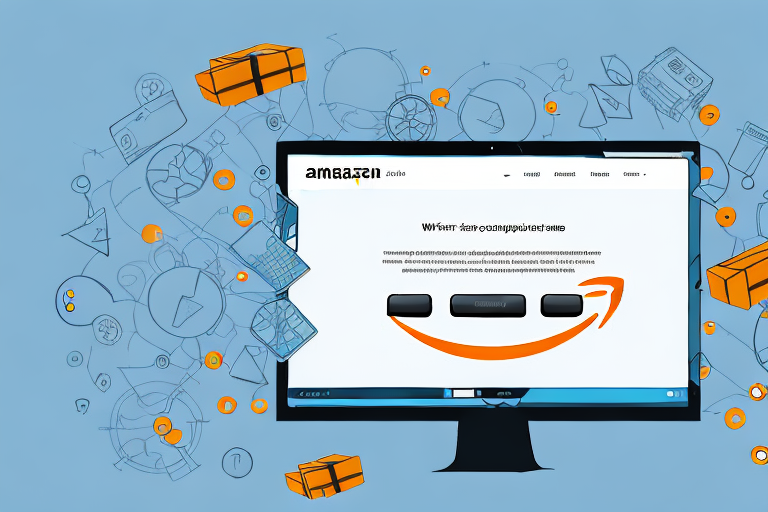Amazon’s Fulfilled by Amazon (FBA) program has become a popular choice for many sellers due to its convenience and efficiency. However, there may come a time when you need to cancel a shipment for various reasons. In this step-by-step guide, we will walk you through the process of canceling an FBA shipment on Amazon, ensuring a smooth and hassle-free experience.
Understanding FBA Shipments
Before we dive into the cancellation process, let’s take a moment to understand what exactly an FBA shipment entails. In simple terms, an FBA shipment refers to the process of sending your inventory to Amazon’s fulfillment centers, from where they will handle storage, packing, and shipping of your products to customers. It allows you to focus on growing your business while Amazon takes care of the logistics.
Before we begin: Every Amazon Seller needs a suite of tools for Keyword Research, Product Development, and Listing Optimization. Our top pick is Helium 10 and readers of this post can get 20% off their first 6 months by clicking the image below.

When you decide to utilize Amazon’s FBA service, you are essentially entrusting the storage and shipment of your products to their vast fulfillment network. This can provide various benefits for your business, such as Prime eligibility, streamlined customer service, and access to Amazon’s vast customer base. By leveraging Amazon’s infrastructure, you can reach a wider audience and potentially increase your sales.
What is an FBA Shipment?
An FBA shipment is a way for sellers to simplify their operations by relying on Amazon’s expertise in fulfillment. When you create an FBA shipment, you package your products and send them to one of Amazon’s fulfillment centers. Once received, Amazon takes over the responsibility of storing your inventory, picking and packing orders, and shipping them to customers. This not only saves you time and effort but also ensures that your products are handled professionally and efficiently.
When your products are part of an FBA shipment, they become eligible for Amazon Prime, which is a membership program that offers fast and free shipping to millions of Amazon customers. This can significantly increase the visibility and desirability of your products, as Prime members tend to prioritize products with Prime benefits.
Why Might You Need to Cancel an FBA Shipment?
While the FBA shipment process is designed to be seamless, there can be several valid reasons for canceling a shipment. Perhaps you realized that the inventory you planned to send is no longer needed due to changes in demand or market conditions. Alternatively, there could be an unexpected change in your business circumstances, such as a product recall or a sudden shift in your sales strategy.
Regardless of the reason, it’s crucial to know the correct steps to take when canceling an FBA shipment to minimize any adverse consequences. By understanding the cancellation process and following the appropriate guidelines, you can ensure that your inventory is properly managed and avoid any potential penalties or fees.
Canceling an FBA shipment involves notifying Amazon of your decision and following their instructions for returning or disposing of the inventory. It’s important to act promptly and communicate clearly with Amazon to ensure a smooth resolution. Additionally, it’s worth noting that canceling an FBA shipment may have implications for your inventory management and sales forecasting, so it’s advisable to review your overall business strategy before making any decisions.
In conclusion, FBA shipments offer sellers a convenient and efficient way to handle their inventory and fulfill customer orders. However, circumstances may arise where canceling a shipment becomes necessary. By understanding the ins and outs of the FBA shipment process and being aware of the correct procedures for cancellation, sellers can navigate these situations effectively and continue to grow their businesses with Amazon’s support.
Preparing to Cancel Your FBA Shipment
Before initiating the cancellation process, it’s important to be prepared. This involves a couple of key steps that will help ensure a smooth cancellation process.
Canceling an FBA shipment may seem like a straightforward task, but there are several factors to consider. By following these steps, you can navigate the process with ease and minimize any potential complications.
Checking Your Shipment Status
The first step is to check the status of your FBA shipment. Log in to your Amazon Seller Account and navigate to the Manage FBA Shipments page. Here, you will find detailed information about your shipments, including their current status.
Checking the status of your shipment is crucial as it determines the ease with which you can cancel it. If your shipment is still in the “Working” or “Shipping” status, it means it has not been processed yet. In such cases, it’s relatively easy to cancel the shipment without any issues.
However, if the status has changed to “Shipped” or “Delivered,” additional considerations come into play. Cancelling a shipment at this stage may require extra steps and could potentially incur additional fees. It’s important to be aware of these implications before proceeding.
Identifying Possible Implications of Cancellation
It’s important to be aware of the potential implications that canceling an FBA shipment may have on your account and inventory. Understanding these implications will help you make an informed decision.
One possible implication of canceling an FBA shipment is the restocking or disposal fees that may apply. Depending on the specific circumstances and Amazon’s policies, you may be required to pay a fee for returning the items to your inventory or disposing of them.
Additionally, if any of the inventory in your shipment is lost or damaged, you may be eligible for reimbursement. However, the process for claiming reimbursement can be complex and time-consuming. It’s essential to familiarize yourself with Amazon’s reimbursement policies and procedures to ensure you receive the compensation you deserve.
By understanding the potential implications of canceling an FBA shipment, you can weigh the pros and cons and make an informed decision that aligns with your business goals.
Step-by-Step Guide to Canceling an FBA Shipment
Now that you have prepared yourself, let’s walk through the step-by-step process of canceling an FBA shipment on Amazon. Follow these instructions carefully to ensure a successful cancellation.
Accessing Your Amazon Seller Account
The first step is to log in to your Amazon Seller Account using your credentials. Once you’re logged in, navigate to the homepage, where you will find a variety of options to manage your seller account.
Once you have logged in, take a moment to explore the various features and tools available to you on the homepage. You will find a wealth of information and resources to help you navigate the world of selling on Amazon. From managing your inventory to tracking your sales, the seller account homepage is your hub for all things related to your Amazon business.
Navigating to the Manage FBA Shipments Page
After accessing your Amazon Seller Account, locate the “Inventory” tab on the top menu bar. Hover over the tab and select “Manage FBA Shipments” from the dropdown menu. This will take you to the main page where you can view and manage your FBA shipments.
Once you’re on the Manage FBA Shipments page, take a moment to familiarize yourself with the layout and options available. Here, you will find a comprehensive overview of all your active shipments, allowing you to easily track and manage each one.
Selecting the Shipment to Cancel
On the Manage FBA Shipments page, you will find a list of your active shipments. Locate the specific shipment that you wish to cancel and click on it to access its details. This will take you to a new page with detailed information about that particular shipment.
Once you’re on the shipment details page, take a moment to review the information presented to you. Here, you will find important details such as the shipment ID, the destination, and the number of units in the shipment. This information will help you verify that you have selected the correct shipment to cancel.
Confirming the Cancellation
Once you’re on the shipment details page, scroll down until you find the “Actions” section. Click on the “Cancel Shipment” button, which will initiate the cancellation request. A popup window will appear, asking you to confirm the cancellation. Review the information and click on “Confirm Shipment Cancellation” to proceed.
After confirming the cancellation, take a moment to review the confirmation message that appears on the screen. This message will provide you with important details regarding the cancellation, such as the date and time it was initiated. It’s always a good idea to keep a record of this information for future reference.
Once the cancellation request has been submitted, you will receive a confirmation email from Amazon. This email will serve as further confirmation that your shipment cancellation request has been successfully processed. Keep an eye on your inbox for this email and make sure to check your spam or junk folder if you don’t see it in your main inbox.
Canceling an FBA shipment on Amazon is a straightforward process, but it’s important to follow the steps carefully to ensure a successful cancellation. By accessing your Amazon Seller Account, navigating to the Manage FBA Shipments page, selecting the correct shipment to cancel, and confirming the cancellation, you can easily manage your FBA shipments with ease and efficiency.
Post-Cancellation Actions
After canceling your FBA shipment, there are a few post-cancellation actions you should take to ensure everything is in order.
Reviewing Refund Policies
It’s essential to review Amazon’s refund policies after canceling a shipment. Familiarize yourself with the guidelines, timeframes, and any associated fees that might apply. This knowledge will help you better understand the financial implications of the cancellation.
Reorganizing Your Inventory
Now that your shipment has been canceled, it’s time to reassess your inventory. Make necessary adjustments, update your stock levels, and ensure that your records accurately reflect the changes you made. This will help you avoid any discrepancies and maintain efficient inventory management.
Troubleshooting Common Issues
Even with careful planning, issues can arise during the cancellation process. Here are some common issues you may encounter and how to address them.
Dealing with Failed Cancellation Attempts
If your cancellation request is not successful, try the following steps:
- Double-check that you selected the correct shipment for cancellation.
- Contact Amazon Seller Support for assistance, providing them with relevant details and screenshots of the issue you encountered.
Addressing Post-Cancellation Discrepancies
If you encounter any discrepancies after canceling your FBA shipment, such as missing inventory or incorrect reimbursements, follow these steps:
- Contact Amazon Seller Support immediately and provide them with a clear and detailed explanation of the discrepancy.
- Provide any supporting documentation or evidence, such as shipment tracking information or invoices.
By following these troubleshooting steps, you can address any issues that may arise and ensure a smooth resolution.
Canceling an FBA shipment on Amazon may seem daunting, but with the right knowledge and careful execution, it can be a straightforward process. Remember to plan ahead, review the implications, and take the necessary steps before and after cancellation. By doing so, you can maintain control over your inventory and continue to build a successful business on Amazon’s platform.
Enhance Your Amazon FBA Experience with Your eCom Agent
Now that you’re equipped with the knowledge to cancel an FBA shipment, why not take your Amazon selling to the next level? Your eCom Agent offers a powerful suite of AI tools designed to streamline your Amazon business. From developing better products to analyzing customer feedback and optimizing your detail pages, our AI can automate what used to take hours into seconds. Ready to revolutionize your Amazon selling strategy? Subscribe to Your eCom Agent’s AI Tools today and experience the future of e-commerce at your fingertips.