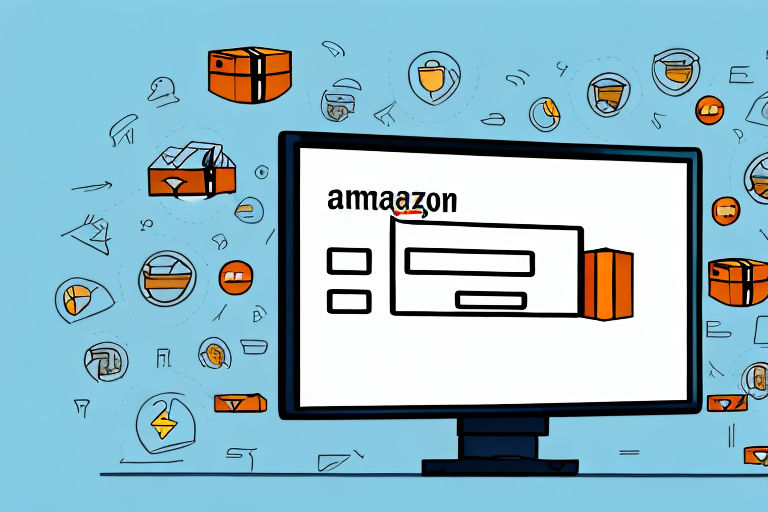Amazon Fulfilled by Amazon (FBA) is a popular service used by many sellers to handle storage, packing, and shipping of their products. However, there are situations when you may need to cancel a shipment for various reasons. This step-by-step guide will walk you through the process of canceling an Amazon FBA shipment, ensuring that you understand each step along the way.
Understanding Amazon FBA Shipment
Before jumping into the cancellation process, it’s important to understand what an Amazon FBA shipment is. It refers to the inventory that you send to an Amazon fulfillment center to be stored until a customer places an order. Once an order is received, Amazon takes care of all packaging and shipping responsibilities.
Before we begin: Every Amazon Seller needs a suite of tools for Keyword Research, Product Development, and Listing Optimization. Our top pick is Helium 10 and readers of this post can get 20% off their first 6 months by clicking the image below.

What is Amazon FBA Shipment?
Amazon FBA Shipment involves sending your products to Amazon’s fulfillment centers for storage and subsequent order fulfillment.
When you participate in the Amazon FBA program, you benefit from Amazon’s extensive network of fulfillment centers strategically located across the globe. These fulfillment centers are equipped with state-of-the-art technology and infrastructure to efficiently handle and store your inventory.
Once your products arrive at the fulfillment center, Amazon takes over the responsibility of storing, picking, packing, and shipping them to customers. This allows you to focus on other aspects of your business, such as product development, marketing, and customer service.
Amazon FBA Shipment offers several advantages, including fast and reliable shipping, access to Amazon Prime customers, and customer service support. By leveraging Amazon’s fulfillment network, you can reach a larger customer base and provide a seamless shopping experience.
Why Might You Need to Cancel an Amazon FBA Shipment?
There can be several reasons for canceling an Amazon FBA shipment. It could be due to a change in circumstances, such as a product being discontinued or out of stock. Alternatively, you may have made an error in the shipment details or simply decided not to proceed with the shipment.
Discontinuation of a product can occur for various reasons, such as low demand, product updates, or changes in market trends. In such cases, canceling the shipment allows you to avoid unnecessary storage fees and redirect your inventory to more profitable products.
Errors in shipment details can happen due to human error or technical glitches. It’s important to double-check all the information before sending your products to the fulfillment center. If you realize that there’s an error, canceling the shipment gives you the opportunity to rectify the mistake and ensure smooth processing.
Furthermore, as a business owner, you may encounter situations where you need to reassess your product strategy or business priorities. In such cases, canceling a shipment can be a strategic decision to reallocate resources or focus on other aspects of your business.
Preparing to Cancel Your Shipment
Before canceling your Amazon FBA shipment, there are a few important steps to take.
Canceling a shipment can be a necessary step when circumstances change or when you need to make adjustments to your inventory. However, it’s crucial to approach the cancellation process with care and understanding of the potential implications.
Here are some additional details to consider before proceeding with the cancellation:
Checking Your Shipment Status
First, it’s crucial to check the status of your shipment. This step is important to ensure that you cancel the shipment at the right time and avoid any unnecessary complications.
When you cancel a shipment that has already been dispatched or is in the process of being packed, it can be more challenging to halt the delivery process. In such cases, you may need to coordinate with the carrier or Amazon’s logistics team to stop the shipment en route.
By verifying the shipment status, you can determine whether it is still feasible to cancel the shipment without incurring additional fees or complications.
Identifying Possible Cancellation Fees
Next, consider any potential cancellation fees that may apply to your situation. Amazon FBA policies outline the circumstances under which cancellation fees may be applicable.
It’s essential to review these policies to understand the specific conditions that may trigger cancellation fees. For instance, canceling a shipment after a certain point in the packing process or when it is already in transit may incur charges from Amazon.
By familiarizing yourself with the cancellation fee structure, you can make an informed decision and assess the financial implications of canceling your shipment.
Keep in mind that cancellation fees are designed to cover the costs associated with processing and handling the shipment up to the point of cancellation. These fees help ensure that the fulfillment process remains efficient and sustainable for both sellers and Amazon.
Understanding the potential fees will enable you to weigh the pros and cons of canceling your shipment and make the best decision for your business.
Step-by-Step Guide to Cancel Amazon FBA Shipment
Now let’s dive into the detailed process of canceling an Amazon FBA shipment.
Canceling an Amazon FBA shipment is a straightforward process that can be done through your Seller Central account. By following a few simple steps, you can ensure that the shipment you no longer wish to send out is canceled effectively.
Logging into Your Seller Central Account
Start by logging into your Seller Central account. This is where you manage all aspects of your selling on Amazon. Seller Central provides a centralized platform for sellers to monitor their inventory, sales, and shipments. It offers various tools and features to help sellers streamline their operations and make informed business decisions.
Once you have successfully logged in, you will have access to a range of options and settings that allow you to control and manage your Amazon FBA shipments.
Navigating to the Manage FBA Shipments Page
Once logged in, navigate to the ‘Manage FBA Shipments’ page. This page provides an overview of all your FBA shipments. It allows you to view and manage the status of each shipment, including canceling them if necessary.
On the ‘Manage FBA Shipments’ page, you will find a list of all your active and pending shipments. This list includes essential details such as the shipment ID, destination, carrier information, and the number of units in each shipment.
Selecting the Shipment to Cancel
Locate the specific shipment that you want to cancel from the list. It’s essential to ensure that you choose the correct shipment as canceling the wrong one could have unintended consequences. Take the time to review the shipment details carefully to avoid any mistakes.
When selecting the shipment to cancel, consider factors such as the destination, carrier, and the products included in the shipment. Double-checking these details will help you make an informed decision and prevent any potential issues.
Confirming Shipment Cancellation
After selecting the shipment, look for the option to cancel it. This may be in the form of a button or link, depending on the layout of the page. Once you have located the cancellation option, click on it to initiate the cancellation process.
When canceling a shipment, Amazon may provide additional information or warnings to ensure that you understand the consequences of canceling. It’s crucial to read any warnings or notifications that may appear before finalizing the cancellation. This will help you make an informed decision and avoid any potential negative impacts on your account or business.
Once you have confirmed the cancellation, the status of the shipment will be updated accordingly. It will no longer be processed or shipped out, and any associated fees or charges will be adjusted accordingly.
Canceling an Amazon FBA shipment can be a necessary step in managing your inventory and ensuring customer satisfaction. By following the step-by-step guide outlined above, you can easily cancel a shipment through your Seller Central account, allowing you to maintain control over your business operations on Amazon.
Post-Cancellation Actions
After successfully canceling your Amazon FBA shipment, there are a few follow-up actions to consider.
Reviewing Your Refund
You should review the refund you receive for the canceled shipment. Make sure it aligns with your expectations and that any associated fees have been accounted for.
When reviewing your refund, it’s important to understand how Amazon calculates the amount you will receive. They take into account various factors such as the weight and dimensions of the canceled items, any applicable fees, and the current market value of the products. It’s a good idea to compare the refund amount with the original cost of the shipment to ensure accuracy.
In addition to verifying the refund amount, it’s also worth checking if any fees associated with the canceled shipment have been properly accounted for. Amazon may charge fees for canceling a shipment, and it’s crucial to ensure that these fees are deducted from the refund amount. If you notice any discrepancies, it’s advisable to reach out to Amazon’s customer support for clarification and resolution.
Reorganizing Your Inventory
Since the canceled shipment may have impacted your inventory levels, take the opportunity to reorganize your stock. Ensure that your inventory counts are accurate and reflect the changes resulting from the canceled shipment.
Reorganizing your inventory involves more than just updating the numbers in your system. It’s a chance to physically assess your stock and make any necessary adjustments. Start by locating the items that were supposed to be included in the canceled shipment and remove them from your inventory. This will prevent any confusion or potential overselling of products that are no longer available.
Once you have removed the canceled items, it’s a good idea to conduct a thorough inventory count to ensure accuracy. This involves physically counting each item in your warehouse and comparing it to the numbers in your system. Any discrepancies should be investigated and resolved promptly to avoid any future issues with inventory management.
Reorganizing your inventory also presents an opportunity to optimize your storage space. Take the time to evaluate your shelving or storage systems and make any necessary adjustments. This can help improve efficiency and make it easier to locate and manage your products.
Common Issues and Solutions When Cancelling Amazon FBA Shipment
When canceling an Amazon FBA shipment, you may encounter some common issues. Here are a couple of examples and their possible solutions.
Dealing with Partially Shipped Orders
If your shipment contains both items that have been shipped and items that haven’t, you will need to deal with the partially shipped order. This could involve contacting the customer to discuss the situation and determine the best course of action.
Handling Denied Cancellation Requests
In some cases, Amazon may deny a cancellation request, especially if the shipment is already in transit. If this occurs, it’s important to reach out to Amazon Seller Support to discuss your options and find a resolution.
By following this step-by-step guide, you can confidently cancel an Amazon FBA shipment when needed. Remember to carefully review your shipment status, understand any potential fees, and take appropriate post-cancellation actions to ensure a smooth process.
Streamline Your Amazon FBA Experience with AI
Now that you know how to cancel an Amazon FBA shipment, take your Amazon selling game to the next level with Your eCom Agent. Our AI tools are designed to help Amazon Sellers like you develop better products, analyze customer feedback, and optimize your detail pages with unprecedented efficiency. Don’t spend hours on tasks that our AI can handle in seconds. Subscribe to Your eCom Agent’s AI Tools today and transform your Amazon business with the power of artificial intelligence.