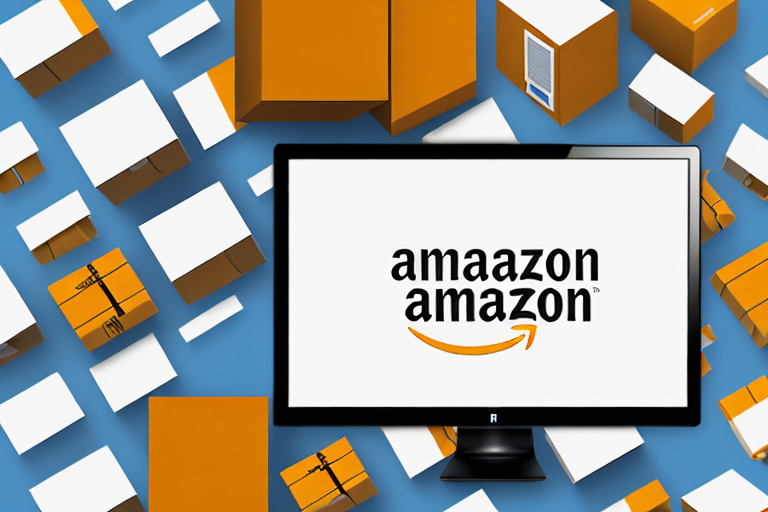If you find yourself in a situation where you need to remove items from your Amazon inventory, it’s important to understand the process of requesting an Amazon removal order. In this article, we will guide you through the entire process, from understanding what an Amazon removal order is to tracking your removal order after it has been submitted.
Understanding Amazon Removal Orders
Before diving into the specifics of requesting a removal order, let’s take a moment to understand what exactly an Amazon removal order entails. An Amazon removal order allows you to remove certain items from your inventory and have them shipped back to you or disposed of by Amazon.
Before we begin: Every Amazon Seller needs a suite of tools for Keyword Research, Product Development, and Listing Optimization. Our top pick is Helium 10 and readers of this post can get 20% off their first 6 months by clicking the image below.

When it comes to managing your inventory on Amazon, it’s important to have control over the products you sell. Sometimes, circumstances arise where you need to remove certain items from your inventory. This could be due to various reasons such as excess inventory, damaged goods, or expired products.
What is an Amazon Removal Order?
An Amazon removal order is a request made by a seller to have their products removed from their inventory. This request triggers Amazon to either ship the items back to the seller or dispose of them, depending on the seller’s preference.
When you initiate a removal order, you are essentially asking Amazon to take action on specific items that you no longer want to keep in your inventory. This process helps you maintain a streamlined and efficient inventory management system.
Why Might You Need a Removal Order?
There are several reasons why you might find yourself in need of an Amazon removal order. Perhaps you have excess inventory that needs to be cleared out, or maybe you have identified items that are no longer sellable due to damage or expiration. Regardless of the reason, a removal order is the solution to getting these items out of your inventory.
Excess inventory can occur for various reasons. It could be a result of overestimating demand, seasonal fluctuations, or changes in market trends. By requesting a removal order, you can free up valuable space in your inventory and make room for more profitable products.
Damaged or expired items can also pose a challenge for sellers. It’s crucial to maintain a high standard of quality for the products you offer on Amazon. If you come across items that are no longer sellable due to damage or expiration, it’s best to request a removal order to ensure that these items are properly dealt with.
Furthermore, removal orders can be useful for sellers who want to rebrand their business or change their product offerings. By removing certain items from your inventory, you have the opportunity to refresh your product line and focus on new and exciting opportunities.
Overall, Amazon removal orders provide sellers with a practical solution to manage their inventory effectively. Whether you need to clear out excess stock, dispose of damaged goods, or make strategic changes to your product offerings, a removal order is a valuable tool at your disposal.
Preparing to Request a Removal Order
Before you can request a removal order, there are a few important steps you need to take to prepare.
When it comes to managing your inventory, staying organized and informed is key. By following these steps, you can ensure a smooth and efficient removal order process.
Checking Your Inventory Status
The first step is to check the status of your inventory. This involves reviewing the current stock levels and understanding the condition of each item. Are there any items that have been damaged, expired, or are no longer in demand? It’s important to have a clear understanding of which items need to be removed and why.
By regularly monitoring your inventory status, you can identify any potential issues or discrepancies early on. This will help streamline the removal order process and prevent any unnecessary delays.
Identifying Items for Removal
Once you have a clear understanding of your inventory status, it’s time to identify the specific items that need to be removed. This step requires careful attention to detail and thorough examination of your inventory.
Take the time to review each item individually and assess its current condition. Are there any items that are no longer sellable due to damage or expiration? Are there any items that need to be cleared out to make room for new stock?
By making note of these items, you can ensure that your removal order is accurate and complete. This will help avoid any confusion or mistakes during the removal process.
Additionally, it’s important to consider any legal or regulatory requirements when identifying items for removal. Certain products may have specific disposal guidelines that need to be followed to ensure compliance.
Remember, the goal of identifying items for removal is to optimize your inventory and maintain a streamlined operation. By regularly assessing your inventory and promptly removing any unnecessary items, you can create a more efficient and profitable business.
The Step-by-Step Process of Requesting a Removal Order
Now that you have prepared yourself and your inventory, let’s walk through the step-by-step process of requesting a removal order on Amazon.
Requesting a removal order on Amazon is a crucial step in managing your inventory effectively. Whether you have excess stock, damaged items, or simply want to streamline your product offerings, this process allows you to remove unwanted items from your inventory.
Accessing the ‘Manage Inventory’ Page
The first step is to log into your Amazon Seller Central account and navigate to the ‘Manage Inventory’ page. This page serves as a central hub for all your inventory-related activities. It provides you with a comprehensive list of all your active and inactive inventory items, allowing you to easily manage and track your products.
Once you are on the ‘Manage Inventory’ page, you will notice a range of options and features that Amazon provides to help you efficiently handle your inventory. From here, you can monitor your stock levels, update product information, and, of course, request removal orders.
Selecting Items and Choosing ‘Create Removal Order’
Now that you have accessed the ‘Manage Inventory’ page, it’s time to select the items you want to include in your removal order. This step is crucial as it determines which products will be removed from your inventory.
To select the items, simply check the boxes next to each item you wish to include in the removal order. You can choose multiple items at once, making it convenient if you have a large number of products to remove.
Once you have selected the desired items, the next step is to click on the ‘Create Removal Order’ button. This action will initiate the removal order process and take you to the next stage.
Filling Out the Removal Order Form
After clicking ‘Create Removal Order’, you will be directed to a form that requires specific details about your removal order. This form is designed to gather essential information that will help Amazon process your request accurately and efficiently.
One of the crucial details you need to provide is the reason for the removal. Amazon offers various options, such as overstock, damaged, expired, or other reasons. Selecting the appropriate reason ensures that the removal process aligns with your specific needs.
In addition to the reason, you also need to specify the quantity of items to be removed. This allows Amazon to accurately track the number of products that will be taken out of your inventory.
If you choose to have the items returned to you, you will need to provide the shipping address. This is important if you plan to inspect or repurpose the items or if you want to send them to a different location for further processing.
It is crucial to fill out the removal order form accurately and thoroughly to ensure a successful removal order. Providing precise information helps Amazon understand your requirements and execute the removal process accordingly.
Once you have completed the form, review the details carefully to avoid any errors or omissions. Double-checking the information ensures that your removal order request is processed smoothly and efficiently.
After submitting the form, Amazon will review your request and initiate the removal process. You will receive updates and notifications regarding the status of your removal order, allowing you to stay informed throughout the entire process.
By following these step-by-step instructions, you can easily request a removal order on Amazon and effectively manage your inventory. Removing unwanted items not only helps streamline your product offerings but also ensures that your inventory remains optimized and aligned with your business goals.
Tips for a Successful Removal Order
While requesting a removal order may seem straightforward, there are a few tips and best practices to keep in mind to ensure the process goes smoothly.
Avoiding Common Mistakes
One common mistake that sellers make when requesting a removal order is not accurately identifying the items that need to be removed. Take the time to thoroughly review your inventory to avoid any confusion or mistakes in your removal order.
Ensuring Accurate Information
Another tip is to ensure that you provide accurate and up-to-date information when filling out the removal order form. Double-check details such as the shipping address and the quantity of items to be removed to avoid any delays or incorrect shipments.
After Submitting Your Amazon Removal Order
Once you have submitted your removal order, there are a few additional steps to keep in mind.
Tracking Your Removal Order
After submitting your removal order, you can track its progress through Amazon’s tracking system. This will give you peace of mind and keep you informed about the status and location of your removed items.
Understanding Amazon’s Removal Timeframes
It’s important to keep in mind that Amazon’s removal timeframes may vary. Depending on the volume of removal orders and other factors, it may take some time for your items to be shipped back to you or disposed of by Amazon. Patience is key during this stage of the process.
By following these steps and tips, you will be well-equipped to request an Amazon removal order successfully. Whether you are clearing out excess inventory or removing unsellable items, this process will help keep your inventory organized and your account in good standing. Remember to stay vigilant and regularly review your inventory to ensure efficient management of your Amazon business.
Streamline Your Amazon Business with AI
Managing your Amazon inventory and requesting removal orders is just one aspect of your e-commerce business. With Your eCom Agent, you can take your Amazon selling to the next level. Our AI tools are designed to help you develop better products, analyze customer feedback, and enhance your detail pages efficiently. Save time and make data-driven decisions to boost your sales. Ready to revolutionize your Amazon business? Subscribe to Your eCom Agent’s AI Tools today and experience the power of AI in e-commerce!