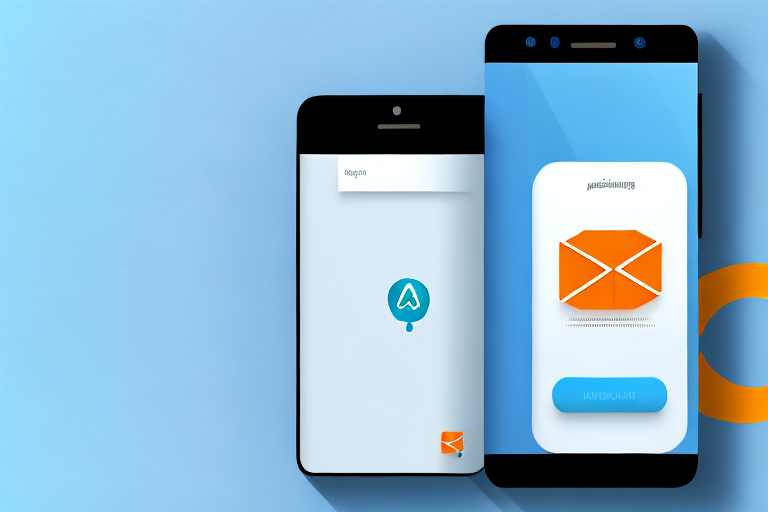Amazon’s messaging system is a crucial tool for communication between buyers and sellers on the platform. Understanding how to effectively navigate and utilize this messaging feature is essential for successful online shopping. In this comprehensive guide, we will delve into the functions and features of Amazon’s messaging system, as well as provide step-by-step instructions on how to check and manage your messages.
Understanding Amazon’s Messaging System
Amazon’s messaging system plays a crucial role in facilitating communication between buyers and sellers. It serves as a centralized platform for users to send and receive messages related to their orders and inquiries. Whether you have questions about a product, need assistance from a seller, or want to resolve an issue, the messaging system allows for direct and efficient communication.
Before we begin: Every Amazon Seller needs a suite of tools for Keyword Research, Product Development, and Listing Optimization. Our top pick is Helium 10 and readers of this post can get 20% off their first 6 months by clicking the image below.

When it comes to online shopping, communication is key. Amazon’s messaging system serves as a vital tool in connecting buyers and sellers, ensuring that both parties have a seamless experience. By providing a platform for direct communication, the messaging system enables buyers to seek clarification, provide feedback, or resolve any concerns they may have.
Imagine you are a buyer who has just placed an order for a new smartphone. You have a few questions about the product’s specifications and want to know if it comes with any additional accessories. Instead of searching through the product description or relying on generic FAQs, you can simply use Amazon’s messaging system to reach out to the seller directly. This not only saves you time but also allows for personalized and accurate responses.
The Role of Amazon Messages in Online Shopping
Messages on Amazon serve as a means for buyers and sellers to connect and exchange information about their transactions. This communication channel enables users to seek clarification, provide feedback, or resolve any concerns they may have. Whether you are a buyer looking for product details or a seller addressing customer inquiries, this messaging system is vital for enhancing the overall shopping experience.
For sellers, the messaging system is a valuable tool for building trust and establishing a strong customer base. By promptly responding to inquiries and addressing any concerns, sellers can ensure customer satisfaction and encourage repeat business. Additionally, the messaging system allows sellers to provide personalized assistance, such as recommending similar products or offering exclusive deals.
On the buyer’s side, the messaging system offers a convenient way to communicate with sellers without the need for third-party platforms or phone calls. This not only saves time but also provides a written record of all conversations, making it easier to track and reference information. Whether you have a question about shipping, want to request a refund, or need assistance with a return, the messaging system allows for direct and efficient communication.
Key Features of Amazon’s Messaging System
Amazon’s messaging system is equipped with various features to streamline communication. Users can easily navigate through their conversations, access message archives, and manage notifications. Additionally, the system allows for file attachments, enabling users to share photos, documents, and other relevant information effortlessly.
When using Amazon’s messaging system, you have the ability to organize your conversations effectively. The system provides a user-friendly interface that allows you to view and reply to messages easily. You can also access your message archives, making it convenient to retrieve past conversations or refer back to important information.
Furthermore, the messaging system offers notification management options, ensuring that you stay informed without being overwhelmed. You can customize your notification preferences, choosing to receive alerts for new messages, order updates, or other relevant notifications.
One of the standout features of Amazon’s messaging system is the ability to attach files. This means that if you need to provide additional information or evidence related to a particular conversation, you can easily upload photos, documents, or any other relevant files. This feature enhances the clarity and efficiency of communication, allowing both buyers and sellers to share information seamlessly.
Preparing to Access Your Amazon Messages
Before you can start checking your messages on Amazon, there are a few essential steps to take. These initial preparations will ensure a smooth experience when using the messaging system.
When it comes to online shopping, Amazon is undoubtedly one of the most popular platforms. With millions of products available at your fingertips, it’s no wonder that Amazon has become the go-to destination for many shoppers. However, navigating the various features and sections of the website can sometimes be overwhelming, especially if you’re new to the platform. That’s why it’s important to take the time to set up your account and familiarize yourself with the user interface before diving into your messages.
Setting Up Your Amazon Account
If you haven’t already, you’ll need to create an Amazon account. Visit the Amazon website and follow the prompts to sign up for a new account. The process is relatively straightforward and only takes a few minutes. Make sure to provide accurate contact information, such as your email address, to receive and respond to messages effectively.
Creating an Amazon account not only allows you to access your messages but also opens up a world of possibilities. With an account, you can save your payment information, track your orders, create wishlists, and even leave reviews for products you’ve purchased. It’s like having your own personalized shopping assistant right at your fingertips.
Navigating the Amazon User Interface
Once your account is set up, familiarize yourself with the Amazon user interface. Take some time to explore the different sections and features of the website, including the “Your Orders” page, where you can find your messages. Becoming comfortable with the platform will make it easier to locate and manage your messages.
Amazon’s user interface is designed to be user-friendly, with intuitive navigation and clear labels. The main menu, located at the top of the page, provides easy access to different categories, such as Electronics, Books, and Home & Kitchen. You can also use the search bar to find specific products or browse through personalized recommendations based on your browsing history and preferences.
Once you’re on the “Your Orders” page, you’ll find a comprehensive overview of your recent purchases, including any messages related to those orders. Messages can come from sellers, customer service representatives, or even other customers who have questions or feedback about a product. It’s important to regularly check your messages to stay informed and address any concerns or inquiries promptly.
As you navigate through your messages, you’ll notice that Amazon provides various options for communication. You can reply directly to a message, initiate a phone call, or even request a refund or return if necessary. The messaging system is designed to facilitate seamless communication between buyers and sellers, ensuring a positive shopping experience for all parties involved.
So, before you dive into your Amazon messages, take the time to set up your account and familiarize yourself with the user interface. By doing so, you’ll be well-prepared to navigate the platform and effectively manage your messages, ensuring a smooth and enjoyable shopping experience.
Step-by-Step Guide to Checking Your Messages
Now that you have completed the necessary preparations, let’s dive into the step-by-step process of checking your messages on Amazon.
Locating the Message Center
To access your messages, start by logging into your Amazon account. Once logged in, navigate to the “Your Orders” page. Look for the “Message Center” tab, which is located near the top of the page. Click on it to enter the message center.
Reading and Responding to Messages
Once inside the message center, you will see a list of your conversations. Click on a conversation to open it and view the messages exchanged. To respond to a message, simply type your response in the text box provided and click the “Send” button. Make sure to craft clear and concise messages to ensure effective communication with buyers or sellers.
Managing Your Amazon Messages
As your conversations on Amazon accumulate, it’s essential to manage your messages effectively. This will help maintain clarity and organization within your messaging system.
Deleting Old Messages
To keep your message center clutter-free, periodically delete old or unnecessary conversations. Select the conversation you wish to delete and locate the “Delete” option. Click on it to remove the conversation from your message center. Be cautious when deleting messages, as this action is permanent.
Archiving Important Conversations
If you have important conversations that you want to keep for future reference, consider archiving them. The archive function enables you to store conversations outside of your main message center while still accessible for future retrieval. This can be particularly useful for tracking important discussions or retaining records of significant transactions.
Troubleshooting Common Issues
Despite the efficiency of Amazon’s messaging system, occasional issues may arise. Here are some common problems you might encounter, along with their solutions.
What to Do if You Can’t Access Your Messages
If you are experiencing difficulty accessing your messages, try clearing your browser cache and cookies. This action refreshes the page and resolves any temporary glitches. If the problem persists, contact Amazon customer support for further assistance.
Resolving Notification Problems
If you are not receiving notifications for new messages, check your account settings. Ensure that your email address is correctly listed and that notifications are enabled. You can customize your notification preferences to receive alerts for specific types of messages, increasing your responsiveness to buyer inquiries or seller updates.
By following this step-by-step guide, you can confidently navigate and utilize Amazon’s messaging system. Whether you’re a buyer seeking information or a seller addressing customer concerns, effective messaging is key to ensuring a smooth and satisfactory online shopping experience. Take advantage of this powerful communication tool and enhance your interactions on Amazon.
Enhance Your Amazon Selling Experience with AI
Ready to take your Amazon selling to the next level? Your eCom Agent harnesses the power of artificial intelligence to streamline your business processes, from product development to customer feedback analysis. Say goodbye to hours of manual work and embrace the efficiency of AI. Subscribe to Your eCom Agent’s AI Tools today and transform your Amazon selling journey into a more profitable and less time-consuming experience.