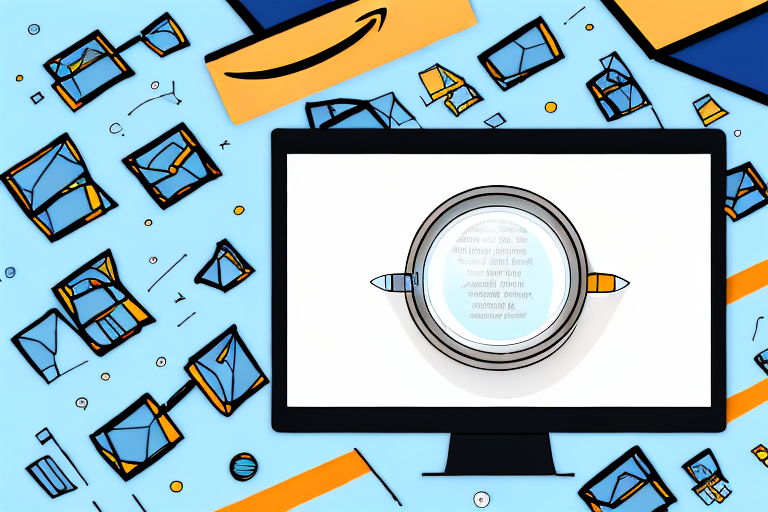Amazon is the largest online marketplace in the world, with millions of sellers and an extensive range of products. For sellers, managing their inventory effectively is crucial for success. However, locating the inventory tab on Amazon’s Seller Central interface can sometimes be a challenge. In this article, we will explore the various steps to find the inventory tab, common issues that may arise, and provide tips for efficient inventory management.
Understanding Amazon’s Seller Central Interface
Navigating the Seller Central interface is essential for sellers to access all the features and tools available. The dashboard serves as the central hub for managing your Amazon business. It provides an overview of account health, performance metrics, sales, and customer feedback.
Before we begin: Every Amazon Seller needs a suite of tools for Keyword Research, Product Development, and Listing Optimization. Our top pick is Helium 10 and readers of this post can get 20% off their first 6 months by clicking the image below.

Key features of the Seller Central interface include the performance tab, inventory tab, orders tab, and reporting tab. These tabs allow sellers to track their performance, manage inventory, fulfill orders, and analyze sales data.
Navigating the Dashboard
When you log in to your Seller Central account, you will be directed to the dashboard. Here, you can quickly view your account’s health and performance metrics. The dashboard provides an overview of your business and allows you to navigate to different sections of Seller Central.
By clicking on the various tabs and subtabs in the navigation menu, you can access different features and tools available for sellers.
Key Features of the Seller Central Interface
The performance tab allows sellers to monitor their account health and overall performance metrics. Here, you can quickly identify any areas that may require attention and take necessary actions to improve performance.
For example, if you notice a decline in customer feedback or an increase in negative reviews, you can use the performance tab to investigate the issue further. You can also track your sales velocity and conversion rates to gauge the effectiveness of your marketing strategies.
The orders tab provides an organized overview of all incoming orders, allowing sellers to manage fulfillment efficiently. You can process orders, print shipping labels, and communicate with buyers directly from this tab.
Additionally, the orders tab offers advanced features such as order filtering, which allows you to sort and prioritize orders based on specific criteria. This can be particularly useful during peak seasons or when dealing with high order volumes.
The reporting tab offers comprehensive insights into your sales data, allowing you to make informed business decisions. You can access detailed reports on orders, payments, advertising, and much more.
With the reporting tab, you can analyze your sales performance over time, identify trends, and evaluate the success of your promotional campaigns. This data-driven approach can help you optimize your inventory management, pricing strategies, and marketing efforts.
Furthermore, the reporting tab provides access to financial reports, which can be useful for tax purposes and financial planning. You can generate reports on your sales, fees, and reimbursements, making it easier to keep track of your revenue and expenses.
In conclusion, the Seller Central interface offers a range of features and tools to help sellers effectively manage their Amazon business. From monitoring performance metrics to processing orders and analyzing sales data, Seller Central provides a comprehensive platform for sellers to optimize their operations and drive success on Amazon.
Locating the Inventory Tab on Amazon
Now that you have a better understanding of the Seller Central interface, let’s focus on finding the inventory tab, which is vital for managing your products on Amazon.
When it comes to selling on Amazon, having a clear understanding of where to find the inventory tab is crucial. This tab allows you to manage your products, track inventory levels, and make necessary updates to ensure a smooth selling experience.
Steps to Find the Inventory Tab
- Log in to your Amazon Seller Central account.
- From the dashboard, navigate to the inventory tab located in the top navigation menu.
- If you have trouble locating the inventory tab, try using the search bar within Seller Central. Simply type “inventory” and click on the relevant search result.
By following these simple steps, you will be able to find the inventory tab and access all the necessary tools and features to effectively manage your products on Amazon.
Common Issues and Solutions in Finding the Inventory Tab
Occasionally, sellers may face difficulties in locating the inventory tab. Here are some common issues and their solutions:
- Outdated Interface: Amazon periodically updates its Seller Central interface to improve user experience and provide new features. If you are accustomed to an older version, familiarize yourself with the changes to locate the inventory tab. Take some time to explore the updated interface and discover the new functionalities that can enhance your selling experience.
- Incorrect Permissions: Ensure that your account has the necessary permissions to access the inventory tab. If you are part of a larger organization, check with your administrator or account manager to verify that you have the appropriate access rights. Sometimes, permissions can be accidentally changed or revoked, so it’s always a good idea to double-check.
- Technical Glitches: Occasionally, technical glitches can occur, causing certain features or tabs to become temporarily inaccessible. If you are experiencing difficulties in finding the inventory tab, try clearing your browser cache and cookies. This simple step can often resolve minor technical issues. Alternatively, you can try accessing Seller Central from a different browser to see if the problem persists. If the issue continues, it’s best to contact Amazon Seller Support for further assistance. They have a dedicated team of experts who can help troubleshoot and resolve any technical issues you may encounter.
By being aware of these common issues and their solutions, you can overcome any obstacles that may arise when trying to locate the inventory tab on Amazon. Remember, effective inventory management is essential for a successful selling experience on the platform.
Managing Your Inventory on Amazon
Managing your inventory on Amazon is an essential aspect of running a successful online business. With millions of customers browsing the platform daily, it’s crucial to ensure that your product listings are accurate, up to date, and optimized for maximum visibility. In this guide, we will explore the process of adding new products to your inventory and updating existing product listings on Amazon.
Adding New Products to Your Inventory
Adding new products to your inventory is a straightforward process that begins with the inventory tab on your Amazon seller account. From there, you can utilize the “Add a Product” feature to list items for sale. It’s important to provide accurate product information, including titles, descriptions, and images, to attract potential buyers.
When adding a new product, it’s essential to choose the appropriate category. Amazon has a wide range of categories to choose from, each with its own specific requirements and restrictions. Some categories may require additional approval before you can list new products. Familiarize yourself with Amazon’s category restrictions and requirements to ensure a smooth listing process.
Once you have selected the category and provided the necessary information, you can proceed to set the price, quantity, and shipping options for your product. It’s crucial to carefully consider your pricing strategy to remain competitive in the marketplace while ensuring profitability.
After completing all the required fields, you can review and submit your new product listing. Amazon will then review your submission to ensure compliance with their policies and guidelines. Once approved, your product will be live on the platform, ready for customers to discover and purchase.
Updating Existing Product Listings
Keeping your inventory up to date is vital for maintaining a successful online business. Regularly reviewing and updating your existing product listings is a crucial part of this process. Fortunately, Amazon provides a user-friendly interface that allows you to access and edit each individual listing with ease.
When updating an existing product listing, you have the flexibility to make adjustments to various aspects, including titles, descriptions, pricing, and inventory quantities. It’s important to stay vigilant and ensure that your product information remains accurate and relevant.
Consider periodically optimizing your listings with relevant keywords and updated product information to improve visibility and conversion rates. Conducting keyword research and incorporating high-performing keywords into your product titles and descriptions can significantly enhance your listing’s discoverability.
In addition to optimizing your listings, it’s also crucial to monitor your inventory levels and update them accordingly. Accurate inventory management is essential to prevent overselling or running out of stock, both of which can negatively impact your sales and customer satisfaction.
By regularly reviewing and updating your existing product listings, you can ensure that your inventory remains current and appealing to potential customers. This proactive approach will help you stay ahead of the competition and maximize your sales on Amazon.
Tips for Efficient Inventory Management on Amazon
Utilizing Amazon’s Inventory Management Tools
Amazon provides various tools and features to streamline inventory management. Utilize features such as FBA (Fulfillment by Amazon) and FBM (Fulfillment by Merchant) to leverage Amazon’s logistics capabilities or handle fulfillment independently, respectively.
Take advantage of automated pricing tools, which can help optimize your prices based on market demand and competition. These tools can save time and improve profitability.
Best Practices for Inventory Management
Implementing best practices for inventory management can significantly impact your success as an Amazon seller. Consider the following tips:
- Monitor Stock Levels: Regularly monitor your inventory levels to avoid stockouts or overselling. Maintain an optimal quantity of products to meet customer demand.
- Forecast Demand: Analyze sales patterns and trends to forecast demand accurately. This enables you to replenish stock in advance, minimize storage costs, and meet customer expectations.
- Optimize Storage Space: Efficiently organize your inventory to maximize storage space. Utilize Amazon’s fulfillment centers or invest in your own warehousing solution if necessary.
- Track Performance: Continuously analyze your inventory performance to identify slow-moving or obsolete products. Consider running promotions or liquidating such items to free up storage space and generate cash flow.
Troubleshooting Common Inventory Tab Issues
Resolving Technical Glitches
Technical glitches can sometimes disrupt the functionality of the inventory tab. If you experience any issues, try the following troubleshooting steps:
- Refresh the Page: Sometimes, a simple page refresh can resolve minor glitches. Press F5 or click the refresh button on your browser.
- Clear Cache and Cookies: Clearing your browser cache and cookies can help eliminate any stored data conflicts that may affect the inventory tab’s performance. Consult your browser’s settings for the appropriate options.
- Contact Amazon Seller Support: If the issue persists, reach out to Amazon Seller Support. They are equipped to handle technical inquiries and provide further assistance.
Contacting Amazon Seller Support
If you encounter any issues related to the inventory tab or any other aspect of your Amazon seller account, do not hesitate to contact Amazon Seller Support. They have a dedicated team of professionals ready to help you resolve any problems and provide guidance.
By following these steps and implementing best practices, you will be well-equipped to successfully locate and manage your inventory using the inventory tab on Amazon’s Seller Central interface. Effectively managing your inventory is crucial for maintaining a healthy and profitable business on the Amazon marketplace.
Enhance Your Amazon Inventory Management with AI
Ready to take your Amazon inventory management to the next level? Subscribe to Your eCom Agent’s AI Tools today and experience the power of artificial intelligence in optimizing your product development, analyzing customer reviews, and refining your detail pages. Transform the way you manage your Amazon business by automating complex tasks and gaining insights in seconds—what used to take hours is now just a click away with Your eCom Agent.