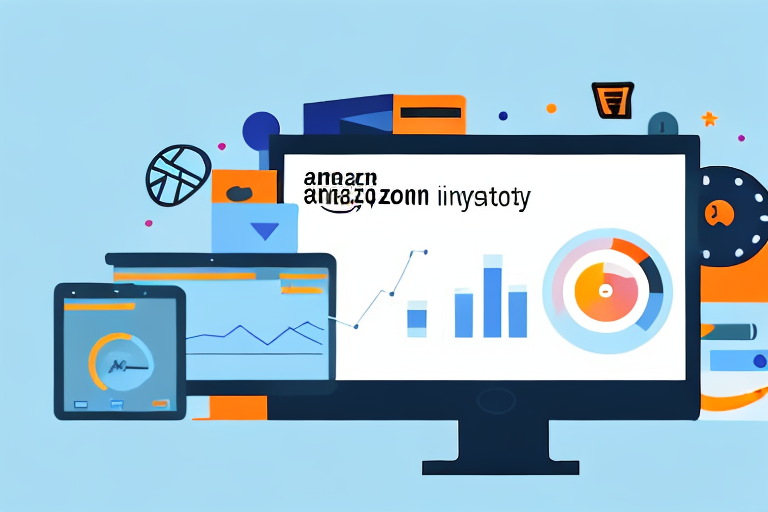Amazon has become one of the biggest e-commerce platforms in the world, with millions of products available to customers worldwide. As an Amazon seller, it is crucial to have a firm grasp on inventory management to ensure accurate and up-to-date availability of your products. In this step-by-step guide, we will explore how to update inventory on Amazon effectively.
Understanding Amazon’s Inventory Management
Before delving into the process of updating inventory on Amazon, it is essential to understand the significance of inventory management. Accurate inventory management plays a vital role in ensuring customer satisfaction, preventing overselling or underselling, and maintaining a positive seller reputation.
Before we begin: Every Amazon Seller needs a suite of tools for Keyword Research, Product Development, and Listing Optimization. Our top pick is Helium 10 and readers of this post can get 20% off their first 6 months by clicking the image below.

The Importance of Accurate Inventory Management
Accurate inventory management is crucial for several reasons. Firstly, it helps prevent overselling, where you sell more units of a product than you have in stock. Overselling can lead to negative customer reviews, low seller ratings, and potential penalties from Amazon.
Imagine this scenario: you have listed a popular item on Amazon, and it’s selling like hotcakes. However, if you do not have an accurate inventory count, you might end up selling more units than you actually have in stock. This can result in disappointed customers who have to wait longer for their orders or, worse, receive a cancellation notice. Such experiences can lead to negative feedback and harm your reputation as a seller.
On the other hand, accurate inventory management also helps prevent underselling, which occurs when you run out of stock for a particular product. Underselling not only results in missed sales opportunities but also impacts your seller metrics as customers may turn to alternative sellers.
Imagine you are selling a unique product that is in high demand. If you fail to manage your inventory properly and run out of stock, potential customers might look for alternative sellers who have the product available. This can result in lost sales and a decrease in your market share. Moreover, it can also affect your seller ranking, as Amazon considers factors like inventory availability and fulfillment speed when determining seller performance.
Additionally, accurate inventory management ensures that your product listings accurately reflect the availability of your products, thereby reducing the chances of customer dissatisfaction and returns.
Imagine a customer browsing through Amazon, looking for a specific product. They come across your listing, and it shows that the product is in stock. Excited, they place an order, expecting to receive the item within a few days. However, if your inventory is not up to date and the product is actually out of stock, the customer will be disappointed and may have to go through the hassle of returning the item or canceling the order. This can lead to negative reviews and impact your seller metrics.
Key Terms and Concepts in Amazon Inventory Management
Before we dive into the step-by-step guide, let’s familiarize ourselves with some key terms and concepts related to Amazon inventory management.
- ASIN (Amazon Standard Identification Number): This is a unique identifier for every product listed on Amazon.
- Fulfillment by Amazon (FBA): This is a program where Amazon stores, packs, and ships your products on your behalf.
- Fulfillment by Merchant (FBM): This is a program where sellers fulfill customer orders themselves.
- SKU (Stock Keeping Unit): This is a unique code you assign to each product variation.
- Parent ASIN: This refers to a product listing that includes multiple variations, such as different colors or sizes.
Understanding these key terms and concepts is essential for effective inventory management on Amazon. ASINs help identify and differentiate products, while FBA and FBM provide options for how you want to fulfill customer orders. SKUs allow you to track and manage different variations of a product, and parent ASINs help organize listings with multiple variations.
By familiarizing yourself with these terms, you will be better equipped to navigate the intricacies of Amazon’s inventory management system and optimize your selling experience.
Preparing to Update Your Inventory on Amazon
Now that we have a solid understanding of inventory management on Amazon, it is time to prepare to update your inventory. This section will guide you through the necessary steps.
Gathering Necessary Information
Firstly, gather all the necessary information related to your products, including ASINs, SKUs, and accurate quantity counts. Having this information readily available will streamline the inventory update process.
When gathering ASINs, it is important to ensure that you have the correct identifiers for each product. ASINs, or Amazon Standard Identification Numbers, are unique codes assigned to each product on the Amazon marketplace. These codes help Amazon identify and track your products, making it easier for customers to find and purchase them.
SKUs, or Stock Keeping Units, are internal codes that you assign to your products. These codes are unique to your business and can be used to track inventory levels and manage stock across different channels. When updating your inventory on Amazon, having accurate and up-to-date SKUs will help you maintain control over your product listings.
In addition to ASINs and SKUs, it is crucial to have accurate quantity counts for each product. This information will ensure that your inventory levels are correctly reflected on Amazon, preventing overselling or running out of stock. Regularly updating quantity counts will help you maintain a seamless customer experience and avoid any potential issues with order fulfillment.
Setting Up Your Seller Central Account
If you haven’t already, create a Seller Central account on Amazon. This account will serve as the hub for managing your inventory, orders, and other seller-related activities.
When setting up your Seller Central account, it is important to provide accurate and complete seller information. This includes your contact details and business policies. By providing accurate information, you establish trust with potential customers and ensure that they have the necessary information to reach out to you if needed.
Additionally, having up-to-date business policies is crucial for managing customer expectations. These policies outline important information such as shipping and return policies, which can greatly impact a customer’s decision to purchase from you. By clearly communicating your policies, you can provide a positive buying experience and reduce the likelihood of misunderstandings or disputes.
Once your Seller Central account is set up and your seller information is complete, you are ready to start updating your inventory on Amazon. By following these steps and ensuring that you have all the necessary information, you can effectively manage your inventory and provide a seamless shopping experience for your customers.
Step-by-Step Guide to Updating Inventory
Now that we have our preparation in place, let’s dive into the step-by-step process of updating your inventory on Amazon.
Accessing Your Inventory Dashboard
Log in to your Seller Central account, and navigate to the Inventory tab. Here, you will find your inventory dashboard, which provides an overview of your current stock levels, listings, and other relevant information.
Adding New Products to Your Inventory
If you have new products to add, click on the “Add a Product” button on your inventory dashboard. Follow the prompts to input the necessary information, such as ASIN, SKU, product description, and quantity. Ensure that all details are accurate and up-to-date.
If you are utilizing Amazon’s FBA program, make sure to select the appropriate fulfillment option during the product creation process.
Updating Existing Product Quantities
To update the quantities of existing products in your inventory, locate the relevant product listing on your inventory dashboard. Click on the “Edit” button next to the quantity field and input the updated quantity. Save the changes, and your inventory will be updated accordingly.
If you are utilizing FBA, Amazon will handle the stock count automatically based on the products you send to their fulfillment centers.
Automating Inventory Updates
Manually updating inventory can be time-consuming, especially if you have a large inventory or frequent sales. Amazon provides several tools to help automate the inventory update process.
Utilizing Amazon’s Inventory Management Tools
Within Seller Central, you can explore various features and tools offered by Amazon to assist with inventory management. These tools can help automate replenishment, track sales velocity, and provide valuable insights to optimize your inventory management strategy.
Third-Party Tools for Inventory Management
In addition to Amazon’s in-house tools, there are also third-party software solutions available that specialize in inventory management. These tools offer advanced features such as inventory forecasting, order management, and real-time synchronization across multiple platforms.
Research and choose the third-party tool that best suits your business needs and integrates seamlessly with your Amazon seller account.
Troubleshooting Common Inventory Update Issues
Even with the best inventory management practices in place, you may encounter some common issues when updating inventory on Amazon. Let’s address a few of these issues and suggest possible solutions.
Resolving Quantity Discrepancies
If you notice discrepancies between your physical inventory count and the quantity listed on Amazon, it is crucial to investigate and resolve these issues promptly. Conduct a thorough inventory audit, cross-checking your physical stock against your Amazon listings.
Addressing Product Listing Errors
If you encounter errors while updating or adding new product listings, carefully review the error messages provided by Amazon. These messages typically highlight the specific issue causing the error. Make the necessary corrections, such as updating product details or ensuring compliance with Amazon’s listing guidelines, to successfully update your inventory.
With this comprehensive step-by-step guide, you now have the knowledge and tools to update your inventory on Amazon with confidence. Remember, accurate and up-to-date inventory management is key to a successful and thriving Amazon selling business. Ensure that you stay proactive and regularly monitor your inventory to avoid any issues and maintain a positive seller reputation on Amazon.
Enhance Your Amazon Inventory Management with AI
Ready to take your Amazon inventory management to the next level? Subscribe to Your eCom Agent’s AI Tools today and experience the power of artificial intelligence in optimizing your Amazon business. From developing standout products to analyzing customer feedback and perfecting your detail pages, Your eCom Agent streamlines these processes, saving you time and enhancing your decision-making. Don’t let inventory management be a bottleneck—let AI do the heavy lifting and watch your Amazon store thrive.