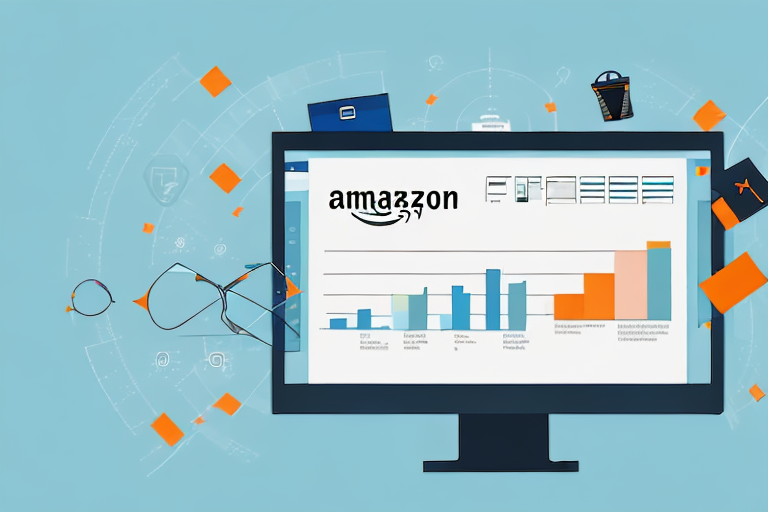In today’s digital age, efficient inventory management is crucial for businesses of all sizes. If you are an Amazon seller, exporting your inventory to Excel can provide numerous benefits and streamline your business operations. This comprehensive guide will take you through the process step-by-step, ensuring that you can easily export your Amazon inventory to Excel and effectively manage your products.
Understanding the Importance of Exporting Amazon Inventory to Excel
Before delving into the details of exporting your Amazon inventory to Excel, it is essential to grasp the significance of this process. By keeping an Excel inventory, you gain access to a wealth of information that can greatly benefit your business.
Before we begin: Every Amazon Seller needs a suite of tools for Keyword Research, Product Development, and Listing Optimization. Our top pick is Helium 10 and readers of this post can get 20% off their first 6 months by clicking the image below.

Managing inventory is a critical aspect of running a successful business, regardless of its size. Without an efficient system in place, you risk overselling products, running out of stock, or missing out on potential sales opportunities. This is where exporting your Amazon inventory to Excel becomes invaluable.
An Excel inventory allows you to track your products’ quantities, pricing, and other essential details in a centralized location. Gone are the days of manually updating spreadsheets or relying on multiple systems to keep track of your inventory. With a few clicks, you can export your Amazon inventory and have all the information you need at your fingertips.
Benefits of Keeping an Excel Inventory
An Excel inventory offers numerous benefits that can streamline your business operations and contribute to its growth. Firstly, having a centralized system simplifies inventory management. Instead of navigating through different platforms or marketplaces, you can consolidate all your product information in one place.
With an Excel inventory, you can easily update product quantities, adjust pricing, and add new items. This level of control ensures that you have accurate and up-to-date information at all times, minimizing the risk of overselling or running out of stock.
Furthermore, Excel offers robust tools for analysis, enabling you to identify trends, forecast demand, and optimize your inventory levels. By analyzing sales data, you can make informed decisions about which products to reorder, which to promote, and which to discontinue. This data-driven approach can help you maximize profitability and minimize unnecessary costs.
How Exporting Inventory Aids in Business Management
Exporting your Amazon inventory to Excel not only provides a comprehensive view of your products but also enhances your ability to manage your business effectively. With an Excel inventory, you can effortlessly monitor stock levels, identify slow-moving items, and ensure timely order fulfillment.
By regularly exporting your inventory data, you can keep track of product performance and identify any changes in demand patterns. This information allows you to make data-driven decisions about inventory replenishment, pricing strategies, and marketing campaigns.
Moreover, exporting inventory data can facilitate seamless collaboration with colleagues or third-party service providers. You can easily share the Excel file with your team, allowing them to access and analyze the data. This collaborative approach fosters better communication and ensures everyone is on the same page when it comes to inventory management.
In conclusion, exporting your Amazon inventory to Excel is a vital step in optimizing your business operations. By harnessing the power of Excel, you can centralize your inventory information, gain valuable insights, and make informed decisions that drive growth and profitability.
Preparing Your Amazon Seller Account for Export
Before proceeding with exporting your inventory, there are a few necessary adjustments you need to make in your Amazon Seller Account.
When it comes to selling your products on Amazon, having a well-prepared and optimized seller account is crucial. By making the necessary adjustments and ensuring that your account settings are properly configured, you can streamline the export process and maximize your selling potential.
Necessary Account Settings Adjustments
Firstly, ensure that you have the necessary permissions to export your inventory. This step is essential to avoid any potential issues or restrictions when it comes to exporting your products. Confirm that your account settings grant you access to the required features and functionality, such as the ability to export inventory reports and manage international shipping options.
In addition to permissions, it is also important to double-check that your account information is up to date. This includes your contact details, which play a vital role in ensuring smooth communication with potential buyers and shipping carriers. By keeping your contact information accurate and current, you can avoid any unnecessary delays or complications during the export process.
Ensuring Your Inventory is Ready for Export
Prior to exporting your inventory, it is vital to ensure that all your product listings are accurate and up to date. This step involves reviewing each product’s description, images, and pricing information to avoid any discrepancies in your Excel inventory.
By conducting a thorough review, you can identify and rectify any errors or inconsistencies that may exist within your product listings. This not only helps to maintain a high level of customer satisfaction but also ensures that your export accurately reflects your current inventory status.
Furthermore, taking the time to optimize your product listings can greatly enhance your chances of success in the export market. This includes optimizing your product titles, utilizing relevant keywords, and providing detailed and enticing product descriptions. By doing so, you can attract a wider audience of potential buyers and increase your chances of making successful export sales.
In conclusion, preparing your Amazon Seller Account for export involves making necessary adjustments to your account settings and ensuring that your inventory is accurate and optimized. By taking these steps, you can maximize your selling potential and successfully expand your business into the global marketplace.
Step-by-Step Guide to Exporting Your Inventory
Once your Amazon Seller Account is properly configured, you can proceed with exporting your inventory to Excel. Follow these step-by-step instructions to navigate the process smoothly.
Navigating the Amazon Seller Central Dashboard
Start by logging into your Amazon Seller Central account and accessing the Seller Central Dashboard. Familiarize yourself with the layout and organization of the Dashboard to conveniently locate the required features.
The Dashboard serves as the central hub for managing your Amazon Seller Account. It provides a comprehensive overview of your business performance, including sales, inventory, and customer feedback. Take a moment to explore the various sections and widgets available on the Dashboard, such as the Sales Summary, Inventory Health, and Performance Notifications.
By understanding the layout and functionality of the Dashboard, you can efficiently navigate through the different sections and access the tools you need for exporting your inventory.
Locating the Inventory Export Function
Within the Seller Central Dashboard, find the inventory management section and locate the inventory export function. Amazon provides an intuitive interface that allows you to quickly find the export option.
Once you are on the Dashboard, look for the “Inventory” tab or link. This is usually located in the main navigation menu or in a sidebar. Clicking on the “Inventory” tab will take you to the inventory management section, where you can perform various tasks related to your product listings.
Within the inventory management section, keep an eye out for the “Export Inventory” or similar option. This is the feature you need to access in order to export your inventory data to Excel.
Selecting the Correct Export Options
Once you have located the export function, select the appropriate export options based on your requirements. Specify the data fields you wish to export and choose the desired file format, such as Excel (.xlsx) or CSV (.csv).
Amazon provides a range of export options to cater to different needs. You can choose to export all your inventory data or select specific data fields to include in the export file. This flexibility allows you to customize the exported data to suit your analysis or reporting needs.
When selecting the file format, consider the software you will be using to open and analyze the exported data. Excel (.xlsx) is a widely used format that offers advanced data manipulation and analysis capabilities. On the other hand, CSV (.csv) is a simple and universally compatible format that can be opened by most spreadsheet applications.
Once you have made your selections, click on the “Export” or similar button to initiate the export process. Depending on the size of your inventory and the complexity of the data, the export process may take a few moments to complete.
After the export is complete, you can download the file to your computer and open it in your preferred spreadsheet software. From there, you can further analyze and manipulate the data to gain valuable insights into your inventory performance.
Importing Your Amazon Inventory into Excel
Now that you have successfully exported your inventory from Amazon, it’s time to import the data into Excel for further analysis and management.
Opening the Exported File in Excel
Open Excel and navigate to the location where you saved your exported inventory file. Use the “Open” feature in Excel to load the file into a new workbook or an existing one.
Formatting Your Inventory Data in Excel
After importing the data, it may require some formatting to ensure optimal readability and usability. Adjust the column widths, apply formatting styles, and use Excel’s data manipulation features to organize the information in a way that suits your inventory management needs.
Tips for Managing Your Exported Inventory in Excel
Now that your Amazon inventory is successfully imported into Excel, here are some additional tips to help you effectively manage your inventory and leverage the power of Excel’s functions.
Useful Excel Functions for Inventory Management
Excel offers a plethora of built-in functions that can save you time and improve your inventory management efficiency. Functions like SUM, COUNTIF, and VLOOKUP can help you calculate totals, analyze data, and retrieve information quickly. Familiarize yourself with these functions to optimize your Excel inventory management.
Regularly Updating Your Excel Inventory
To ensure that your Excel inventory remains accurate and up to date, make it a habit to regularly update it. Sync your inventory with Amazon regularly and incorporate any changes, such as new products, quantity adjustments, or price modifications. Keeping your Excel inventory synchronized ensures that you have reliable data for decision-making.
By following this step-by-step guide, you can seamlessly export your Amazon inventory to Excel, empowering you to manage your business more efficiently. With a well-organized and up-to-date Excel inventory, you can make informed decisions, maintain optimal stock levels, and drive your Amazon selling success.
Enhance Your Amazon Selling Experience with AI
Ready to take your Amazon inventory management to the next level? Subscribe to Your eCom Agent’s AI Tools and revolutionize the way you develop products, analyze reviews, and optimize your detail pages. With our advanced AI suite designed specifically for Amazon Sellers, you can automate the tedious tasks and focus on growing your business. Don’t miss out on the opportunity to transform your operations—subscribe today and experience the power of AI!