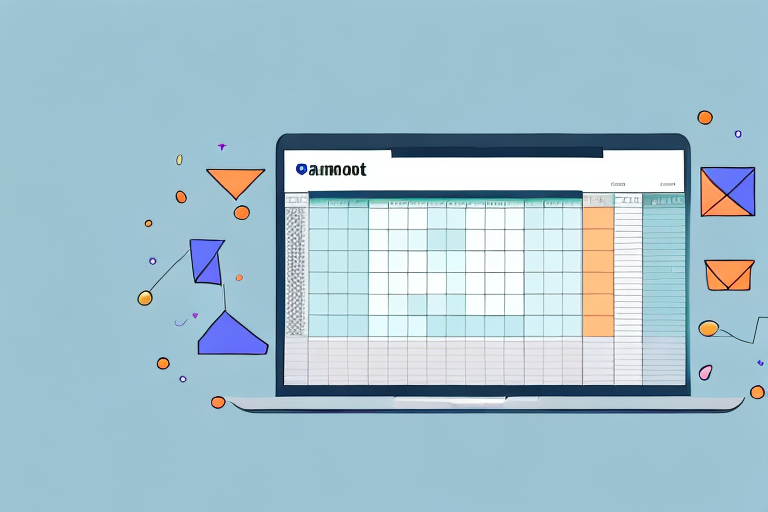In order to effectively manage your inventory on Amazon, it is essential to have a clear understanding of Amazon Inventory File Templates. This comprehensive guide will provide you with all the information you need to download, navigate, and upload your inventory file template with ease.
Understanding Amazon Inventory File Templates
Before we dive into the process of downloading and using Amazon Inventory File Templates, let’s first clarify what exactly these templates are and why they are important.
Before we begin: Every Amazon Seller needs a suite of tools for Keyword Research, Product Development, and Listing Optimization. Our top pick is Helium 10 and readers of this post can get 20% off their first 6 months by clicking the image below.

When selling products on Amazon, it is essential to have a well-organized and structured inventory. This is where Amazon Inventory File Templates come into play.
What is an Amazon Inventory File Template?
Simply put, an Amazon Inventory File Template is a structured file that allows you to organize and upload your product information to Amazon’s system. It acts as a blueprint for your inventory, providing a standardized format for specific data fields such as product title, price, quantity, and more.
These templates are available in various file formats, including CSV (Comma-Separated Values), XLS (Microsoft Excel), and TXT (Plain Text). The choice of file format depends on your preference and the tools you are comfortable using.
Importance of Amazon Inventory File Templates
Using an Amazon Inventory File Template is crucial for maintaining accuracy and consistency in your product listings across the marketplace. It ensures that all required information is included, reduces the chances of errors, and saves a significant amount of time when managing large inventories.
By following the template’s structure, you can easily input and update product details, such as product descriptions, images, variations, and pricing, in a systematic manner. This consistency not only enhances the overall customer experience but also helps improve your product’s visibility and discoverability on Amazon.
Moreover, Amazon Inventory File Templates allow you to efficiently manage your inventory by enabling bulk uploads and updates. Instead of manually entering each product’s information, you can populate the template with the necessary data and upload it to Amazon’s system in one go. This streamlined process saves you valuable time and effort, especially when dealing with a large number of products.
Additionally, these templates provide a convenient way to ensure compliance with Amazon’s guidelines and requirements. They include predefined data fields that cover all the necessary information Amazon needs to properly list and categorize your products. By using the template, you can be confident that you are providing the required information in the correct format, reducing the risk of your listings being flagged or suspended.
In conclusion, Amazon Inventory File Templates are invaluable tools for sellers looking to efficiently manage their product listings on Amazon. They provide a structured format for organizing and uploading product information, ensuring accuracy, consistency, and compliance with Amazon’s guidelines. By utilizing these templates, sellers can save time, reduce errors, and enhance their overall selling experience on the platform.
Preparing to Download Your Amazon Inventory File Template
Before you can start utilizing the benefits of an Amazon Inventory File Template, there are a few prerequisites you need to be aware of.
When it comes to managing your inventory on Amazon, having an organized and efficient system is crucial. The Amazon Inventory File Template is a valuable tool that can help simplify the process. By downloading and using this template, you can easily manage and update your inventory in bulk, saving you time and effort.
However, before you dive into downloading the template, there are a few requirements you need to fulfill.
Requirements for Downloading an Inventory File Template
In order to download an Amazon Inventory File Template, you must have a registered Amazon seller account. This account will grant you access to various seller tools and features, including the ability to download the template.
Additionally, it is recommended to have a basic understanding of spreadsheets, as the template will be downloaded in a .csv (comma-separated values) format. This format allows you to easily input and organize your inventory data in a structured manner.
Having a basic understanding of spreadsheets will enable you to navigate and make changes to the template more efficiently. If you are unfamiliar with spreadsheets, there are numerous online resources and tutorials available to help you get started.
Choosing the Right Inventory File Template
Amazon offers a variety of Inventory File Templates to cater to different product categories and listing types. It is important to choose the template that best aligns with your inventory and business needs.
Take the time to carefully evaluate your inventory requirements and consider factors such as the type of products you sell, the level of detail you need to include, and any specific attributes that are unique to your products. By selecting the appropriate template, you can ensure that your inventory data is accurately represented and easily managed.
Remember, choosing the right template is essential for a smooth and efficient inventory management process. If you are unsure about which template to choose, you can always reach out to Amazon seller support for guidance and assistance.
Step-by-Step Guide to Downloading Amazon Inventory File Template
Now that you have fulfilled the requirements and chosen the appropriate template, let’s walk through the process of downloading your Amazon Inventory File Template.
Accessing the Inventory File Template Page
Log in to your seller account and navigate to the Amazon Seller Central dashboard. This is the central hub for all your selling activities on Amazon. From here, you can manage your inventory, track your sales, and access various tools and resources to help you succeed as a seller.
Locate the “Inventory” tab on the dashboard and click on it. This will take you to the Inventory Management section, where you can manage all aspects of your inventory, including creating listings, managing stock levels, and downloading inventory files.
From the dropdown menu under the “Inventory” tab, select “Inventory Files.” This will direct you to the Inventory File Template page, where you can find and download the template that suits your needs.
Downloading the Template
On the Inventory File Template page, you will find a list of available templates. These templates are designed to help you organize and structure your inventory data in a format that Amazon’s system can understand and process efficiently.
Take a moment to review the list of templates and choose the one that matches your requirements. Amazon offers various templates for different types of products, such as standard inventory, apparel, and electronics. Selecting the right template is crucial to ensure accurate and seamless uploading of your inventory data.
Once you have identified the template you need, click on the “Download” button next to it. This will initiate the download process, and a file download prompt will appear on your screen.
Choose a suitable location on your computer where you want to save the template file. It is recommended to create a dedicated folder for Amazon-related files to keep everything organized and easily accessible.
After selecting the location, click “Save” to start the download. Depending on your internet speed and the size of the template file, the download may take a few seconds or minutes. Once the download is complete, you can proceed to the next steps of preparing and populating the template with your inventory data.
Navigating Your Downloaded Amazon Inventory File Template
Now that you have successfully downloaded your Amazon Inventory File Template, let’s explore its layout and understand how to fill it out effectively.
When you open the downloaded file, you will notice that the template is neatly organized into various sections. Each section corresponds to a specific aspect of your product information, making it easier for you to input the necessary details.
The first section of the template is dedicated to the basic product information, such as the product name, brand, and manufacturer. This section allows you to provide essential details that will help customers identify and understand your product.
Next, you will find a section for the product description. Here, you can provide a comprehensive and engaging description of your product, highlighting its features, benefits, and any unique selling points. Remember to be concise yet informative to capture the attention of potential buyers.
Following the product description, there is a section for pricing and inventory information. In this section, you can specify the price of your product, any promotional offers or discounts, and the current stock availability. It is crucial to ensure that this information is accurate and regularly updated to avoid any discrepancies.
Additionally, the template includes sections for product images and variations. The product image section allows you to provide URLs or file paths to the images representing your product. Including high-quality and visually appealing images can significantly enhance the overall appeal of your product listing.
The variations section is particularly useful if you offer different options for your product, such as size, color, or style. By utilizing this section, you can provide specific details for each variation, ensuring that customers can easily select their preferred option.
Understanding the Template Layout
The template consists of multiple columns, each representing a specific data field. It is crucial to familiarize yourself with these columns and their meanings, as they will determine how your product information is displayed on Amazon.
For example, the “SKU” column is where you can input the unique identifier for each product. This identifier helps Amazon differentiate between different products in your inventory. The “Title” column is where you can enter the product’s title or name, while the “Brand” column allows you to specify the brand associated with the product.
Other columns include “Manufacturer,” “Description,” “Price,” “Quantity,” “Image URL,” and “Variation.” Each column serves a specific purpose and plays a crucial role in creating a comprehensive and accurate product listing.
By understanding the layout and purpose of each column, you can ensure that your product information is correctly organized and presented to potential customers.
Filling Out Your Inventory File Template
Open the downloaded template using a spreadsheet software like Microsoft Excel or Google Sheets. Begin populating the template with accurate and up-to-date product information. Remember to follow Amazon’s guidelines and formatting requirements to ensure a seamless upload process.
As you fill out the template, it is essential to pay attention to the specific data format required for each column. For example, the “Price” column may require a specific decimal format, while the “Quantity” column may only accept whole numbers.
Additionally, ensure that you provide all the necessary information for each product, as missing or incomplete data may result in an incomplete or inaccurate product listing.
Once you have filled out the template, take the time to review and double-check all the information before proceeding with the upload process. This step will help you identify any errors or inconsistencies that need to be corrected.
By accurately filling out the inventory file template, you can create a compelling and informative product listing on Amazon, increasing your chances of attracting potential customers and driving sales.
Uploading Your Completed Amazon Inventory File Template
Once you have diligently filled out your Amazon Inventory File Template, it’s time to upload it to Amazon’s system.
Preparing Your File for Upload
Prior to uploading, double-check your template for any errors or missing information. Make sure that all required fields are filled and that the data is accurate. Save your file in the appropriate format (usually .csv) and verify that the saved file matches the template you downloaded.
Uploading Your File to Amazon
Go back to the Inventory File Template page on Amazon Seller Central. Click on the “Upload” button and locate the file you wish to upload. Follow the on-screen instructions to complete the upload process. Once uploaded, Amazon will process your file and update the product information accordingly.
By following this comprehensive guide, you now have the knowledge and tools to confidently download, navigate, and upload your inventory using Amazon Inventory File Templates. Utilize this resource to efficiently manage your inventory and enhance your selling experience on Amazon.
Enhance Your Amazon Selling Experience with AI
Ready to take your Amazon inventory management to the next level? Subscribe to Your eCom Agent’s AI Tools today and discover the power of artificial intelligence for Amazon Sellers. With Your eCom Agent, you can streamline product development, analyze customer feedback, and optimize your detail pages effortlessly. Say goodbye to hours of manual work and embrace the efficiency of AI to boost your Amazon business.