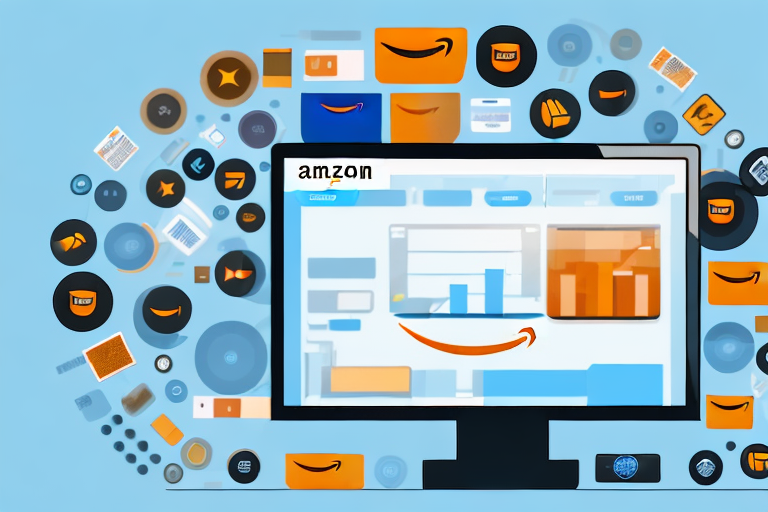In this article, we will guide you through the process of requesting a removal order on Amazon. Whether you’re a new seller looking to clear out excess inventory or facing issues with the quality or condition of your products, understanding how to navigate Amazon’s removal order process is essential.
Understanding Amazon’s Removal Order Process
Before we delve into the steps of requesting a removal order, let’s first clarify what a removal order actually is. A removal order is a service provided by Amazon that allows sellers to have their products removed from the fulfillment centers and sent back to them. This can be for various reasons, including quality concerns, damaged goods, or simply a desire to regain control of inventory.
Before we begin: Every Amazon Seller needs a suite of tools for Keyword Research, Product Development, and Listing Optimization. Our top pick is Helium 10 and readers of this post can get 20% off their first 6 months by clicking the image below.

So why might you need to request a removal order? There are several situations where this becomes necessary. It could be due to expired products, items that are no longer in demand, or products that have been returned by customers and cannot be resold as new. By requesting a removal order, sellers can prevent these items from taking up valuable space in Amazon’s fulfillment centers and potentially avoid additional storage fees.
Let’s take a closer look at the process of requesting a removal order. The first step is to log in to your Amazon seller account and navigate to the “Manage FBA Inventory” page. Here, you will find a list of all your products that are currently stored in Amazon’s fulfillment centers.
Once you have identified the product you wish to remove, you will need to select it and click on the “Create Removal Order” button. This will initiate the removal order process.
Next, you will be prompted to provide some details about the removal order. You will need to specify the quantity of the product you want to remove, as well as the reason for the removal. Amazon provides a list of predefined reasons to choose from, such as “Expired Inventory” or “Unsellable: Damaged.” Select the most appropriate reason for your situation.
After providing the necessary information, you will be asked to confirm the removal order. Double-check all the details to ensure accuracy. Once you are satisfied, click on the “Submit” button to finalize the removal order.
Once the removal order has been submitted, Amazon will process your request and provide you with a shipping label. This label needs to be attached to the package containing the products you want to remove. Make sure to follow Amazon’s packaging guidelines to ensure a smooth return process.
After packaging the products, you will need to ship them back to Amazon’s designated return address. It is important to note that you are responsible for the shipping costs associated with the removal order. Amazon will not cover these expenses.
Once the package has been shipped, you can track its progress using the tracking number provided by the shipping carrier. It is recommended to keep a record of this tracking number for future reference.
Upon receiving the returned products, Amazon will inspect them to ensure they meet the specified removal reason. If everything checks out, the products will be removed from your inventory and marked as “Disposed of” in your seller account.
It is worth mentioning that Amazon charges a fee for each removal order. The fee varies depending on the size and weight of the products being removed. Make sure to review Amazon’s fee schedule to understand the cost implications before initiating a removal order.
In conclusion, the removal order process is a valuable service provided by Amazon to help sellers manage their inventory effectively. By understanding the steps involved and following the guidelines provided, sellers can easily request and execute removal orders, ensuring their products are handled appropriately and freeing up valuable space in Amazon’s fulfillment centers.
Preparing to Request a Removal Order
Now that you understand the purpose of a removal order and why you might need one, it’s time to prepare yourself for the process. Before you go ahead and request a removal order, you should perform a few important tasks.
Requesting a removal order is a crucial step in managing your inventory effectively. By removing products that are no longer profitable or in high demand, you can free up valuable space in your warehouse and optimize your inventory management strategy.
Checking Your Inventory Status
The first step is to assess your inventory and determine which products are eligible for removal. Take a close look at your inventory metrics and evaluate the quantities, sales velocity, and profitability of each item. This detailed analysis will provide you with valuable insights into the performance of your products.
Consider factors such as the popularity of the product, customer demand, and the seasonality of the item. By understanding these aspects, you can make informed decisions about which products should be sent back to you.
Additionally, consider the condition of the products. If you have items that are damaged, expired, or no longer meet your quality standards, it may be wise to include them in your removal order request.
Evaluating the Costs and Benefits
While a removal order can help you regain control of your inventory, it’s important to consider the costs involved. Amazon charges fees for removal order requests, including return shipping costs. Evaluate the financial implications of requesting a removal order, comparing it to the potential benefits in terms of cost savings and inventory management.
Take into account the potential savings you can achieve by removing slow-moving or unprofitable products from your inventory. By eliminating these items, you can reduce storage fees and avoid tying up capital in products that are not generating revenue.
Furthermore, consider the impact on customer satisfaction. If you have products that consistently receive negative reviews or have a high return rate, removing them from your inventory can help improve your overall customer experience.
It’s also worth considering the potential opportunity cost of keeping underperforming products in your inventory. By allocating resources to products that are not generating significant sales or profits, you may be missing out on the chance to invest in new, more promising products.
By carefully evaluating the costs and benefits, you can make an informed decision about whether requesting a removal order is the right move for your business.
Step-by-Step Guide to Requesting a Removal Order
With the necessary preparations out of the way, let’s dive into the step-by-step process of requesting a removal order on Amazon.
Accessing Your Amazon Seller Account
Begin by logging into your Amazon Seller Account. Ensure that you have the necessary permissions and access rights to initiate a removal order. Once logged in, navigate to the homepage of your seller account.
Once you are on the homepage of your seller account, take a moment to familiarize yourself with the various features and options available. This will help you navigate through the process smoothly and efficiently.
Navigating to the Inventory Tab
Once you’re on the homepage of your seller account, locate and click on the “Inventory” tab. This will take you to the inventory management page, where you can view and manage all your listed products.
On the inventory management page, you’ll find a wealth of information about your products. Take some time to explore the different sections and filters available. This will allow you to have a better understanding of your inventory and make informed decisions when selecting items for removal.
Selecting Items for Removal
On the inventory management page, you’ll be able to see a list of all your products. Review this list and select the items that you wish to request a removal order for. You can use filters and sorting options to narrow down your selection, making it easier to find the specific products you’re interested in.
When selecting items for removal, consider factors such as product performance, customer feedback, and inventory management goals. It’s important to prioritize the items that are no longer profitable, have low demand, or are causing customer dissatisfaction.
Completing the Removal Order Form
After selecting the items, navigate to the “Actions” dropdown menu and select the “Create removal order” option. This will take you to the removal order form where you’ll need to provide additional details, such as the reason for removal and the address where the items should be sent.
The removal order form is designed to gather all the necessary information for Amazon to process your request efficiently. Make sure to carefully fill out each field, providing accurate and detailed information. This will help avoid any confusion or delays in the removal process.
When specifying the reason for removal, be clear and concise. Use specific details to explain why the items need to be removed, such as expiration dates, damaged packaging, or changes in product specifications.
Ensure that you accurately complete all the required fields in the removal order form. Take your time to double-check the information before submitting the request to avoid any errors or delays in processing.
Once you have completed the removal order form, take a moment to review all the details you have provided. This final review will help ensure that you have included all the necessary information and that it is accurate.
When you are confident that all the information is correct, click on the “Submit” button to initiate the removal order request. You will receive a confirmation message indicating that your request has been successfully submitted.
Now that you have successfully requested a removal order, you can monitor the progress of the request through your Amazon Seller Account. Keep an eye on the status of the removal order and any updates provided by Amazon. This will help you stay informed and take appropriate actions if necessary.
After Submitting Your Removal Order
Once you’ve submitted your removal order, there are a few things to keep in mind as you await the completion of the process.
Tracking Your Removal Order
Amazon provides tracking information for your removal order, allowing you to monitor its progress. Keep an eye on the order status and estimated delivery date to stay informed about when you can expect the items to be returned to you.
Understanding Amazon’s Removal Order Timeframes
It’s important to have realistic expectations regarding the time it takes for a removal order to be processed. Amazon’s removal order timeframes can vary depending on factors such as the volume of requests and the location of the fulfillment centers. Familiarize yourself with these timeframes to avoid any unnecessary frustration or anxiety.
Dealing with Potential Issues or Delays
In some cases, there may be issues or delays with your removal order. It’s crucial to stay proactive and reach out to Amazon’s seller support if you encounter any problems. They will be able to assist you, provide updates, and address any concerns you may have.
By following these steps and keeping these tips in mind, you’ll be well-equipped to request a removal order on Amazon. Whether it’s to maintain optimal inventory levels or address quality concerns, utilizing Amazon’s removal order process is an effective way to streamline your operations as a seller. Take advantage of this valuable service and reap the benefits it offers!
Streamline Your Amazon Business with AI
Maximize your Amazon selling potential by subscribing to Your eCom Agent’s AI tools. With our advanced suite of AI-powered features, you can effortlessly enhance product development, analyze customer feedback, and optimize your detail pages. Say goodbye to the tedious hours of manual work and embrace the efficiency of automation. Ready to transform your Amazon business? Subscribe to Your eCom Agent’s AI Tools today and take the first step towards smarter selling!