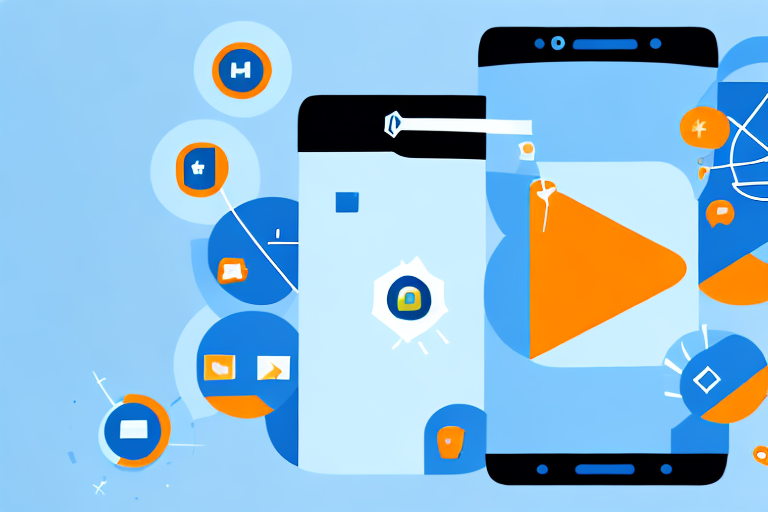Amazon offers a convenient messaging system that allows sellers and buyers to communicate easily. Understanding how to check and respond to Amazon messages is essential for anyone using the platform. In this step-by-step guide, we will walk you through the process, from setting up your account to managing your messages efficiently. Let’s dive in!
Understanding Amazon’s Messaging System
Before we delve into the steps, let’s first understand the importance of checking Amazon messages. Communication plays a pivotal role in e-commerce, and Amazon recognizes this by providing a messaging system that facilitates seamless interaction between buyers and sellers.
Before we begin: Every Amazon Seller needs a suite of tools for Keyword Research, Product Development, and Listing Optimization. Our top pick is Helium 10 and readers of this post can get 20% off their first 6 months by clicking the image below.

When it comes to online shopping, customers often have questions, concerns, or specific requirements. By having a messaging system in place, Amazon ensures that buyers can easily reach out to sellers to get the information they need. This direct line of communication not only helps buyers make informed decisions but also allows sellers to provide personalized assistance.
Now, let’s explore the importance of checking Amazon messages regularly. When you actively monitor your messages, you stay updated on important communications from buyers, potential customers, and even Amazon itself. This real-time interaction enables you to promptly respond to messages, provide excellent customer service, address inquiries or concerns, and ultimately enhance your reputation as a seller.
Importance of Checking Amazon Messages
Checking your Amazon messages regularly ensures that you stay updated on important communications from buyers, potential customers, and even Amazon itself. By promptly responding to messages, you can provide excellent customer service, address inquiries or concerns, and ultimately enhance your reputation as a seller.
Imagine a scenario where a customer has a question about the specifications of a product you are selling. By promptly responding to their message, you not only provide them with the information they need but also showcase your commitment to customer satisfaction. This level of responsiveness can go a long way in building trust and loyalty among your customer base.
Moreover, Amazon’s messaging system also allows you to receive feedback or review requests from buyers. By actively engaging with these requests, you can gather valuable insights about your products and services. This feedback loop helps you identify areas for improvement and make necessary adjustments to enhance customer satisfaction.
Different Types of Amazon Messages
Amazon messages can come in various forms, each serving a specific purpose. These messages include order-related inquiries, product inquiries, feedback or review requests, and even notifications from Amazon regarding account status. Being aware of the different types of messages allows you to prioritize and respond accordingly.
Order-related inquiries are messages that buyers send to sellers regarding their orders. These inquiries can range from tracking information requests to delivery date clarifications. By promptly addressing these inquiries, you not only provide customers with the information they seek but also demonstrate your commitment to their satisfaction.
Product inquiries, on the other hand, are messages where potential customers reach out to sellers to gather more details about a specific product. These inquiries can be about product features, specifications, or even compatibility. By promptly responding to these inquiries, you help potential customers make informed purchase decisions, increasing the likelihood of a successful sale.
Feedback or review requests are messages that sellers send to buyers, asking them to share their experience with a purchased product. These messages are crucial as they provide sellers with valuable insights into the quality of their products and the overall customer experience. By actively engaging with these requests, you can gather feedback that can help you improve your products and services.
Lastly, Amazon also sends notifications regarding account status. These messages can include information about policy updates, account suspensions, or even opportunities to participate in promotional campaigns. By staying updated on these notifications, you can ensure that you comply with Amazon’s policies and take advantage of any promotional opportunities that may arise.
Setting Up Your Amazon Account for Messaging
Before you can start checking and responding to Amazon messages, you need to ensure that your account is properly set up. Here are a few steps to follow:
Setting up your Amazon account for messaging is an important task that will allow you to effectively communicate with your customers. By following these steps, you can ensure that you are ready to handle any messages that come your way.
Creating an Amazon Account
If you don’t already have an Amazon seller account, you will need to create one. Creating an account is a straightforward process that can be done on the Amazon Seller Central website. Simply visit the website and follow the registration process.
During the registration process, you will be asked to provide some basic information about yourself and your business. This information is necessary for Amazon to verify your identity and ensure that you are a legitimate seller.
Once you have completed the registration, you will have access to the messaging feature. This means that you will be able to send and receive messages from your customers, allowing you to provide them with the support and assistance they need.
Enabling Message Notifications
To stay on top of your messages, it is crucial to enable message notifications. By enabling notifications, you will receive timely alerts whenever a new message arrives in your Amazon account.
Enabling message notifications is a simple process that can be done within your Amazon account settings. Once you are logged into your account, navigate to the settings section and look for the “Notifications” or “Messaging” tab.
Within the notifications tab, you will find various options for configuring your message alerts. You can choose to receive notifications via email, text message, or through the Amazon Seller Central app. Select the option that works best for you and ensure that the notification settings are turned on.
By enabling message notifications, you can ensure that you never miss an important message from a customer. This will allow you to respond promptly and provide excellent customer service.
Setting up your Amazon account for messaging is a crucial step in running a successful online business. By creating an account and enabling message notifications, you can ensure that you are ready to handle any customer inquiries or concerns that may arise. Take the time to set up your account properly, and you will be well-prepared to provide top-notch customer support.
Accessing Your Amazon Messages
Now that your account is set up, let’s explore how to access your Amazon messages. Follow these simple steps:
Navigating to Your Message Center
Start by logging into your Amazon seller account. Once logged in, locate the “Message Center” tab. This tab is usually situated at the top of the page. Click on it to access your messages.
Once you have successfully accessed the Message Center, you will be greeted with a user-friendly interface designed to help you manage your messages efficiently. The Message Center is a centralized hub where you can communicate with buyers, respond to inquiries, and address any concerns they may have.
With the Message Center, you can easily keep track of all your conversations in one place, ensuring that you never miss an important message from a customer. Whether it’s a question about a product, a request for additional information, or a complaint that needs addressing, the Message Center is where you can handle it all.
Reading Your Messages
After you have entered the Message Center, you will see a list of your messages organized by date and sender. This intuitive organization allows you to quickly locate and prioritize the messages that require your attention.
Each message in the list will display the sender’s name, the date and time the message was received, and a brief preview of the content. This preview gives you a glimpse into the nature of the message, helping you determine its urgency and relevance.
When you click on a message, a new window will open, displaying the full content of the message. Take your time to thoroughly understand the message and any associated context before proceeding. It’s important to read the message carefully to ensure that you provide an accurate and helpful response.
Within the message window, you will find various options to assist you in managing the conversation effectively. You can reply directly to the message, forward it to another team member for assistance, or archive it for future reference. These options empower you to maintain clear and concise communication with your customers.
Remember, when responding to messages, it’s crucial to maintain a professional and courteous tone. Prompt and helpful responses can go a long way in building trust and customer satisfaction.
Now that you are familiar with accessing and reading your Amazon messages, you are ready to engage with your customers and provide exceptional service. The Message Center is a valuable tool that enables you to communicate effectively and efficiently, ensuring a positive buying experience for your customers.
Responding to Amazon Messages
When it comes to responding to Amazon messages, adopting a courteous and professional approach is crucial. Here’s how:
Crafting a Professional Response
Start by addressing the sender with a polite greeting and express appreciation for their message. Be clear and concise in your response, providing the necessary information or addressing any concerns raised. Maintain a respectful tone, and if applicable, offer solutions or assistance to resolve any issues.
Sending Your Response
Once you have composed your response, carefully review it to ensure accuracy and clarity. When you are satisfied with your message, click on the “Send” button. Your response will then be delivered to the sender, initiating further communication if required.
Managing Your Amazon Messages
As your messages accumulate over time, it becomes necessary to manage them effectively. Here are some tips to keep your message center organized:
Organizing Your Messages
Create folders or labels within your message center to categorize different types of messages. This helps you quickly locate specific conversations and maintain a tidy inbox. Regularly review and sort messages into appropriate folders to stay organized.
Deleting Old Messages
While it’s important to keep track of conversations, it’s equally vital to declutter your message center. Delete old messages that no longer require your attention to ensure that your inbox remains focused on current and relevant communications.
By following these steps and optimizing your approach to checking and managing Amazon messages, you can effectively communicate with buyers, provide top-notch customer service, and contribute to a successful selling experience on Amazon. Happy messaging!
Enhance Your Amazon Selling Experience with AI
Now that you’re equipped with the knowledge to manage your Amazon messages effectively, take your selling experience to the next level with Your eCom Agent. Our AI-powered tools are designed to streamline your Amazon business by assisting with product development, analyzing customer reviews, and improving your detail pages. Embrace the power of AI and transform hours of manual work into seconds of automated efficiency. Subscribe to Your eCom Agent’s AI Tools today and revolutionize the way you sell on Amazon!