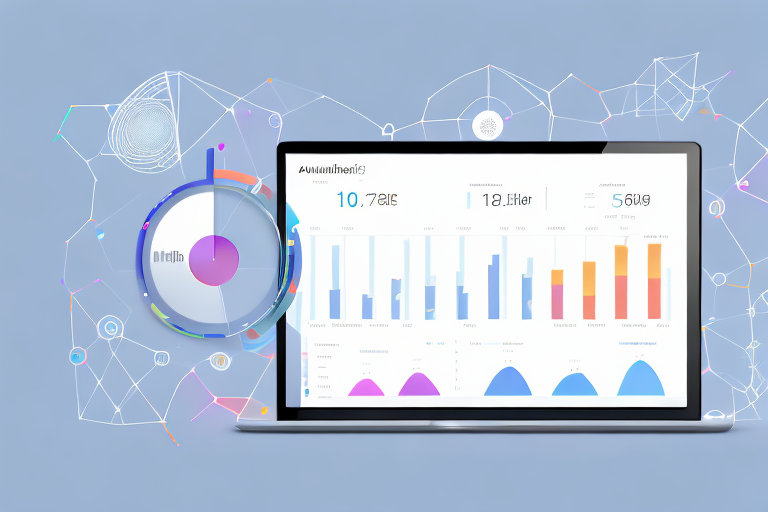The Helium 10 Dashboard is a powerful tool that offers a wide range of features to help Amazon sellers optimize their businesses. Whether you are a seasoned seller or just starting out, understanding how to navigate and utilize the Dashboard can greatly enhance your success on the platform. In this comprehensive guide, we will take a deep dive into every aspect of the Helium 10 Dashboard, from setting it up to optimizing your use of its tools.
Understanding the Helium 10 Dashboard
If you’re new to the Helium 10 Dashboard, it’s essential to start with a basic overview. The Dashboard serves as a centralized hub where you can access all the tools and features offered by Helium 10. It provides a user-friendly interface that allows you to easily navigate through the various sections and tools.
Before we begin: Every Amazon Seller needs a suite of tools for Keyword Research, Product Development, and Listing Optimization. Our top pick is Helium 10 and readers of this post can get 20% off their first 6 months by clicking the image below.

When you first log in to the Dashboard, you’ll notice a clean and organized layout. The main sections of the Dashboard include the Product Research, Keyword Research, Listing Optimization, and Profitability Calculator, among others. Each section focuses on a specific aspect of selling on Amazon and provides in-depth insights and analysis tools.
The Product Research section is a goldmine for Amazon sellers. It allows you to uncover profitable product ideas by analyzing market trends, sales data, and competition. With tools like X-Ray, you can dive deep into the sales potential of a particular product. X-Ray provides crucial data such as estimated monthly units sold, revenue, and more. Armed with this information, you can make informed decisions about which products to sell and which ones to avoid.
Another powerful tool in the Dashboard is Black Box. This tool enables you to quickly identify profitable product opportunities by filtering through a vast database of Amazon products based on various criteria. Whether you’re looking for products with low competition, high demand, or specific price ranges, Black Box has got you covered. It saves you hours of manual research and helps you find hidden gems that can skyrocket your sales on Amazon.
Keyword research is a crucial aspect of optimizing your listings and driving organic traffic to your products. That’s where Cerebro comes in. Cerebro is a powerful keyword research tool that helps you identify high-converting keywords that your competitors are using. By analyzing the keywords that successful sellers in your niche are targeting, you can optimize your listings and increase your chances of ranking higher in Amazon’s search results. Cerebro gives you valuable insights into search volume, relevancy, and competition, allowing you to make data-driven decisions when it comes to keyword optimization.
But the Dashboard doesn’t stop there. It offers a plethora of other features and tools to help you succeed on Amazon. From inventory management to refund automation, from sponsored ads optimization to hijacker alerts, Helium 10 has thought of everything. The Dashboard is designed to be your one-stop-shop for all your Amazon selling needs.
So, whether you’re a seasoned Amazon seller or just starting out, the Helium 10 Dashboard is a must-have tool in your arsenal. With its comprehensive features, intuitive interface, and powerful analysis tools, it’s the key to unlocking your full potential as an Amazon seller.
Setting Up Your Helium 10 Dashboard
Before you can start utilizing the Helium 10 Dashboard, you need to go through a setup process. This involves creating an account and linking it to your Amazon seller account. The initial setup process is straightforward and only takes a few minutes.
Setting up your Helium 10 Dashboard is an essential step towards optimizing your Amazon selling experience. By creating an account and linking it to your Amazon seller account, you gain access to a powerful suite of tools and features that can help you analyze and improve your business performance.
Initial Setup Process
To get started, visit the Helium 10 website and create an account. The registration process is quick and easy, requiring only basic information such as your name and email address. Once you have successfully created your account, you’ll need to link it to your Amazon seller account.
Linking your Helium 10 account to your Amazon seller account is a crucial step in ensuring that the Dashboard can access and analyze your Amazon data accurately. This integration allows Helium 10 to retrieve important information about your products, sales, and customer feedback, enabling you to make data-driven decisions and optimize your selling strategy.
Customizing Your Dashboard
Once the initial setup is complete, you can personalize your Dashboard to suit your preferences. Helium 10 offers a range of customization options, allowing you to tailor the Dashboard to your specific needs as an Amazon seller.
One of the key features of the Helium 10 Dashboard is its flexibility. You have the freedom to rearrange sections, add or remove tools, and customize the layout to focus on the metrics that matter most to you. This level of customization empowers you to create a Dashboard that aligns with your unique business goals and objectives.
Whether you want to prioritize monitoring your sales performance, tracking keyword rankings, or analyzing product profitability, the Helium 10 Dashboard can be customized to provide you with the insights and data you need to succeed on Amazon.
Furthermore, the Dashboard offers a user-friendly interface that makes it easy to navigate and access the various tools and features available. With just a few clicks, you can switch between different sections, view detailed reports, and gain valuable insights into your Amazon business.
By customizing your Dashboard, you can streamline your workflow, save time, and focus on the areas of your business that require the most attention. Whether you are a seasoned Amazon seller or just starting out, the Helium 10 Dashboard is designed to enhance your selling experience and help you achieve your business objectives.
Navigating the Helium 10 Dashboard
Understanding how to navigate the Helium 10 Dashboard is crucial to making the most of its features and tools. The Dashboard’s layout is intuitive and user-friendly, making it easy for sellers of all experience levels to find the information they need.
When you first log in to the Helium 10 Dashboard, you will be greeted by a clean and organized interface. The layout is designed to provide a clear overview of your business performance, with graphs and charts that visualize your sales, profits, and other important metrics. This visual representation allows you to quickly assess your performance and identify areas for improvement.
The Dashboard is divided into several sections, each dedicated to a specific aspect of selling on Amazon. These sections include the Product Research section, Keyword Research section, Listing Optimization section, and more. Each section is easily accessible through the navigation menu located on the left-hand side of the screen.
Understanding the Dashboard Layout
The Dashboard’s design ensures that you can easily access the information you need without feeling overwhelmed by unnecessary clutter. The main page of the Dashboard provides an overview of your overall business performance, including your total sales, profits, and number of orders. This gives you a snapshot of your business’s health at a glance.
As you scroll down the page, you will find more detailed information and insights. For example, you can view graphs that show your sales trends over time, allowing you to identify seasonal patterns or spikes in sales. You can also see your top-performing products and track their performance metrics, such as conversion rates and keyword rankings.
In addition to the main page, each section of the Dashboard has its own dedicated page with more in-depth information and tools. For example, the Product Research section allows you to search for profitable product ideas, analyze competition, and estimate sales potential. The Keyword Research section helps you discover relevant keywords for your listings and track their search volume and ranking.
Using the Navigation Menu
The Dashboard’s navigation menu is located on the left-hand side of the screen and provides quick access to all the tools and sections. By clicking on the different options in the menu, you can explore each tool’s features and access valuable insights and data.
For example, if you click on the “Product Research” option in the menu, you will be taken to the Product Research section, where you can conduct product research and analyze market trends. From there, you can access tools such as Black Box, Xray, and Trendster, which provide different ways to analyze product opportunities and make data-driven decisions.
Similarly, if you click on the “Keyword Research” option, you will be taken to the Keyword Research section, where you can discover relevant keywords for your listings and track their performance. Tools like Magnet and Cerebro help you find high-volume keywords and analyze their competitiveness, while Frankenstein allows you to efficiently manage your keyword lists.
Overall, the navigation menu serves as a gateway to the various tools and sections of the Helium 10 Dashboard. It allows you to seamlessly navigate between different functionalities and access the specific data and insights you need to optimize your Amazon business.
Utilizing Helium 10 Tools
Now that you are familiar with the Dashboard, it’s time to dive into the various tools and features it offers. The Helium 10 Dashboard is packed with tools designed to streamline your Amazon selling experience and give you a competitive edge.
Overview of Available Tools
The Dashboard provides a comprehensive suite of tools, each catering to a different aspect of selling on Amazon. From product research to keyword optimization and listing analysis, every tool is carefully designed to help you find profitable products, optimize your listings, and maximize your sales potential.
How to Use Each Tool Effectively
To make the most of each tool, it’s important to understand their functionalities and how they can benefit your Amazon business. Take the time to familiarize yourself with each tool’s features and explore their capabilities through practical use. The more you use the tools, the better you’ll become at leveraging their power to boost your sales and profits.
Optimizing Your Use of the Helium 10 Dashboard
As you gain experience and become more comfortable using the Helium 10 Dashboard, there are several tips and strategies you can employ to optimize your overall experience.
Tips for Efficient Use
One of the keys to maximizing your use of the Dashboard is to familiarize yourself with keyboard shortcuts and time-saving features. By learning how to navigate the Dashboard quickly and efficiently, you can save valuable time and focus on growing your business.
Avoiding Common Mistakes
When using any online tool, it’s important to be aware of common mistakes that can hinder your progress. One common mistake is not taking the time to fully understand and utilize the features of the Dashboard. By investing time in learning the tools and their capabilities, you can avoid pitfalls and ensure you are making the most of this powerful platform.
In conclusion, the Helium 10 Dashboard is a versatile and powerful tool that can greatly enhance your Amazon selling experience. By taking the time to understand its features, navigate its sections, and utilize its tools effectively, you can gain a competitive edge in the Amazon marketplace. So, dive in and start exploring the Helium 10 Dashboard today!
Take Your Amazon Business to the Next Level
Ready to revolutionize your Amazon selling strategy with the power of AI? Subscribe to Your eCom Agent’s AI Tools today and transform the way you develop products, analyze reviews, and optimize your listings. With Your eCom Agent, what used to take hours now takes seconds, giving you more time to grow your business and stay ahead of the competition. Don’t miss out on this opportunity to harness the full potential of artificial intelligence for your Amazon store!