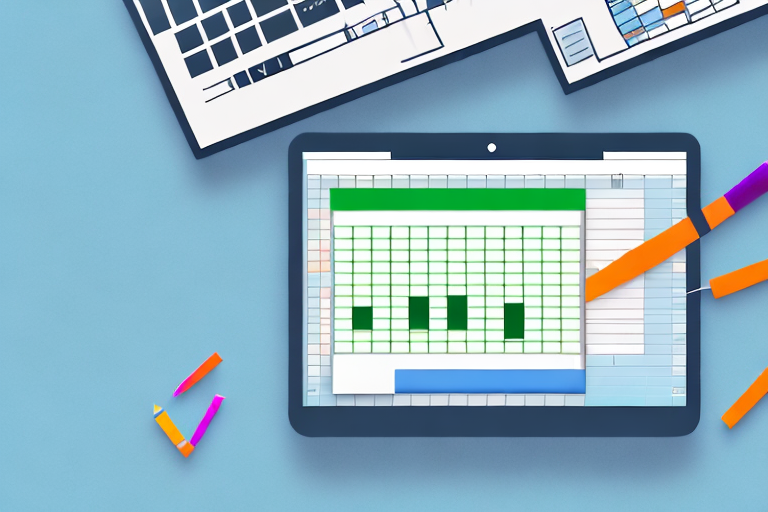Using a pallet calculator in Excel can greatly simplify the process of planning and organizing your shipments. Whether you’re a business owner, a logistics manager, or simply someone who frequently deals with shipping goods, a pallet calculator can be a valuable tool in your arsenal. In this article, we will explore the basics of a pallet calculator, how to set one up in Excel, input data correctly, interpret the results, and even learn some advanced techniques for customization and automation.
Understanding the Basics of a Pallet Calculator
A pallet calculator is a tool that helps you determine the most efficient way to load and stack your goods onto pallets for shipping. It takes into account various factors such as the dimensions and weight of your items, the size and weight capacity of pallets, as well as any additional constraints or requirements you may have. By utilizing a pallet calculator, you can optimize your shipment planning, minimize wasted space, reduce shipping costs, and ensure the safety and stability of your goods during transportation.
Before we begin: Every Amazon Seller needs a suite of tools for Keyword Research, Product Development, and Listing Optimization. Our top pick is Helium 10 and readers of this post can get 20% off their first 6 months by clicking the image below.

When it comes to shipping goods, proper planning and organization are crucial. The way you load and stack your items on pallets can make a significant difference in terms of cost, efficiency, and overall success of your shipment. This is where a pallet calculator comes in handy. It acts as a virtual assistant, helping you make informed decisions and calculations to maximize the use of space and resources.
With a pallet calculator, you no longer have to rely on guesswork or manual calculations. Instead, you can input the necessary data and let the software or spreadsheet tool do the heavy lifting for you. By leveraging algorithms and mathematical formulas, the pallet calculator can quickly analyze the information you provide and generate accurate results.
What is a Pallet Calculator?
A pallet calculator is a software program or a spreadsheet tool that performs calculations and formulations based on the data you provide. It employs algorithms and mathematical formulas to determine how many items can fit on a single pallet, how to arrange them for maximum space utilization, and the total number of pallets required for your shipment. This eliminates the need for manual calculations and guesswork, saving you time and effort.
Imagine you have a warehouse filled with various items of different shapes and sizes. You need to ship these items to different locations, and you want to ensure that you make the most of each pallet. Without a pallet calculator, you would have to manually measure each item, calculate the available space on each pallet, and try different arrangements to find the optimal solution. This process can be time-consuming and prone to errors.
However, with a pallet calculator, you can simply input the dimensions and weight of each item, specify the size and weight capacity of the pallets, and define any additional constraints or requirements. The calculator will then analyze the data and provide you with a detailed plan on how to load and stack the items efficiently. It can even suggest alternative arrangements or configurations to further optimize the use of space.
Why Use a Pallet Calculator in Excel?
Excel is a widely used software program with powerful computational capabilities. By utilizing its various functions, features, and formulas, you can create a customized pallet calculator tailored to your specific needs. This allows for flexibility, scalability, and easy data manipulation. Additionally, Excel provides a familiar and user-friendly interface, making it accessible to users with different levels of proficiency.
One of the advantages of using Excel as a platform for your pallet calculator is its versatility. You can design the calculator to accommodate different types of goods, pallet sizes, and shipping requirements. You can also incorporate additional features such as cost calculations, inventory management, or even integration with other software systems.
Furthermore, Excel allows you to easily modify and update your pallet calculator as your business needs evolve. You can add new formulas, adjust existing calculations, or incorporate new data sources without much hassle. This flexibility ensures that your pallet calculator remains relevant and effective in the long run.
Another benefit of using Excel is its ability to handle large amounts of data. If you have a warehouse with hundreds or thousands of items, keeping track of all the dimensions, weights, and shipping requirements can be overwhelming. However, Excel’s data management capabilities make it easier to organize and analyze this information, allowing you to make informed decisions and optimize your pallet loading process.
In conclusion, a pallet calculator is a valuable tool for anyone involved in shipping and logistics. Whether you choose to use a specialized software program or create your own calculator in Excel, the benefits are clear. By utilizing this tool, you can streamline your shipment planning, reduce costs, and ensure the efficient use of space and resources. So why not take advantage of technology and make your shipping process more efficient and effective?
Setting Up Your Pallet Calculator
Before you can start using a pallet calculator in Excel, you need to ensure that you have all the necessary components in place. Here are the key components you’ll need:
Necessary Components for Your Calculator
1. Excel Software: Ensure that you have Microsoft Excel installed on your computer. If not, you can purchase it or explore alternative spreadsheet software.
2. Pallet Specifications: Gather information about the pallets you will be using, such as their dimensions, weight capacity, and any special features.
3. Item Data: Collect data about the items you will be shipping, including their dimensions, weight, and any stacking or arrangement requirements.
4. Shipping Constraints: Determine if there are any specific constraints or regulations you need to consider, such as maximum weight limits or stacking restrictions.
Organizing Your Excel Spreadsheet
Once you have gathered all the necessary components, it’s time to organize your Excel spreadsheet. Here are some tips to help you structure your calculator:
- Create separate columns for item data, such as item name, dimensions, weight, and any special requirements.
- Include columns for pallet dimensions, weight capacity, and any additional constraints or regulations.
- Use formulas to calculate the number of items that can fit on a single pallet based on their dimensions and the pallet specifications.
- Designate a section for displaying the results and any error messages or warnings.
Inputting Data into Your Pallet Calculator
Once you have set up your pallet calculator in Excel, it’s time to input the necessary data. Here’s what you need to consider:
Types of Data Needed
1. Item Data: Input the information you have collected about each item, such as its name, dimensions, weight, and any special requirements for stacking or arrangement.
2. Pallet Data: Enter the specifications of the pallets you will be using, including their dimensions, weight capacity, and any additional constraints or regulations that apply.
How to Input Data Correctly
1. Ensure consistency in units: Use the same unit of measurement throughout your calculator, such as centimeters or inches. This will prevent any discrepancies and miscalculations.
2. Double-check your data: Mistakes in inputting data can lead to inaccurate results. Take the time to review and verify the information you have entered to ensure its accuracy.
3. Follow any specific formatting or input guidelines provided by your pallet calculator. Pay attention to any required fields, validation rules, or data formats to avoid errors.
Interpreting Results from Your Pallet Calculator
After inputting the necessary data into your pallet calculator, you will obtain results that provide valuable insights into your shipment planning. Understanding these results is crucial for making informed decisions. Here’s what you need to know:
Understanding Your Calculator’s Output
Your pallet calculator will generate various outputs, including the number of pallets required, the arrangement of items on each pallet, and potentially even visual representations or diagrams. Interpret these outputs to determine the best course of action for your shipment.
Troubleshooting Common Errors
Though pallet calculators in Excel are designed to be accurate and reliable, errors can sometimes occur. Here are some common errors you may encounter and how to troubleshoot them:
- Incorrect or missing data: Double-check that all the necessary data has been entered correctly and completely.
- Formula errors: If you encounter errors in your formulas, ensure that you have used the correct syntax and referenced the correct cells.
- Invalid values: Check for any values that do not adhere to the specified constraints, such as exceeding weight limits or oversized items.
- Logic errors: If the results seem unusual or do not make sense, review your formulas and calculations to identify any logical errors.
Advanced Techniques for Your Pallet Calculator
Once you have mastered the basics of using a pallet calculator in Excel, you can explore more advanced techniques to further enhance its functionality. Here are a few techniques to consider:
Customizing Your Pallet Calculator
Customize your pallet calculator to suit your specific needs and preferences. You can tailor it to handle different types of items, incorporate additional constraints or regulations, or add features such as error checking and data validation.
Automating Calculations with Excel Functions
Excel offers a wide range of functions and formulas that can automate complex calculations and streamline your workflow. Explore functions such as SUM, COUNTIF, VLOOKUP, and nested IF statements to simplify your calculations and improve the efficiency of your pallet calculator.
In conclusion, using a pallet calculator in Excel can greatly simplify and optimize your shipment planning process. By understanding the basics, setting up your calculator correctly, inputting accurate data, interpreting the results, and exploring advanced techniques, you can harness the power of Excel to streamline your logistics operations and maximize efficiency.
Maximize Your Efficiency with Your eCom Agent
Ready to take your shipment planning and product optimization to the next level? Subscribe to Your eCom Agent’s AI Tools and experience the power of artificial intelligence in your Amazon business. Streamline your processes, from product development to customer feedback analysis, and enhance your detail pages with ease. Don’t let manual tasks slow you down—let Your eCom Agent’s suite of AI tools do the work for you, quickly and efficiently. Subscribe now and transform hours of work into seconds!