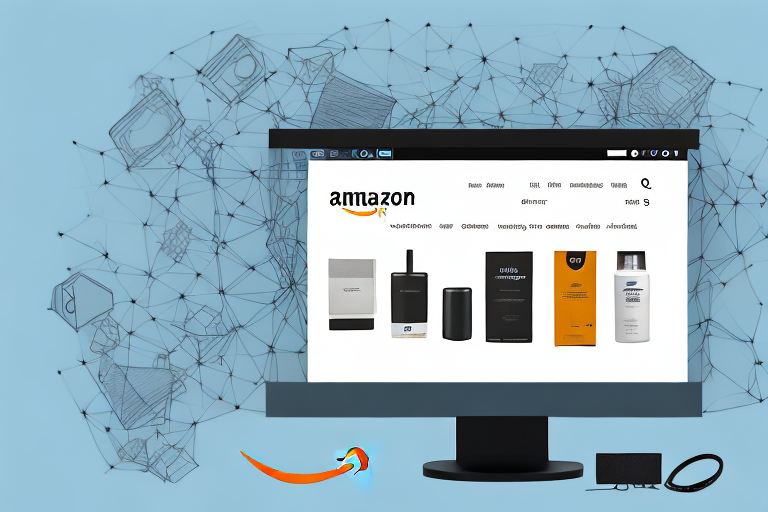In today’s digital age, where online shopping is becoming increasingly popular, it is crucial for sellers to optimize their product listings to attract potential buyers. One of the most effective ways to enhance your Amazon product description is by adding high-quality images. In this article, we will explore the importance of images in product descriptions, discuss the rules set by Amazon for adding images, provide tips for preparing your images for upload, offer a step-by-step guide to adding images to your product description, troubleshoot common issues, and finally, share strategies for optimizing your product descriptions with images.
Understanding Amazon’s Product Description Guidelines
Before diving into the process of adding images to your Amazon product description, it is vital to familiarize yourself with Amazon’s guidelines. These guidelines ensure that all sellers maintain a consistent and professional standard when presenting their products to potential buyers.
Before we begin: Every Amazon Seller needs a suite of tools for Keyword Research, Product Development, and Listing Optimization. Our top pick is Helium 10 and readers of this post can get 20% off their first 6 months by clicking the image below.

When it comes to selling products on Amazon, visuals play a significant role in capturing the attention of potential buyers. Images provide visual cues that help customers visualize the product and make informed purchase decisions. High-quality images not only showcase the product in the best possible light but also help build trust and credibility, increasing the chances of converting viewers into buyers.
Now, let’s delve into the rules for adding images to your Amazon product descriptions. Amazon has specific guidelines and requirements in place to ensure that the images you use are of high quality, accurately represent the product, and comply with copyright laws.
First and foremost, Amazon emphasizes the importance of using high-resolution images. These images should be clear and visually appealing, allowing customers to zoom in and examine the product details. Blurry or pixelated images are not only unattractive but can also lead to customer dissatisfaction and potential returns.
Furthermore, it is crucial to accurately represent the product in the images. This means that the images should showcase the product from different angles, highlighting its features, dimensions, and any unique selling points. Customers rely heavily on visuals when making purchasing decisions, so it is essential to provide them with a comprehensive view of the product.
Amazon also has strict guidelines regarding copyright infringement. It is crucial to ensure that the images you use are either original or properly licensed. Using copyrighted images without permission can lead to legal issues and potential account suspension. Therefore, it is advisable to either create your own images or obtain the necessary licenses from the rightful owners.
In addition to these guidelines, Amazon also provides recommendations for image formats and sizes. JPEG is the preferred format, and the recommended image size is at least 1000 pixels on the longest side. Following these recommendations will ensure that your images are displayed optimally on Amazon’s platform.
By adhering to Amazon’s product description guidelines, you can create visually appealing listings that not only attract potential buyers but also instill confidence in your products. Taking the time to understand and follow these guidelines will help you stand out among the competition and increase your chances of success on the Amazon marketplace.
Preparing Your Images for Upload
Before you add images to your product description, it is essential to prepare them properly to meet Amazon’s requirements. Taking the time to optimize your images will ensure that they display correctly and effectively showcase your product.
When it comes to selling products online, images play a crucial role in attracting potential buyers. A well-prepared image can make all the difference in capturing the attention of shoppers and convincing them to make a purchase.
So, what exactly do you need to do to ensure your images meet Amazon’s requirements? Let’s dive into the details.
Image Size and Format Requirements
Amazon has specific requirements for image size and format. Images should be of high resolution, typically 1000 pixels on the longest side. This ensures that your product images appear crisp and clear, allowing customers to zoom in and examine the details.
Additionally, it is important to save your images in the correct format. Amazon accepts images in JPEG, PNG, or GIF format. Each format has its own advantages, so choose the one that best suits your product and its unique characteristics.
By adhering to these size and format requirements, you can provide the best viewing experience for potential buyers, allowing them to get a closer look at your product and make an informed decision.
Tips for High-Quality Product Images
Now that you know the technical requirements, let’s explore some tips for creating high-quality product images that truly stand out:
- Use proper lighting to highlight the product’s features: Good lighting is essential for capturing the true essence of your product. Whether you choose natural light or artificial lighting, make sure it enhances the product’s appearance and showcases its unique features.
- Make sure the product is clean and free from any distractions: Before taking any pictures, ensure that your product is clean and free from any dust, smudges, or imperfections. Any distractions in the image can take away from the product itself and negatively impact the customer’s perception.
- Consider using props or lifestyle images to showcase the product in action: Sometimes, a simple product image is not enough to convey its full potential. By incorporating props or showing the product in a real-life setting, you can help customers visualize how it can be used and the benefits it offers.
- Capture multiple angles to provide a comprehensive view of the product: To give customers a complete understanding of your product, it is important to capture it from different angles. This allows them to examine every detail and make an informed decision.
By following these tips, you can create visually appealing product images that grab attention, showcase your product’s unique features, and ultimately increase your chances of making a sale.
Step-by-Step Guide to Adding Images to Your Product Description
Now that you have prepared your images, let’s walk through the process of adding them to your product description on Amazon step-by-step.
Accessing Your Amazon Seller Account
First, log in to your Amazon seller account using your credentials. Ensure that you have the necessary permissions to edit product listings.
Once you have successfully logged in, you will be greeted by the Amazon Seller Central dashboard. This is where you can manage your inventory, sales, and various other aspects of your Amazon business.
Navigating to the Product Description Editor
Now that you are in the Seller Central dashboard, locate the “Inventory” tab at the top of the page and click on it. A dropdown menu will appear, and from there, select “Manage Inventory.”
You will now be taken to the Manage Inventory page, which displays all the products you have listed on Amazon. Find the specific product for which you want to add images and click on the “Edit” button next to it. This will take you to the product’s detail page.
Uploading and Positioning Your Images
Scroll down to the image section on the product’s detail page. This is where you can showcase your product through captivating visuals. To add images, click on the “Add Images” button.
A file explorer window will pop up, allowing you to navigate to the location where you have stored your prepared images. Select the images you want to upload and click “Open” or “Upload,” depending on your operating system.
Once the images are uploaded, you will see them displayed in the image section. To rearrange the image order, simply click and drag them into the desired sequence. This allows you to control the visual narrative of your product and highlight its key features.
In addition to arranging the image order, you can also position them within the product description. By clicking on an image, you will be able to adjust its placement, ensuring it complements the text and enhances the overall visual appeal of your product listing.
Remember to save your changes after you have finished uploading and positioning your images. This will ensure that your updated product description with the captivating visuals is live and visible to potential customers.
Troubleshooting Common Issues
While adding images to your product description, you may encounter some common issues. Here are a few troubleshooting tips to help you resolve them:
Image Not Displaying Correctly
If your image is not displaying correctly, ensure that it meets Amazon’s size and format requirements. Double-check that you have uploaded the correct file and try re-uploading it. Clearing your browser cache can also help resolve display issues.
Image Rejected by Amazon
If your image is rejected by Amazon, review the guidelines to identify the reason for the rejection. It could be due to copyright infringement, inappropriate content, or not meeting the quality standards. Make the necessary adjustments and resubmit the image for approval.
Optimizing Your Product Descriptions with Images
In addition to adding images, it is essential to balance text and visual content in your product descriptions. Utilize images strategically to highlight the key features and benefits of your product. Including lifestyle images and infographics can further enhance the overall presentation and engage potential buyers.
Using Images to Highlight Product Features
Images can be a powerful tool for highlighting specific product features. Use close-up shots or zoomed-in images to showcase intricate details. Label important elements within the image to guide the viewer’s attention and provide supplementary information.
By following these guidelines and utilizing images effectively, you can enhance your Amazon product descriptions and attract more customers. Remember to maintain consistency and professionalism across all your product listings to build brand reputation and maximize sales.
Take Your Amazon Listings to the Next Level
Now that you understand the power of high-quality images in your Amazon product descriptions, imagine what you could achieve with the help of advanced AI tools. Your eCom Agent offers a suite of AI solutions tailored for Amazon Sellers like you. From developing better products to analyzing customer reviews and optimizing your detail pages, our AI tools streamline the process, saving you time and enhancing your listings. Ready to revolutionize your Amazon business? Subscribe to Your eCom Agent’s AI Tools today and experience the power of AI for your e-commerce success.