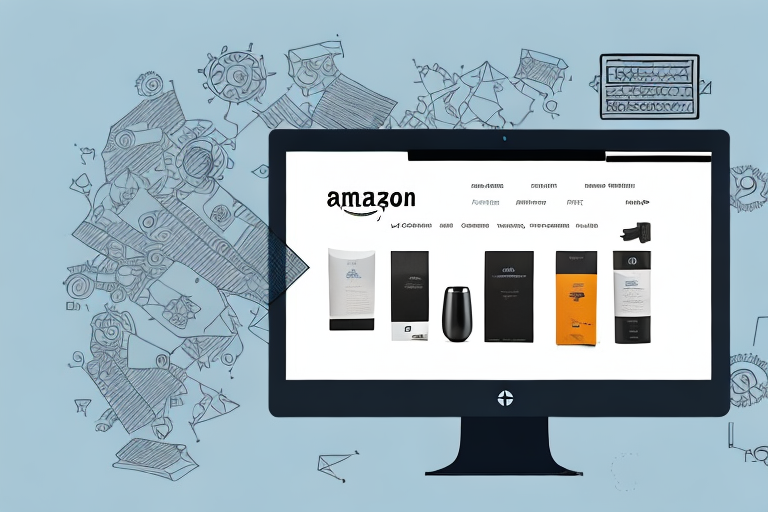Amazon allows sellers to enhance their product descriptions with visually appealing images. This article provides a step-by-step guide on how to add images to your Amazon product description effectively. By following Amazon’s image requirements and best practices, you can optimize your product listings and attract more customers.
Understanding Amazon’s Image Requirements
High-quality images play a crucial role in showcasing your products on Amazon. As an online marketplace, Amazon has specific guidelines and requirements for product images. Understanding these requirements is essential to ensure that your images meet Amazon’s standards and are displayed properly on the product detail page.
Before we begin: Every Amazon Seller needs a suite of tools for Keyword Research, Product Development, and Listing Optimization. Our top pick is Helium 10 and readers of this post can get 20% off their first 6 months by clicking the image below.

When it comes to online shopping, customers heavily rely on product images to evaluate the quality and appearance of a product. High-quality images can significantly impact your sales and conversion rates. Amazon encourages sellers to provide clear, attractive, and accurate images that represent their products effectively.
Not only do high-quality images help customers make informed purchasing decisions, but they also enhance the overall shopping experience. When shoppers can see detailed and visually appealing images, they feel more confident about the product they are considering. This confidence can lead to increased sales and customer satisfaction.
Image Size and Format Guidelines
To meet Amazon’s guidelines, your images should have the appropriate dimensions and format. Typically, Amazon requires product images to be at least 1000 pixels wide or tall, with a preferred aspect ratio of 1:1. Images must be in JPEG or PNG format, with solid white backgrounds for most categories. Ensure that your images comply with these specifications to avoid any issues during the upload process.
When it comes to image size, it’s important to strike a balance between providing enough detail and keeping the file size manageable. Large images with high resolution can provide excellent clarity, but they may take longer to load, especially for customers with slower internet connections. On the other hand, small images may load quickly but might not showcase the product adequately. Finding the right balance is crucial to ensure that your images are both visually appealing and accessible to all customers.
Additionally, it’s worth noting that Amazon’s image requirements may vary depending on the category of the product you are selling. Some categories may have specific guidelines for image size, aspect ratio, or background color. It’s essential to familiarize yourself with the requirements specific to your product category to ensure compliance.
When it comes to image format, both JPEG and PNG are widely accepted on Amazon. JPEG is a compressed file format that allows for smaller file sizes while maintaining good image quality. PNG, on the other hand, supports transparency and is often used for images that require a transparent background. Understanding the strengths and limitations of each format can help you choose the most suitable option for your product images.
Lastly, the importance of a solid white background cannot be overstated. A clean and consistent background allows the product to stand out and ensures that the focus remains on the item being sold. It eliminates distractions and provides a professional and cohesive look across your product catalog. A white background is the standard requirement for most categories, but it’s always a good idea to double-check the guidelines for your specific product category.
Preparing Your Images for Upload
Before you start adding images to your product description, it’s essential to prepare them adequately. This includes editing your images for clarity and optimizing them for the best viewer experience.
When it comes to editing images for clarity, there are a few key factors to consider. First and foremost, make sure your images are clear and well-lit. A blurry or poorly lit image can negatively impact the viewer’s perception of your product. To enhance the clarity of your images, you can use photo editing software or online tools that offer features like sharpening and noise reduction.
In addition to clarity, it’s important to ensure that your images are free of any distractions. This means removing any unwanted background elements that may divert the viewer’s attention away from your product. By doing so, you can create a clean and professional-looking image that highlights your product’s features.
Using Image Editing Tools
There are various image editing tools available that can help you optimize your product images. These tools provide a wide range of features to enhance and customize your images according to your specific needs.
One popular feature offered by image editing tools is cropping. Cropping allows you to remove unwanted parts of an image and focus on the most important elements. For example, if you have a product image that includes unnecessary background space, you can crop it to highlight the product itself.
Resizing is another useful feature provided by image editing tools. It allows you to adjust the dimensions of your images to fit specific requirements. For instance, if you’re uploading images to an e-commerce platform that has size restrictions, resizing can help you meet those requirements without compromising image quality.
Adding text or overlays to your images is yet another way to make them more appealing and informative. You can use this feature to include product details, promotional messages, or even your brand logo directly on the image. By doing so, you can provide additional information to potential customers without relying solely on the product description.
Experimenting with different editing options is key to finding the perfect balance for your product images. Take the time to explore the various features offered by image editing tools and see how they can enhance the overall appearance and impact of your images.
Steps to Add Images to Product Description
Now that your images are ready, let’s dive into the process of adding them to your Amazon product description.
Adding images to your product description is an important step in showcasing your product and attracting potential customers. By including visually appealing images, you can effectively communicate the features and benefits of your product, increasing the likelihood of making a sale.
Accessing Your Amazon Seller Account
First, log in to your Amazon Seller Account using your credentials. This will grant you access to the various tools and features available for managing your products and listings. Once logged in, navigate to the Seller Central page, which serves as the central hub for all your selling activities on Amazon.
Seller Central provides a comprehensive dashboard that allows you to monitor your sales, manage your inventory, and make any necessary updates to your product listings. It is a powerful platform that empowers sellers to effectively run their businesses on Amazon.
Navigating to the Product Description Section
On the Seller Central page, find the specific product you want to add images to. This can be done by searching for the product using its unique identifier, such as the ASIN or SKU. Once you have located the product, click on the “Edit” button or “Manage Inventory” to access the product details page.
The product details page provides a comprehensive overview of your product, including its title, description, pricing, and other relevant information. Scroll down to the product description section, where you can make changes and enhancements to the way your product is presented to potential buyers.
Uploading and Positioning Your Images
To add images to your product description, click on the image upload button within the product description section. This will open a file explorer window that allows you to select the desired image files from your computer. Choose the images that best represent your product and highlight its key features.
Once you have selected the images, click on the upload button to initiate the upload process. Depending on the size and number of images, this process may take a few moments. Amazon will automatically optimize and resize the images to ensure they are displayed properly on various devices and screen sizes.
After the images have been uploaded, you can position them within the product description by dragging and dropping them in the desired order. This allows you to create a visually appealing layout that effectively showcases your product from different angles or perspectives.
Remember to consider the overall flow and readability of your product description. Placing the images strategically alongside relevant text can help guide potential buyers through the product’s features and benefits, making it easier for them to make an informed purchasing decision.
Adding images to your Amazon product description is a simple yet powerful way to enhance the visibility and appeal of your product. By following these steps, you can create a visually compelling listing that stands out from the competition, ultimately increasing your chances of driving sales and growing your business on Amazon.
Troubleshooting Common Image Issues
Occasionally, you may encounter issues with your images during the upload process. Here are some common image-related problems and how to resolve them.
Dealing with Image Rejection
If your images are rejected by Amazon, carefully review their guidelines and ensure your images comply with them. Pay attention to image quality, size, format, and background requirements. Making the necessary adjustments to meet Amazon’s guidelines can help resolve image rejection issues.
Resolving Image Display Problems
If your images are not displaying correctly on the product detail page, check if they are positioned properly within the product description section. Additionally, ensure that your images have the correct file names and extensions to avoid any display issues. Clearing your browser cache and refreshing the page can also help resolve image display problems.
Best Practices for Using Images in Product Descriptions
Using images effectively can significantly enhance your product descriptions and improve customer engagement. Here are some best practices to consider when incorporating images into your Amazon product descriptions.
Choosing the Right Images
Select images that accurately represent your product and highlight its features. Use high-resolution images that clearly show the product from different angles. Including lifestyle images that depict the product in use can also create a stronger emotional connection with potential customers.
Balancing Text and Visuals
Strike a balance between text and visuals in your product descriptions. Don’t overload your description with too much text, as it may overwhelm the customer. Instead, use images strategically to break up the text and provide visual context to the product’s key features and benefits.
Optimizing Images for Mobile Viewing
Given the rising popularity of mobile shopping, ensure that your product images are optimized for mobile devices. Test how your images appear on various screen sizes and adjust their dimensions accordingly. Avoid adding excessive text or small details that may be hard to view on mobile devices.
By following these tips and guidelines, you can effectively add images to your Amazon product descriptions. Investing time and effort into creating high-quality images will help your products stand out and attract more potential customers.
Enhance Your Amazon Listings with AI
Ready to take your Amazon product descriptions to the next level? Subscribe to Your eCom Agent’s AI Tools and harness the power of artificial intelligence to develop better products, analyze customer reviews, and optimize your detail pages effortlessly. With Your eCom Agent, what used to take hours can now be accomplished in seconds, giving you the competitive edge you need in the bustling Amazon marketplace. Don’t wait—transform your Amazon selling experience today!