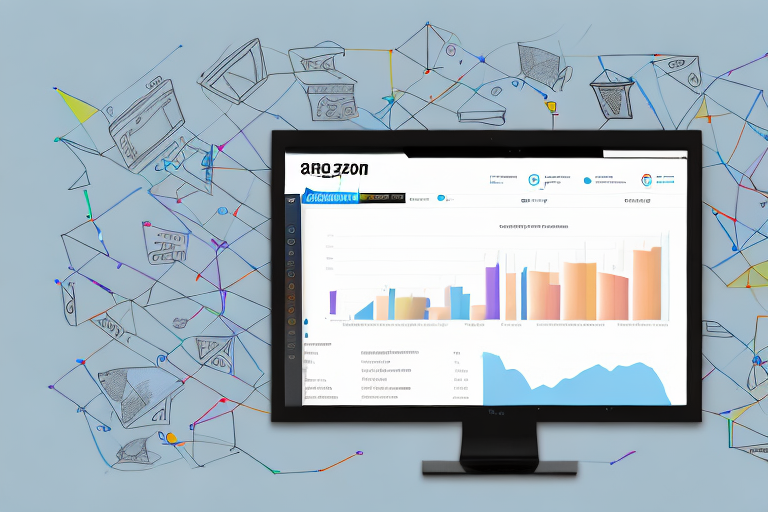As an Amazon seller using the Fulfilled by Amazon (FBA) program, it is crucial to understand how to edit the condition of your listings. The condition of a product plays a significant role in informing potential buyers about its state, ultimately influencing your sales. In this article, we will explore the importance of listing conditions, navigate the Amazon Seller Central Dashboard, provide a step-by-step guide to editing listing conditions, offer tips for accurately describing conditions, and address potential issues and troubleshooting.
Understanding the Importance of Listing Conditions
Listing conditions carry immense significance on the Amazon platform. They act as a vital piece of information that potential customers heavily rely on when making purchasing decisions. By accurately representing the condition of your listings, you can establish trust with buyers, increase customer satisfaction, and ultimately drive sales.
Before we begin: Every Amazon Seller needs a suite of tools for Keyword Research, Product Development, and Listing Optimization. Our top pick is Helium 10 and readers of this post can get 20% off their first 6 months by clicking the image below.

When it comes to online shopping, customers often rely on the information provided by sellers to make informed decisions. Listing conditions play a crucial role in this process, as they provide customers with a clear understanding of the state of the product they are interested in. Whether it’s a brand new item, a used one, or a refurbished product, customers want to know exactly what they can expect when they make a purchase.
Imagine you are a customer looking for a specific item on Amazon. You come across two listings that seem to meet your requirements, but one of them has a detailed description of the product’s condition, while the other one only mentions it briefly. Which one would you be more likely to choose? The answer is obvious – the listing with the detailed condition description. This is why accurately representing the condition of your listings is crucial for attracting potential buyers.
The Role of Listing Conditions in Amazon FBA
As an Amazon FBA seller, understanding how listing conditions impact your business is crucial. The condition you assign to a product determines where it appears in search results, how customers filter their searches, and if it qualifies for specific programs like Prime. By selecting the appropriate condition, you ensure your products reach the right target audience and increase their visibility on the platform.
When customers search for products on Amazon, they often use filters to narrow down their options. These filters include listing conditions such as “new,” “used,” or “refurbished.” By accurately assigning the appropriate condition to your listings, you ensure that your products appear in the search results of customers who are specifically looking for items in that condition. This increases the chances of your products being seen by the right target audience, leading to higher conversion rates and ultimately more sales.
Furthermore, listing conditions also play a role in determining whether your products qualify for programs like Amazon Prime. Customers who are subscribed to Prime often prioritize products that are eligible for Prime shipping, as they can enjoy the benefits of fast and free shipping. By accurately representing the condition of your listings, you increase the chances of your products being eligible for Prime, thus attracting more Prime customers and potentially boosting your sales.
How Listing Conditions Impact Your Sales
The condition of your listings directly affects your sales performance. Customers looking for new, used, or refurbished items will filter their search results based on these conditions. Accurately describing the condition of your products will attract the right customers who are willing to pay for what they expect to receive, reducing potential returns or negative feedback.
When customers receive a product that matches the condition described in the listing, they are more likely to be satisfied with their purchase. This leads to positive reviews, repeat business, and increased customer loyalty. On the other hand, if customers receive a product that does not meet their expectations, it can result in negative feedback, returns, and a damaged reputation for your business.
By taking the time to accurately assess and describe the condition of your listings, you can ensure that customers receive exactly what they expect. This builds trust and credibility, which are essential for long-term success on the Amazon platform. Additionally, satisfied customers are more likely to recommend your products to others, further expanding your customer base and driving sales.
Navigating the Amazon Seller Central Dashboard
The Amazon Seller Central Dashboard is your command center for managing your listings and overall business performance. Familiarizing yourself with the dashboard’s layout and features is essential for efficiently editing listing conditions.
Overview of the Amazon Seller Central Dashboard
Upon logging into Seller Central, you will be greeted by a comprehensive dashboard providing an overview of your current performance metrics, sales, inventory, and more. This dashboard is designed to give you a quick snapshot of your business’s health and performance, allowing you to make informed decisions and take necessary actions to optimize your sales.
One of the key features of the dashboard is the performance metrics section. Here, you can monitor important metrics such as your sales volume, order defect rate, customer feedback, and more. By keeping a close eye on these metrics, you can identify areas of improvement and take proactive steps to enhance your overall performance as a seller on Amazon.
In addition to performance metrics, the dashboard also provides you with an overview of your inventory. You can easily track your stock levels, view the number of units sold, and monitor your inventory health. This information is crucial for ensuring that you have enough stock to meet customer demand and avoid any potential stockouts.
Locating Your Product Listings
On the Seller Central Dashboard, navigate to the “Inventory” tab and select “Manage Inventory.” Here, you will find a list of all your product listings. This section is where you can manage and edit various aspects of your listings, including listing conditions.
Once you’re on the “Manage Inventory” page, you’ll see a comprehensive list of all your products. You can search for a specific listing using the search bar or filter the list based on various criteria such as SKU, ASIN, or listing status. This makes it easy to locate the specific listing you wish to edit the condition for.
When you find the listing you want to edit, you can click on it to access the listing details. Here, you’ll have the option to edit various aspects of the listing, including the condition. You can update the condition to accurately reflect the current state of the product, ensuring that customers have a clear understanding of what they are purchasing.
It’s important to note that any changes you make to the listing conditions will be reflected on the product detail page, so make sure to review your changes before saving them.
By navigating the Amazon Seller Central Dashboard and effectively managing your product listings, you can optimize your sales and provide a seamless shopping experience for your customers.
Step-by-Step Guide to Editing Listing Conditions
Editing the condition of a listing is a straightforward process. Follow the steps below to ensure your listing accurately reflects the product’s condition.
Selecting the Listing to Edit
After locating your product listing within the Amazon Seller Central Dashboard, click on the listing’s title to access its details. This will open a page where you can view and edit various aspects of the listing, including the condition.
Changing the Condition of Your Listing
In the listing details page, scroll down until you find the “Condition” field. Click on the drop-down menu and select the appropriate condition that matches the actual state of your product. Be honest and specific to avoid any potential issues or negative customer experiences.
Saving and Confirming Your Changes
Once you have selected the correct condition, scroll to the bottom of the page and click the “Save” button to confirm your changes. Amazon will update your listing with the new condition, ensuring it accurately reflects the state of your product. Remember to review and double-check any changes before saving to maintain accuracy.
Tips for Accurately Describing Listing Conditions
Accurate and detailed descriptions of listing conditions are paramount for fostering trust with customers. Follow these tips to ensure your condition descriptions align with Amazon’s guidelines and customer expectations.
Understanding Amazon’s Condition Guidelines
Familiarize yourself with Amazon’s condition guidelines to accurately represent the state of your products. Amazon provides specific criteria for new, used, refurbished, and collectible conditions. Adhering to these guidelines will ensure consistency and transparency.
Best Practices for Describing Product Conditions
When describing the condition of your products, go beyond the basics. Include detailed information about any wear and tear, cosmetic imperfections, missing accessories, or packaging conditions. Providing comprehensive and honest descriptions will help customers make informed purchasing decisions and reduce the likelihood of returns or negative reviews.
Handling Potential Issues and Troubleshooting
While editing listing conditions is generally straightforward, sometimes issues may arise. Below are common issues you may encounter and suggestions for troubleshooting them.
What to Do If You Can’t Edit a Listing
If you encounter difficulties editing a listing’s condition, ensure that you have the necessary permissions and access rights within Seller Central. Contact Amazon Seller Support if the issue persists or if you require additional assistance in resolving the problem.
Resolving Discrepancies in Listing Conditions
If you notice discrepancies between the condition you assigned and the actual product received by the customer, take immediate action. Offer solutions such as returns, replacements, or refunds to resolve the issue promptly. Engaging with customers in a professional and responsive manner will help maintain your seller reputation and customer satisfaction.
By understanding the importance of listing conditions, navigating the Amazon Seller Central Dashboard proficiently, following a step-by-step guide to editing conditions accurately, and implementing best practices, you can effectively manage the condition of your listings as an Amazon Seller FBA. Addressing potential issues promptly will help you maintain a positive seller reputation and ensure customer satisfaction throughout the selling process.
Enhance Your Amazon FBA Business with AI
Ready to take your Amazon FBA listings to the next level? Subscribe to Your eCom Agent’s AI Tools today and revolutionize the way you manage your product conditions, analyze reviews, and optimize your detail pages. With the power of AI, you can save time, increase accuracy, and boost your sales with ease. Don’t let manual processes slow you down—embrace the future of e-commerce with Your eCom Agent.