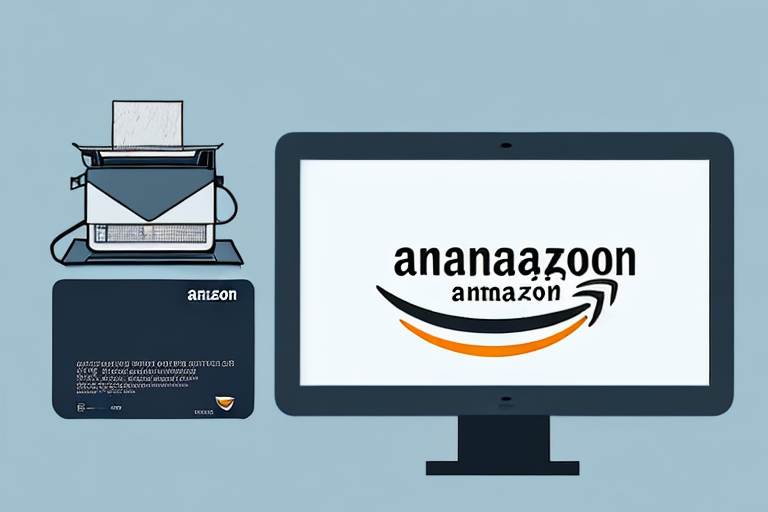Amazon FBA (Fulfillment by Amazon) is a popular program that allows sellers to store their products in Amazon’s fulfillment centers. When a customer places an order, Amazon takes care of shipping and handling. As an FBA seller, it is crucial to understand the shipping requirements to ensure smooth operations. In this article, we will guide you on how to print shipping labels for Amazon FBA, from understanding the requirements to applying the labels correctly.
Understanding Amazon FBA Shipping Requirements
One of the most critical aspects of Amazon FBA is ensuring that your products are correctly labeled. The importance of correct labeling cannot be overstated. Not only does it help in identifying your products, but it also ensures smooth and efficient processing within Amazon’s fulfillment centers.
Before we begin: Every Amazon Seller needs a suite of tools for Keyword Research, Product Development, and Listing Optimization. Our top pick is Helium 10 and readers of this post can get 20% off their first 6 months by clicking the image below.

When it comes to labeling, there are several key factors to consider. Firstly, it is crucial to understand the specific requirements set by Amazon. These requirements may vary depending on the category of your products and the country in which you are selling. Familiarizing yourself with these guidelines is essential to avoid any potential issues or delays in the fulfillment process.
Importance of Correct Labeling
Correct labeling is essential for various reasons. Firstly, it helps in accurate inventory management, ensuring that your products are correctly tracked, and you can easily keep tabs on your stock levels. This is particularly important for sellers who have a wide range of products or those who experience high sales volumes. With proper labeling, you can quickly identify which products are in stock and which ones need to be replenished.
Secondly, it enables Amazon’s warehouse staff to identify and locate your products quickly, leading to faster processing times. The fulfillment centers are vast, with numerous products being stored and shipped every day. By providing clear and accurate labels, you facilitate the picking and packing process, reducing the chances of errors or delays.
Lastly, proper labeling ensures that your products are directed to the correct customer, avoiding confusion or mix-ups. Each product should have a unique identifier, such as a barcode or a serial number, which is linked to the customer’s order. This helps in maintaining order accuracy and customer satisfaction, as they receive the correct items in a timely manner.
Common Mistakes to Avoid
While labeling may seem simple, there are common mistakes that sellers often make. One of the most common errors is using incorrect or incomplete labels. Ensure that all the required information, such as the product name, seller information, and unique identifiers, is clearly stated on the label. This will help in accurately identifying your products and avoiding any confusion during the fulfillment process.
Another mistake to avoid is overlooking the size and placement guidelines for the labels. Amazon has specific requirements regarding the size of the labels and where they should be placed on the product packaging. Failure to comply with these guidelines may result in your products being rejected or delayed during the receiving process. It is essential to carefully review and follow these instructions to ensure smooth and efficient processing of your inventory.
In conclusion, understanding and adhering to Amazon’s FBA shipping requirements, particularly when it comes to labeling, is crucial for successful selling on the platform. By correctly labeling your products, you can improve inventory management, expedite processing times, and enhance customer satisfaction. Avoiding common labeling mistakes will help you maintain a seamless fulfillment process and ensure that your products reach the right customers in a timely manner.
Setting Up Your Amazon Seller Account
Before you can start printing shipping labels for Amazon FBA, you need to have a registered Amazon seller account. Setting up your seller account is a straightforward process that involves providing some basic information and verifying your identity.
When setting up your Amazon seller account, you will be asked to provide your personal details such as your name, address, and contact information. This information is necessary for Amazon to verify your identity and ensure that you are a legitimate seller.
Once you have provided your personal details, you will need to select the type of seller account you want to create. Amazon offers two types of seller accounts: Individual and Professional. An Individual account is suitable for those who plan to sell a small number of items, while a Professional account is ideal for those who plan to sell a large number of items and want access to additional features and tools.
After selecting the type of seller account, you will need to provide your bank account information. This is necessary for Amazon to deposit your earnings from sales into your bank account. It is important to ensure that you provide accurate and up-to-date bank account information to avoid any issues with receiving your payments.
Navigating the Seller Central Dashboard
Once your seller account is set up, you will have access to the Seller Central dashboard. The dashboard is your control center, where you can manage your products, monitor sales, and handle customer inquiries. Familiarize yourself with the various features and tools available in the dashboard to make the most out of your Amazon FBA experience.
Within the Seller Central dashboard, you will find tabs and menus that allow you to navigate through different sections of your seller account. These sections include Inventory, Orders, Advertising, Reports, and Performance. Each section provides valuable insights and tools to help you effectively manage your Amazon FBA business.
In the Inventory section, you can add new products, manage existing listings, and track your inventory levels. This is where you can create product listings, set prices, and upload product images. It is important to optimize your product listings with accurate and compelling descriptions to attract potential customers.
The Orders section allows you to view and manage your orders. You can track the status of each order, print shipping labels, and communicate with customers regarding their orders. It is crucial to provide excellent customer service and ensure timely order fulfillment to maintain a positive reputation on Amazon.
Configuring Your Shipping Settings
Within your Seller Central account, you can configure your shipping settings to align with Amazon FBA requirements. This includes specifying your fulfillment method as FBA and selecting the appropriate shipping service. It is crucial to set up accurate shipping settings to ensure that your products are assigned the correct shipping labels.
When configuring your shipping settings, you will have the option to choose between Amazon’s partnered carriers or your own carrier. Amazon’s partnered carriers offer discounted shipping rates and streamlined processes for FBA sellers. However, if you prefer to use your own carrier, you can select the “Ship with my carrier” option and provide the necessary carrier information.
In addition to selecting the fulfillment method and carrier, you will also need to specify the shipping settings for each product. This includes setting the shipping weight, dimensions, and package type. It is important to accurately measure and weigh your products to ensure that the shipping costs are calculated correctly and that the products are packaged securely.
Once you have configured your shipping settings, you can test them by creating a test order. This will allow you to verify that the shipping labels are generated correctly and that the products are assigned to the correct fulfillment center. Testing your shipping settings is essential to ensure a smooth and efficient shipping process for your Amazon FBA business.
Preparing Your Products for Shipment
Before you can print shipping labels, you need to ensure that your products are packaged and labeled correctly according to Amazon’s guidelines. Following these guidelines will prevent any delays or issues when your products arrive at Amazon’s fulfillment centers.
Packaging Guidelines for Amazon FBA
Amazon has specific packaging guidelines that sellers must adhere to. These guidelines ensure that products are protected during transit and facilitate efficient processing within Amazon’s warehouse facilities. Pay attention to requirements such as using sturdy packaging materials, providing adequate cushioning, and preventing any leakage or spillage.
Labeling Individual Products
Each individual product you send to Amazon’s fulfillment centers must be labeled properly. Amazon offers two options for labeling: stickerless, commingled inventory (for eligible products) or labeling each item with a unique FNSKU (Fulfillment Network Stock Keeping Unit). Determine which labeling method is appropriate for your products and ensure that each item is correctly labeled.
Generating Your FBA Shipping Labels
Now that your products are prepared and labeled correctly, it’s time to generate your FBA shipping labels. Amazon provides two options for printing shipping labels: using their label service or printing labels at home.
Using Amazon’s Label Service
If you prefer a hassle-free option, you can use Amazon’s Label Service. This service allows you to quickly generate shipping labels directly from your Seller Central dashboard. Simply select the products you want to ship, specify the quantity, and follow the prompts to generate and print your labels.
Printing Labels at Home
If you prefer more control over the label printing process, you can print your FBA shipping labels at home. This requires a printer, adhesive labels, and access to the necessary label templates provided by Amazon. Follow the instructions provided by Amazon to ensure that your labels meet the required specifications.
Applying Your Shipping Labels
Once your labels are printed, it is crucial to apply them correctly to your packages. Proper label placement and visibility ensure that your products can be easily identified and scanned within Amazon’s fulfillment centers.
Placement of Shipping Labels
Amazon provides clear guidelines on where to place your shipping labels. Typically, the labels should be affixed on a flat surface, avoiding curves, seams, or any other obstructions that may affect readability. Ensure that the labels are firmly attached and do not overlap with any other labels or barcodes.
Ensuring Label Visibility and Scannability
Clear visibility and scannability are crucial for the efficient handling of your products. Avoid covering labels with any excessive tape, stickers, or packaging materials that could hinder scanning. Additionally, check that the labels are clearly printed, without any smudges, tears, or fading that could affect readability.
By following the above steps, you can confidently print shipping labels for your Amazon FBA products. Remember to double-check all labeling requirements and guidelines to ensure compliance and contribute to a seamless fulfillment process. Proper labeling not only helps in accurate inventory management but also enhances the overall customer experience. Take the time to understand and implement these labeling practices, and you’ll be on your way to successfully utilizing Amazon FBA for your business.
Streamline Your Amazon FBA Business with AI
Ready to take your Amazon FBA business to the next level? With Your eCom Agent, you can harness the power of AI to optimize your product development, analyze customer feedback, and enhance your product detail pages with ease. Say goodbye to the tedious tasks and hello to efficiency. Subscribe to Your eCom Agent’s AI Tools today and transform the way you manage your Amazon presence!