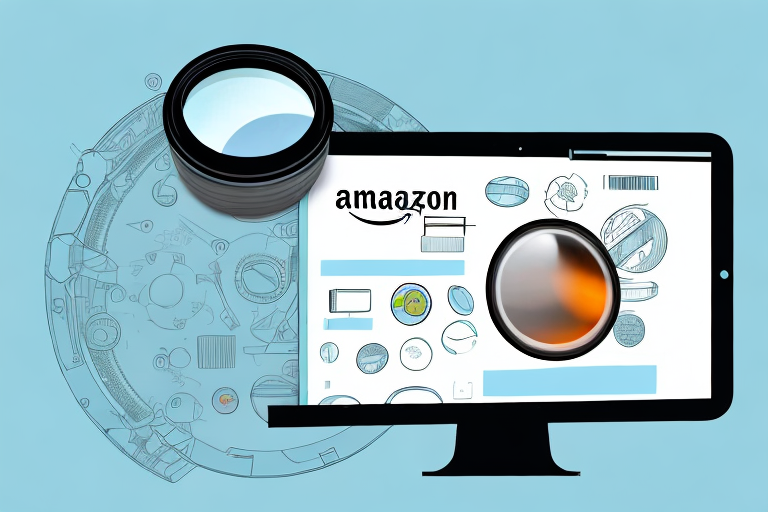Amazon is a vast online marketplace that offers a wide range of products to users around the world. One of the most efficient ways to find specific items on Amazon is by using the ASIN, or Amazon Standard Identification Number. This comprehensive guide will take you through the process of searching Amazon by ASIN, step by step, so you can quickly and easily find the products you’re looking for.
Understanding ASIN on Amazon
If you’re new to selling or buying on Amazon, you may be wondering what ASIN is and why it is important. ASIN stands for Amazon Standard Identification Number. It is a unique alphanumeric identifier assigned to each product listed on Amazon’s marketplace. ASIN helps Amazon catalog and organize products, making it easier for sellers and buyers to find them. ASIN is crucial because it ensures accuracy and consistency across the vast range of products available on Amazon.
Before we begin: Every Amazon Seller needs a suite of tools for Keyword Research, Product Development, and Listing Optimization. Our top pick is Helium 10 and readers of this post can get 20% off their first 6 months by clicking the image below.

What is ASIN?
An ASIN is a 10-character alphanumeric code that uniquely identifies a product on Amazon’s platform. It consists of a combination of letters and numbers, such as B07G9NKG7J. The ASIN is generally found on the product detail page and is essential for identifying specific products in the Amazon catalog.
Each ASIN represents a distinct product, allowing Amazon to differentiate between various items in their vast inventory. This identification system enables efficient tracking and management of products, ensuring that customers can easily locate and purchase the exact item they desire.
Importance of ASIN in Amazon Search
ASIN plays a crucial role in searching for products on Amazon. When you search by ASIN, you can directly access the listing of the specific product you’re interested in, without the need to browse through related items or navigate through multiple search results. This saves time and effort, especially when you already know the ASIN of the product you want to purchase or research.
Furthermore, ASINs enable sellers to optimize their product listings for better visibility and discoverability. By including accurate and relevant ASINs in their listings, sellers increase the chances of their products appearing in targeted search results. This not only enhances the shopping experience for customers but also improves the overall efficiency of the Amazon marketplace.
Moreover, ASINs facilitate inventory management for sellers. Each ASIN corresponds to a specific product, allowing sellers to track their stock levels accurately. This information helps sellers avoid overselling or running out of stock, ensuring a smooth and seamless shopping experience for customers.
Additionally, ASINs are used by Amazon’s recommendation system to suggest related products to customers. By analyzing the ASINs of previously viewed or purchased items, Amazon’s algorithms can generate personalized recommendations that align with customers’ interests and preferences. This feature enhances the discoverability of new products and encourages customers to explore a wider range of offerings on the platform.
In conclusion, ASINs are a fundamental component of Amazon’s product identification and organization system. They play a crucial role in streamlining the search process, improving inventory management, and enhancing the overall shopping experience for both sellers and buyers. By understanding the importance of ASINs, sellers can optimize their listings, while buyers can efficiently find and purchase the products they desire on Amazon’s vast marketplace.
Preparing for ASIN Search
Before you can begin searching Amazon by ASIN, there are a few preparatory steps to ensure a smooth experience.
When it comes to finding specific products on Amazon, using the ASIN (Amazon Standard Identification Number) can be a powerful tool. ASINs are unique identifiers assigned to each product listed on Amazon, making it easier to locate and purchase the exact item you’re looking for.
However, before diving into the world of ASIN search, it’s important to have the necessary tools and a properly set up Amazon account.
Necessary Tools for ASIN Search
Fortunately, you don’t need any special tools to search Amazon by ASIN. All you need is a device with internet access and a web browser. Whether you’re using a computer, smartphone, or tablet, ensure that you have a reliable internet connection to access Amazon’s website securely.
Having a stable internet connection is crucial as it allows you to quickly navigate through Amazon’s vast catalog and retrieve accurate information about products using their ASINs.
Additionally, having a web browser that is up to date ensures compatibility with Amazon’s website, providing you with a seamless ASIN search experience.
Setting Up Your Amazon Account for ASIN Search
To search Amazon by ASIN, you need to have an Amazon account. If you don’t have one yet, simply sign up on Amazon’s website by providing your email address and creating a password.
Creating an Amazon account is a straightforward process that only takes a few minutes. Once you’ve completed the sign-up process, you’ll have access to a wide range of features and benefits offered by Amazon, including the ability to search by ASIN.
Once you have an account, make sure you are logged in before proceeding with the ASIN search process. This will ensure that you can easily access and view the product listings using the ASIN.
Having an Amazon account not only allows you to search by ASIN but also enables you to save products to your wishlist, track orders, leave reviews, and enjoy personalized recommendations based on your browsing history and preferences.
Furthermore, having an account provides a secure and convenient platform for making purchases, as Amazon offers various payment options and reliable customer support.
So, before embarking on your ASIN search journey, take a moment to ensure that you have a well-equipped device, a stable internet connection, and a properly set up Amazon account. These preparatory steps will pave the way for a seamless and enjoyable ASIN search experience, allowing you to find and purchase your desired products with ease.
Step-by-Step Guide to ASIN Search
Now that you are familiar with ASIN and have everything set up, let’s dive into the step-by-step process of searching for products on Amazon using the ASIN.
Searching for products on Amazon can be an exciting and convenient way to find the items you need. Whether you’re looking for a new book, a trendy gadget, or a household essential, Amazon’s vast selection is sure to have what you’re looking for. By using the ASIN, you can quickly and easily locate specific products without having to sift through countless search results.
Locating the ASIN on a Product Page
The first step is to find the ASIN of the product you are interested in. This unique identifier helps Amazon identify and categorize each product in its vast inventory. To locate the ASIN, go to the product’s detail page on Amazon’s website. This page provides a wealth of information about the product, including its title, description, images, and customer reviews.
Scroll down until you find the product information section. Here, you’ll find valuable details about the product’s specifications, features, and more. The ASIN is usually located below the product title and is labeled as “ASIN.” It consists of a 10-character alphanumeric code that is unique to each product. Take note of this code as you’ll need it for the next step.
It’s worth mentioning that the ASIN is not the same as the product’s ISBN or UPC. While these codes serve similar purposes in other contexts, Amazon uses the ASIN to streamline its search and categorization process.
Using the ASIN in Amazon’s Search Bar
Once you have the ASIN, it’s time to put it to use. Go to Amazon’s homepage or use the product search bar located at the top of any page on Amazon’s website. This search bar is a powerful tool that allows you to quickly find products by entering relevant keywords, ASINs, or even specific brand names.
Enter the ASIN you noted down in the search bar and click the search button. Amazon will then take you directly to the product listing associated with the ASIN you entered. This streamlined process eliminates the need for additional searching or browsing, saving you time and effort.
Upon reaching the product listing page, you’ll find a wealth of information at your fingertips. From the product details, pricing, and customer reviews to additional images and related products, Amazon provides a comprehensive overview to help you make an informed purchasing decision.
By utilizing the ASIN search method, you can bypass the potential confusion and frustration of sifting through numerous search results. Instead, you can quickly access the specific product you’re interested in and explore all the relevant information in one convenient location.
Whether you’re a seasoned Amazon shopper or new to the platform, mastering the ASIN search process can greatly enhance your online shopping experience. So next time you’re on the hunt for a specific product, remember to locate the ASIN and let Amazon’s powerful search capabilities do the rest!
Troubleshooting Common ASIN Search Issues
Although the ASIN search process is generally straightforward, it is essential to be aware of common issues that may arise and how to troubleshoot them.
What to Do When ASIN Doesn’t Work
If you enter an ASIN in the search bar and it doesn’t lead you to the desired product, double-check the ASIN for any typos or errors. Make sure the ASIN is entered correctly, as even a single incorrect character can prevent you from finding the product you’re looking for. If the issue persists, try refreshing the page or clearing your browser’s cache before attempting the search again.
Understanding Common ASIN Errors
Occasionally, you may encounter error messages when searching by ASIN. These errors can occur due to various reasons, such as the ASIN being invalid or the product being temporarily unavailable. If you receive an error message, verify the ASIN and try again later. If the problem persists, you can reach out to Amazon’s customer support for assistance.
Tips for Efficient ASIN Search
Searching Amazon by ASIN can be even more efficient and productive with a few handy tips and tricks.
Using Advanced Search Options with ASIN
Amazon offers advanced search options that can further refine your ASIN search results. Once you reach the product listing associated with the ASIN, you can use filters such as price range, customer ratings, specific sellers, and more to narrow down the options and find the perfect product that meets your criteria.
Saving and Organizing ASINs for Future Searches
If you frequently search Amazon by ASIN, it can be helpful to save and organize the ASINs you come across. You can create bookmarks or use note-taking applications to keep track of the ASINs of products you’re interested in. This way, you can easily reference them in the future without having to search for them again.
With this comprehensive step-by-step guide, you are equipped with the knowledge and tools to search Amazon by ASIN efficiently. Whether you’re a buyer looking for specific products or a seller conducting market research, using ASIN can streamline your experience and help you find the products you need with ease. Happy ASIN searching on Amazon!
Enhance Your Amazon Selling Experience with Your eCom Agent
Now that you’re equipped to search Amazon by ASIN with precision, take your seller’s journey to the next level with Your eCom Agent. Our suite of AI tools is designed specifically for Amazon Sellers like you, aiming to revolutionize the way you develop products, analyze reviews, and optimize your detail pages. Embrace the power of AI and transform hours of manual work into seconds of automated efficiency. Subscribe to Your eCom Agent’s AI Tools today and experience the cutting-edge advantage in your Amazon business.