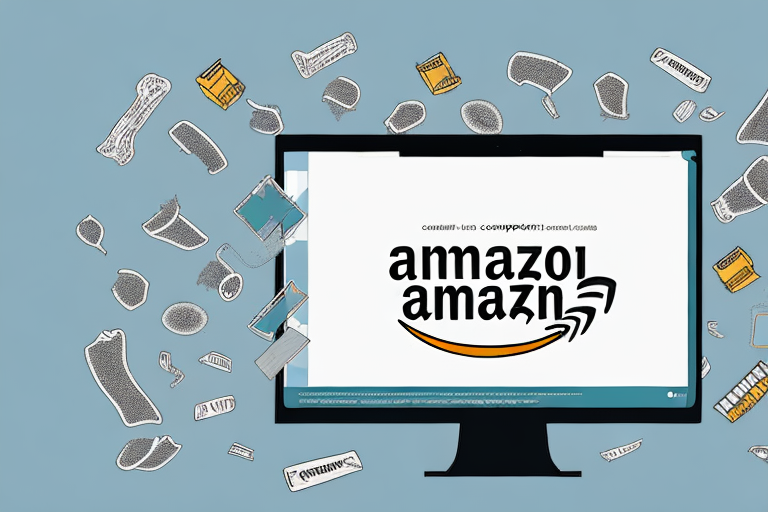Understanding Amazon FBA Product Listings
When it comes to selling products on Amazon, using the Fulfilled by Amazon (FBA) service offers numerous benefits. One crucial aspect of managing your FBA inventory is understanding how to delete a product and its corresponding listing. This article will guide you through the process step by step, ensuring that you can effectively manage your inventory on Amazon.
What is Amazon FBA?
Amazon FBA, or Fulfilled by Amazon, is a service provided by Amazon that allows sellers to store their products in Amazon’s fulfillment centers. This means that when an order is placed, Amazon takes care of picking, packing, and shipping the products directly to the customer. This service provides sellers with a streamlined process for order fulfillment, allowing them to focus on other aspects of their business.
Before we begin: Every Amazon Seller needs a suite of tools for Keyword Research, Product Development, and Listing Optimization. Our top pick is Helium 10 and readers of this post can get 20% off their first 6 months by clicking the image below.

By using Amazon FBA, sellers can take advantage of Amazon’s vast logistical network and infrastructure. This includes access to Amazon’s warehouses, where products are stored and managed. With FBA, sellers can benefit from Amazon’s expertise in inventory management, ensuring that their products are readily available for customers.
Furthermore, Amazon FBA offers sellers the opportunity to take advantage of Amazon Prime’s fast and reliable shipping options. Prime members can enjoy free two-day shipping on eligible products, which can significantly increase the visibility and attractiveness of your products to potential customers.
Importance of Correct Product Listing
A crucial aspect of selling on Amazon is having accurate and compelling product listings. Your product listing is essential for attracting potential customers and ensuring a smooth buying experience. When a customer searches for a product on Amazon, the product listing is what they see first, and it plays a significant role in their decision-making process.
Having a well-optimized product listing can help increase your product’s visibility in search results, improve conversion rates, and ultimately drive more sales. It is crucial to provide accurate and detailed information about your product, including its features, specifications, and benefits. Additionally, high-quality product images and engaging product descriptions can help capture the attention of potential customers and differentiate your product from competitors.
However, there may be times when you need to delete a product and its corresponding listing, whether it’s due to low demand, inventory management, or any other reason. Deleting a product listing should be done with careful consideration, as it can impact your sales and overall business performance. It is essential to evaluate the reasons behind deleting a listing and assess the potential consequences before taking any action.
When deleting a product listing on Amazon, it is crucial to follow the correct procedure to ensure that the process is smooth and seamless. This includes identifying the specific product listing you want to delete, accessing your Amazon Seller Central account, navigating to the inventory management section, and selecting the appropriate options to delete the listing.
By understanding the process of deleting a product and its corresponding listing on Amazon FBA, you can effectively manage your inventory and make informed decisions to optimize your sales and business performance.
Preparing to Delete a Product on Amazon FBA
When it comes to managing your Amazon FBA inventory, there may come a time when you need to delete a product. Whether it’s due to low sales, an outdated product, or excessive competition, understanding the reasons behind deleting a product is crucial. By taking the time to evaluate your inventory and considering various factors, you can make an informed decision about whether or not to proceed with the deletion process.
Reasons for Deleting a Product
Before diving into the deletion process, it’s important to understand the reasons why you might need to delete a product from your Amazon FBA inventory. Some common reasons include:
- Low or stagnant sales: If a product is consistently underperforming and not generating enough revenue, it may be time to consider deleting it from your inventory. This allows you to focus your resources on more profitable products.
- Outdated or obsolete product: In the fast-paced world of e-commerce, trends and consumer preferences can change rapidly. If your product is no longer in demand or has become obsolete, it may be wise to remove it from your inventory to make room for more relevant offerings.
- Discontinued by the manufacturer: Sometimes, manufacturers discontinue certain products or lines. If this happens, it’s important to remove the discontinued product from your inventory to avoid any potential issues or customer dissatisfaction.
- Excessive competition: If you find yourself facing intense competition in a particular product category, it may be challenging to achieve the desired sales and profitability. Deleting the product can help you refocus your efforts on less saturated markets.
Things to Consider Before Deletion
Deleting a product and its listing is a decision that should be carefully considered. Before proceeding, take the following factors into account:
- Inventory levels: Before deleting a product, it’s crucial to ensure that you have sufficient inventory if you plan to continue selling it. Running out of stock unexpectedly can lead to negative customer experiences and missed sales opportunities.
- Customer reviews: Take into consideration any customer reviews related to the product and listing. Negative reviews may indicate issues with the product or listing that need to be addressed before deletion.
- Impact on other listings: Determine if the product’s deletion will affect any other listings in your inventory. For example, if the product is part of a bundle or variation, removing it may impact the availability and visibility of other related products.
By carefully evaluating these factors and considering the potential consequences, you can make an informed decision about whether deleting a product is the right choice for your Amazon FBA business.
Step-by-Step Guide to Deleting a Product
Accessing Your Amazon Seller Account
To begin the product deletion process, log in to your Amazon Seller Account. If you don’t already have an account, you will need to create one through the Amazon Seller Central website.
Creating an Amazon Seller Account is a straightforward process. Simply visit the Amazon Seller Central website and click on the “Register Now” button. You will be prompted to provide your personal information, such as your name, email address, and phone number. Once you have completed the registration form, you will receive a verification email. Click on the verification link to activate your account and gain access to the Amazon Seller Central dashboard.
Once you have successfully logged in to your Amazon Seller Account, you will be greeted with a comprehensive dashboard that provides you with an overview of your selling activities, including sales performance, inventory management, and customer feedback.
Navigating to the Inventory Section
Once logged in, navigate to the Inventory section of your Amazon Seller Account. This is where you can manage your product listings and inventory.
The Inventory section is a crucial part of your Amazon Seller Account as it allows you to keep track of your products, their availability, and other important details. In this section, you can easily add new products, update existing listings, and remove products that are no longer available or need to be deleted.
Within the Inventory section, you will find various subsections such as Manage Inventory, Add a Product, and Inventory Reports. These subsections provide you with different tools and options to efficiently manage your inventory on Amazon.
Selecting and Deleting the Product
Within the Inventory section, locate the specific product you wish to delete from your Amazon FBA inventory. Once you’ve identified the product, select it and proceed to the deletion option. Follow the prompts and confirm your decision to delete the product and its listing.
When selecting the product you want to delete, it’s essential to double-check and ensure that you are deleting the correct item. Mistakenly deleting the wrong product can lead to potential loss of sales and customer dissatisfaction.
Before proceeding with the deletion, it’s a good practice to review the product’s performance and consider other alternatives. If the product is not performing well, you may want to explore strategies to improve its sales rather than deleting it outright. However, if you have made a decision to remove the product from your inventory permanently, follow the prompts provided by Amazon to complete the deletion process.
Once the deletion process is complete, the product will no longer be visible on your Amazon Seller Account, and its listing will be removed from the Amazon marketplace. It’s important to note that deleting a product does not automatically remove it from any existing customer orders or shipments. You will need to handle any pending orders or shipments separately.
Deleting a Listing on Amazon FBA
Difference Between a Product and a Listing
It’s important to understand the distinction between a product and a listing on Amazon. A product is the actual physical item you are selling, while a listing is the page on Amazon where your products are advertised.
Steps to Remove a Listing
If you wish to delete a listing without deleting the entire product from your inventory, follow these steps:
- Access your Amazon Seller Account and navigate to the Inventory section.
- Locate the listing you want to remove and select it.
- Within the listing options, choose the delete or remove option.
- Confirm your decision to remove the listing.
After Deletion: What’s Next?
Updating Your Inventory
After deleting a product and its listing from your Amazon FBA inventory, it’s important to update your inventory to reflect this change. Ensure that you have accurate records of the products you still have available for sale.
Re-listing a Product or Listing
If you decide to re-list a product or relist a listing at a later date, you can do so by navigating to the Inventory section of your Amazon Seller Account and following the appropriate steps to add the product or listing back into your inventory.
Streamline Your Amazon FBA Management with AI
Now that you know how to delete a product and listing on Amazon FBA, take your inventory management to the next level with Your eCom Agent. Our AI-powered tools are designed to help Amazon Sellers like you develop superior products, analyze customer feedback, and optimize your detail pages efficiently. Say goodbye to the hours of manual work and embrace the power of AI to enhance your Amazon business. Subscribe to Your eCom Agent’s AI Tools today and transform your Amazon selling experience.