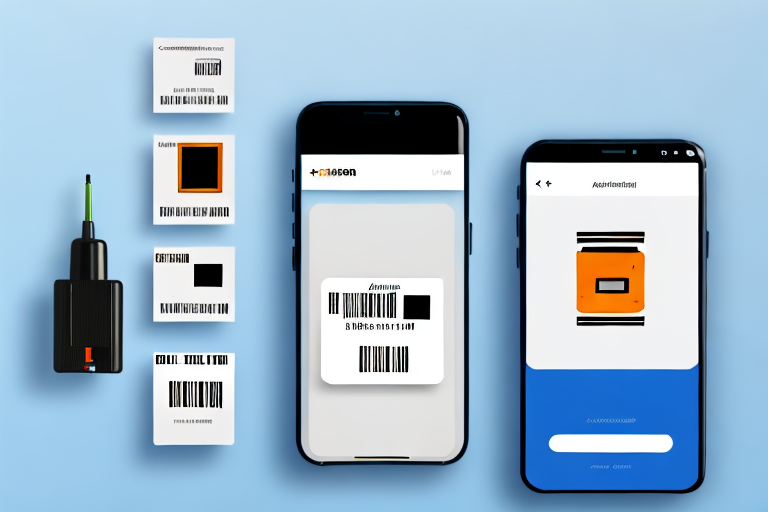If you are a seller on Amazon using the Fulfilled by Merchant (FBM) program, it is important to understand how to obtain SKU labels. These labels play a crucial role in the fulfillment process and can help streamline your operations. In this article, we will guide you through the steps to get SKU labels from Amazon for FBM.
Understanding SKU Labels for FBM
When it comes to selling products on Amazon, it is essential to have a clear and organized system in place to manage your inventory. One crucial aspect of this system is the SKU label, which stands for Stock Keeping Unit. A SKU label serves as a unique identifier for each product you sell on Amazon, containing important information such as the product name, barcode, and other details that help in tracking and managing inventory.
Before we begin: Every Amazon Seller needs a suite of tools for Keyword Research, Product Development, and Listing Optimization. Our top pick is Helium 10 and readers of this post can get 20% off their first 6 months by clicking the image below.

What is a SKU Label?
A SKU label is like a digital fingerprint for your product. It not only helps you keep track of your inventory but also ensures accurate and efficient order fulfillment. By having a unique SKU label for each product, you can easily identify and locate the correct item when a customer places an order.
Imagine a scenario where you have hundreds or even thousands of products in your inventory. Without proper SKU labels, it would be a daunting task to find the right product and ship it to the customer in a timely manner. The SKU label acts as a guiding light, leading you to the exact product you need.
Importance of SKU Labels in FBM
For FBM (Fulfillment by Merchant) sellers, SKU labels play a crucial role in ensuring smooth operations. When a customer places an order, the SKU label becomes the key to a seamless order fulfillment process. It helps you identify the correct product in your inventory, minimizing errors and speeding up the entire process.
Imagine the frustration and potential negative impact on your business if you were to send the wrong product to a customer due to a lack of proper SKU labels. Not only would it result in dissatisfied customers, but it could also lead to returns, negative reviews, and damage to your reputation as a seller.
By generating and attaching SKU labels to your products before listing them on Amazon, you are taking a proactive step towards ensuring a smooth and efficient order fulfillment process. These labels act as a bridge between your inventory management system and the actual physical products, allowing you to maintain accurate records and fulfill orders with ease.
Furthermore, SKU labels also provide valuable insights into your sales and inventory performance. By analyzing the data associated with each SKU label, you can gain a better understanding of which products are selling well, which ones need restocking, and make informed decisions to optimize your inventory management strategy.
In conclusion, SKU labels are not just a mundane part of selling on Amazon; they are the backbone of your inventory management system. By embracing the importance of SKU labels and implementing them effectively, you can streamline your operations, minimize errors, and provide a seamless experience for your customers.
Setting Up Your Amazon Seller Account for FBM
When it comes to selling products on Amazon, having an active Amazon Seller Account is a crucial first step. This account allows you to list your products, manage your inventory, and handle customer interactions. If you’re planning to use the Fulfilled by Merchant (FBM) program, there are a few additional steps you need to take to set up your account properly.
Registering for an Amazon Seller Account
The process of registering for an Amazon Seller Account is relatively straightforward. To get started, you’ll need to visit the Amazon Seller Central website. Once there, you’ll be prompted to provide some basic information, such as your business name, contact details, and payment information.
After completing the registration, you’ll gain access to the Seller Central dashboard. This dashboard serves as your command center for managing your FBM business on Amazon. From here, you’ll be able to monitor your sales, track your inventory, and handle customer inquiries.
Configuring Your Account for FBM
Now that you have your Amazon Seller Account set up, it’s time to configure it specifically for FBM. This step is essential if you want to take advantage of the benefits that come with handling shipping and customer service independently.
To configure your account for FBM, navigate to the “Settings” section within the Seller Central dashboard. Here, you’ll find a variety of options and settings that you can customize to fit your business needs. Look for the program settings menu and select the FBM option.
By choosing the FBM program, you’re indicating that you’ll be responsible for fulfilling orders and managing customer service on your own. This level of control allows you to establish your own shipping methods, set your own customer service standards, and ultimately have a more hands-on approach to running your business.
Configuring your account for FBM is an important step in the process of becoming a successful Amazon seller. It not only gives you greater control over your business operations but also allows you to create a unique and personalized experience for your customers.
Now that you have your Amazon Seller Account registered and configured for FBM, you’re ready to start listing your products and reaching customers on one of the world’s largest online marketplaces. Remember to regularly monitor your Seller Central dashboard, optimize your product listings, and provide excellent customer service to ensure your FBM business thrives on Amazon.
Generating SKU Labels on Amazon
Navigating the Amazon Seller Central Dashboard
Now that your account is set up for FBM, you can proceed to generate SKU labels. Start by logging into your Seller Central dashboard. Once logged in, navigate to the “Inventory” tab, where you will find the option to manage your FBM listings.
In the FBM listings section, locate the product for which you want to generate a SKU label. Click on the product to access its details page.
Steps to Generate SKU Labels
Within the product details page, you will find an option to generate SKU labels. Click on this option, and Amazon will prompt you to select the quantity of labels required.
Enter the desired quantity and confirm the selection. Amazon will then generate a PDF file containing the SKU labels specific to your product and quantity.
Download the PDF file and ensure it prints correctly, with each label clearly visible and legible. This step is essential to avoid any issues during the order fulfillment process.
Printing SKU Labels for FBM
Choosing the Right Label Printer
In order to print SKU labels, you will need a reliable label printer. There are various options available in the market, ranging from desktop printers to thermal printers. Make sure to choose a printer that is compatible with your operating system and can produce high-quality prints.
Thermal printers are commonly recommended for printing SKU labels due to their speed and durability. However, if you are on a tight budget, a desktop printer can also suffice as long as it meets the necessary printing requirements.
Printing Process for SKU Labels
Once you have selected a suitable label printer, connect it to your computer and ensure it is properly installed.
Open the downloaded SKU label PDF file and send it to the printer. Make sure the printer settings are configured correctly to ensure optimal print quality.
Before printing a large batch of SKU labels, it is advisable to perform a test print to ensure alignment and quality. This will help avoid wasting labels and ensure that your SKU labels are printed in the correct format.
Troubleshooting Common Issues
Resolving SKU Label Generation Errors
If you encounter any errors during the SKU label generation process, there are a few steps you can take to troubleshoot the issue.
- Check your internet connection: A stable internet connection is crucial for proper communication between your computer and Amazon’s servers. Ensure that you have a reliable internet connection before attempting to generate SKU labels.
- Clear your browser cache: Sometimes, conflicts within the browser’s cache can cause issues. Clear your browser cache and try generating SKU labels again.
- Contact Amazon Seller Support: If the issue persists, reach out to Amazon Seller Support for assistance. They will be able to troubleshoot the problem and provide guidance on how to resolve it.
Addressing Printing Issues
If you encounter any problems while printing SKU labels, consider the following troubleshooting steps:
- Check printer connectivity: Ensure that your printer is properly connected to your computer and turned on. Restarting both the printer and computer can also help resolve connectivity issues.
- Check ink or toner levels: Low ink or toner levels may affect the quality of your SKU labels. Check the ink or toner levels and replace them if necessary.
- Adjust printer settings: Double-check the printer settings to ensure they are configured correctly. Make sure the label size and orientation are set appropriately.
By following these troubleshooting steps, you should be able to address most common SKU label printing issues and ensure smooth and efficient order fulfillment.
In conclusion, obtaining SKU labels from Amazon for FBM is a crucial step in managing your inventory and fulfilling orders accurately. By following the steps outlined in this article, you can generate and print SKU labels with ease, ensuring a seamless FBM experience on Amazon.
Streamline Your Amazon Business with AI
Ready to take your Amazon FBM operations to the next level? Subscribe to Your eCom Agent’s AI Tools today and harness the power of artificial intelligence to optimize your product development, analyze customer feedback, and enhance your detail pages effortlessly. Let Your eCom Agent transform the way you manage your Amazon business, saving you time and boosting your efficiency. Join the future of e-commerce now!